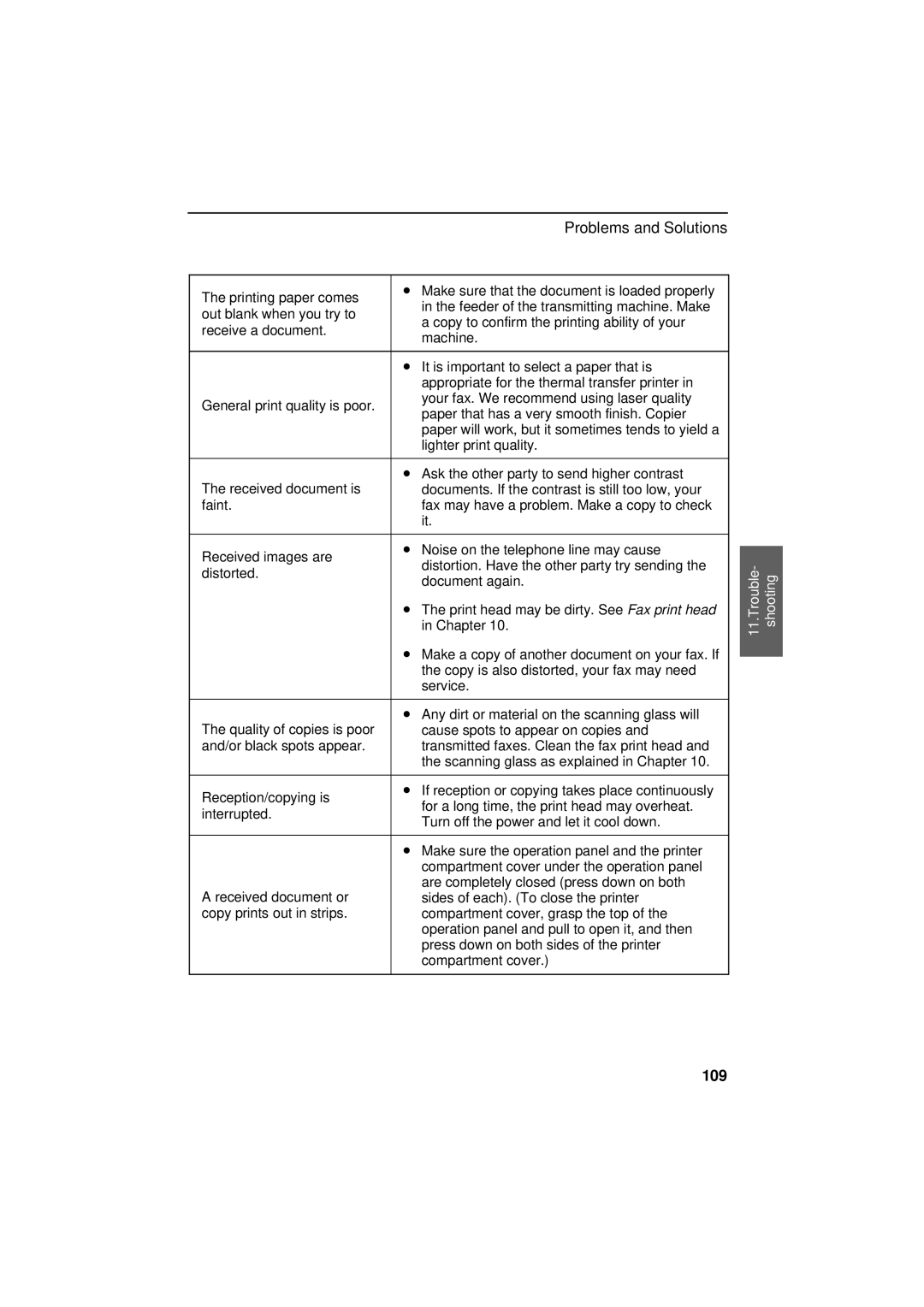Problems and Solutions
The printing paper comes | • Make sure that the document is loaded properly |
|
|
in the feeder of the transmitting machine. Make |
|
| |
out blank when you try to |
|
| |
a copy to confirm the printing ability of your |
|
| |
receive a document. |
|
| |
machine. |
|
| |
|
|
| |
|
|
|
|
| • It is important to select a paper that is |
|
|
| appropriate for the thermal transfer printer in |
|
|
General print quality is poor. | your fax. We recommend using laser quality |
|
|
paper that has a very smooth finish. Copier |
|
| |
|
|
| |
| paper will work, but it sometimes tends to yield a |
|
|
| lighter print quality. |
|
|
|
|
|
|
The received document is | • Ask the other party to send higher contrast |
|
|
documents. If the contrast is still too low, your |
|
| |
faint. | fax may have a problem. Make a copy to check |
|
|
| it. |
|
|
|
|
|
|
Received images are | • Noise on the telephone line may cause |
|
|
|
| ||
distortion. Have the other party try sending the |
| - | |
distorted. |
| ||
document again. |
| 11.Trouble shooting | |
|
| ||
|
|
| |
| • The print head may be dirty. See Fax print head |
|
|
| in Chapter 10. |
|
|
| • Make a copy of another document on your fax. If |
|
|
|
|
| |
| the copy is also distorted, your fax may need |
|
|
| service. |
|
|
|
|
|
|
The quality of copies is poor | • Any dirt or material on the scanning glass will |
|
|
cause spots to appear on copies and |
|
| |
and/or black spots appear. | transmitted faxes. Clean the fax print head and |
|
|
| the scanning glass as explained in Chapter 10. |
|
|
|
|
|
|
Reception/copying is | • If reception or copying takes place continuously |
|
|
for a long time, the print head may overheat. |
|
| |
interrupted. |
|
| |
Turn off the power and let it cool down. |
|
| |
|
|
| |
|
|
|
|
| • Make sure the operation panel and the printer |
|
|
| compartment cover under the operation panel |
|
|
A received document or | are completely closed (press down on both |
|
|
sides of each). (To close the printer |
|
| |
copy prints out in strips. | compartment cover, grasp the top of the |
|
|
| operation panel and pull to open it, and then |
|
|
| press down on both sides of the printer |
|
|
| compartment cover.) |
|
|
|
|
|
|