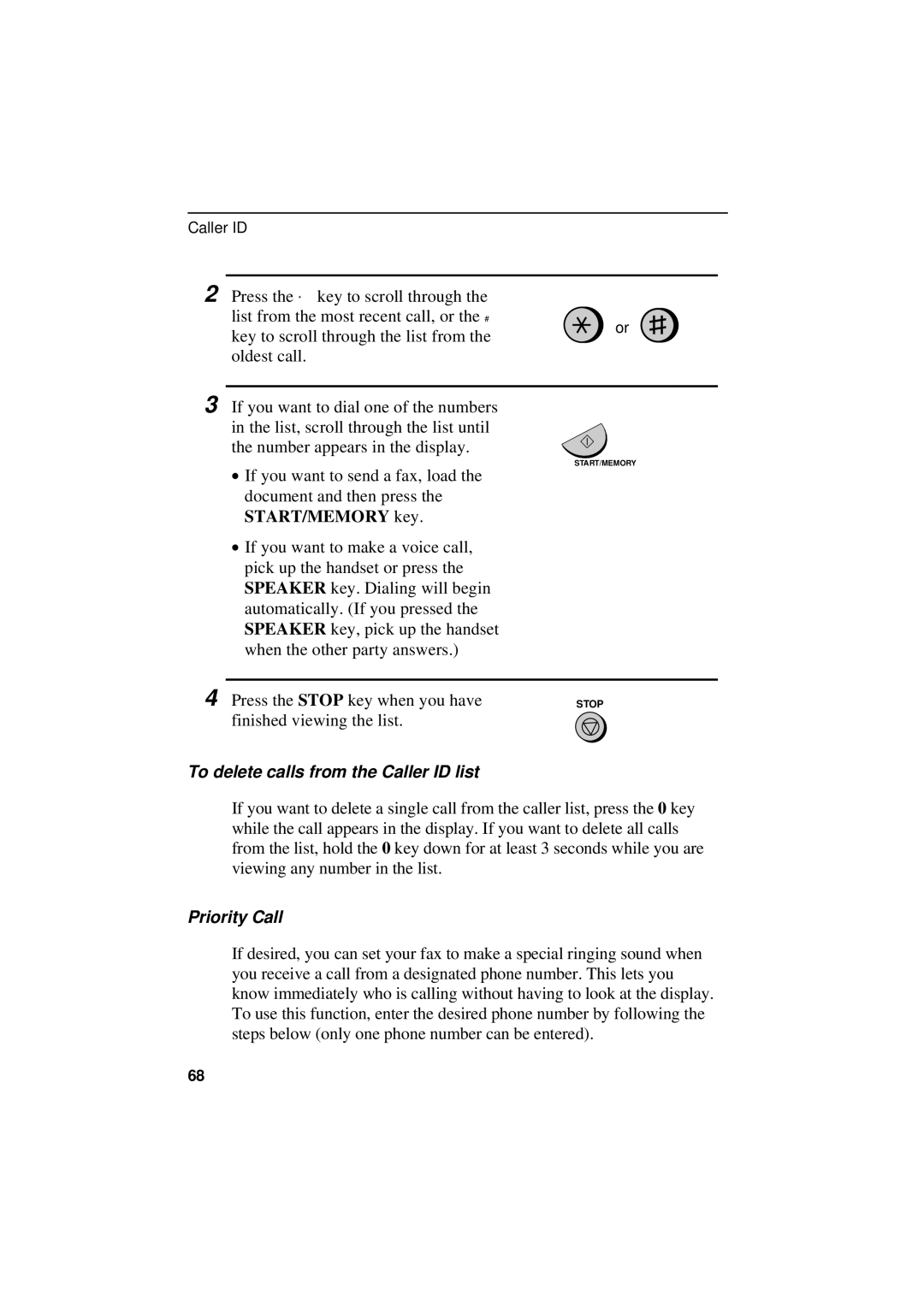Caller ID
2 Press the * key to scroll through the
| list from the most recent call, or the # |
| or |
| key to scroll through the list from the |
| |
|
|
| |
| oldest call. |
|
|
|
|
|
|
3 If you want to dial one of the numbers |
|
| |
| in the list, scroll through the list until |
|
|
| the number appears in the display. |
|
|
| START/MEMORY | ||
| • If you want to send a fax, load the | ||
|
|
| |
| document and then press the |
|
|
| START/MEMORY key. |
|
|
| • If you want to make a voice call, |
|
|
| pick up the handset or press the |
|
|
| SPEAKER key. Dialing will begin |
|
|
| automatically. (If you pressed the |
|
|
| SPEAKER key, pick up the handset |
|
|
| when the other party answers.) |
|
|
|
|
|
|
4 Press the STOP key when you have | STOP | ||
| finished viewing the list. |
|
|
To delete calls from the Caller ID list
If you want to delete a single call from the caller list, press the 0 key while the call appears in the display. If you want to delete all calls from the list, hold the 0 key down for at least 3 seconds while you are viewing any number in the list.
Priority Call
If desired, you can set your fax to make a special ringing sound when you receive a call from a designated phone number. This lets you know immediately who is calling without having to look at the display. To use this function, enter the desired phone number by following the steps below (only one phone number can be entered).
68