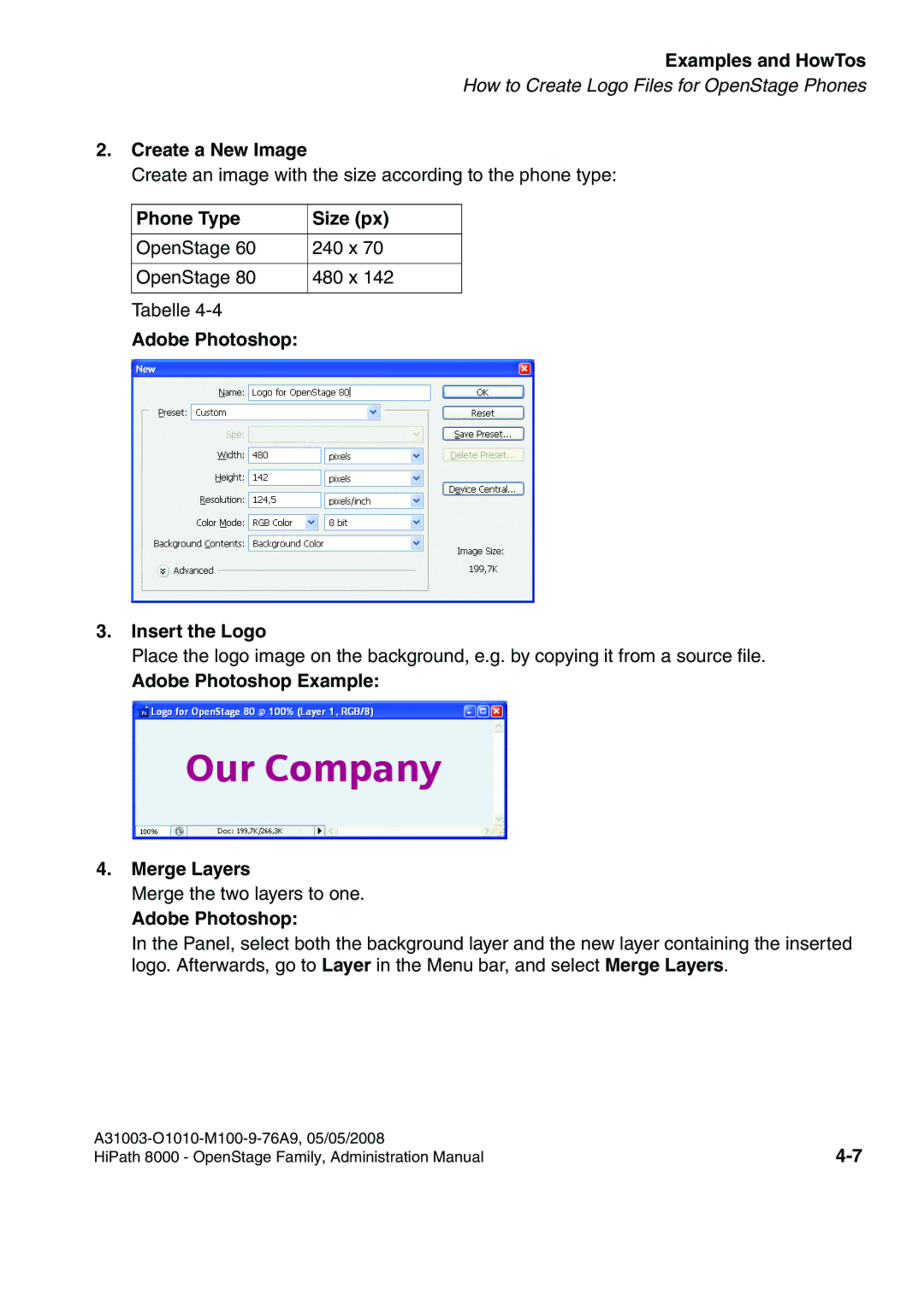Examples and HowTos
How to Create Logo Files for OpenStage Phones
2.Create a New Image
Create an image with the size according to the phone type:
Phone Type | Size (px) |
|
|
OpenStage 60 | 240 x 70 |
|
|
OpenStage 80 | 480 x 142 |
|
|
Tabelle |
|
Adobe Photoshop: |
|
3.Insert the Logo
Place the logo image on the background, e.g. by copying it from a source file.
Adobe Photoshop Example:
4.Merge Layers
Merge the two layers to one.
Adobe Photoshop:
In the Panel, select both the background layer and the new layer containing the inserted logo. Afterwards, go to Layer in the Menu bar, and select Merge Layers.
HiPath 8000 - OpenStage Family, Administration Manual |