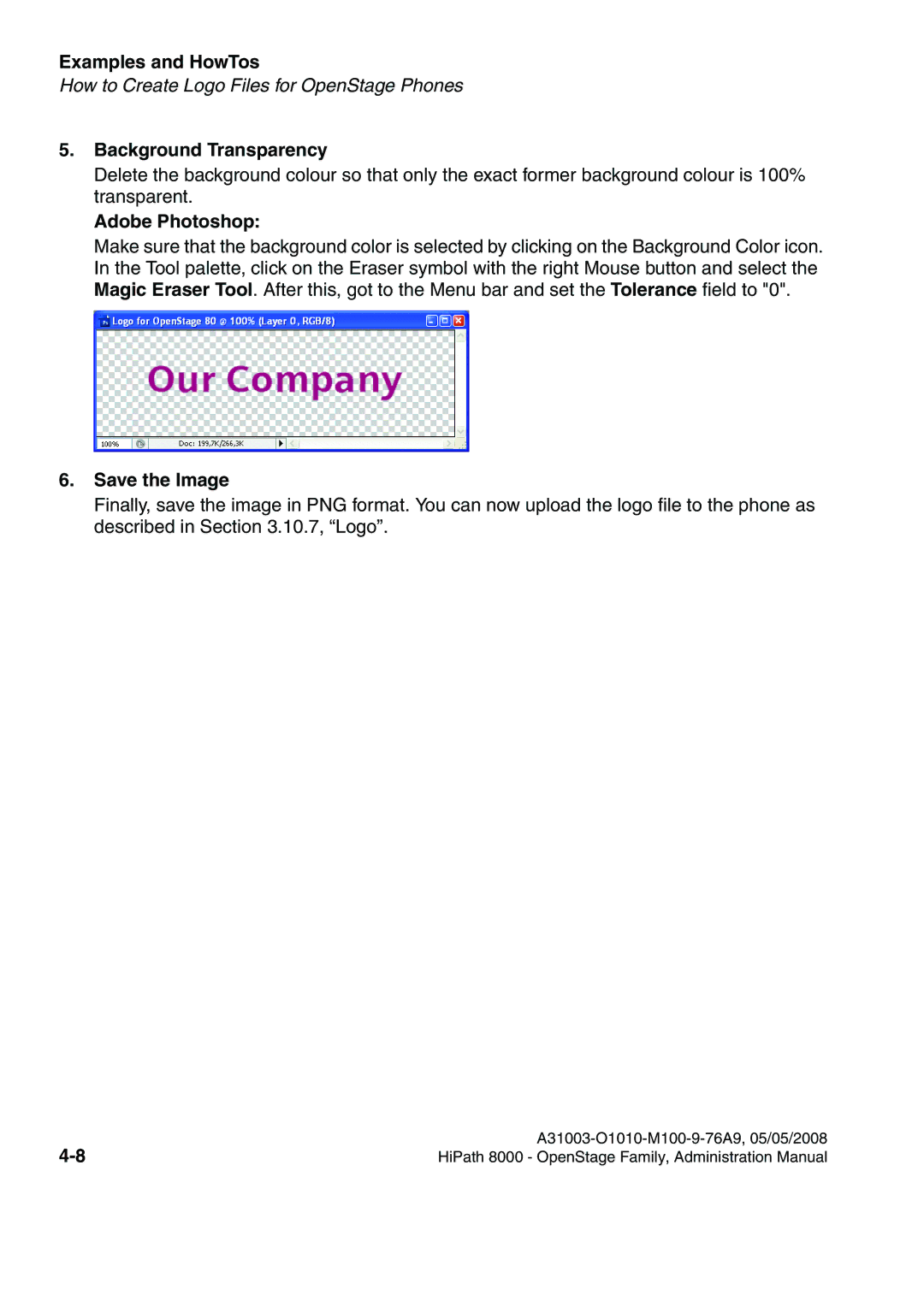Examples and HowTos
How to Create Logo Files for OpenStage Phones
5.Background Transparency
Delete the background colour so that only the exact former background colour is 100% transparent.
Adobe Photoshop:
Make sure that the background color is selected by clicking on the Background Color icon. In the Tool palette, click on the Eraser symbol with the right Mouse button and select the Magic Eraser Tool. After this, got to the Menu bar and set the Tolerance field to "0".
6.Save the Image
Finally, save the image in PNG format. You can now upload the logo file to the phone as described in Section 3.10.7, “Logo”.
| |
HiPath 8000 - OpenStage Family, Administration Manual |