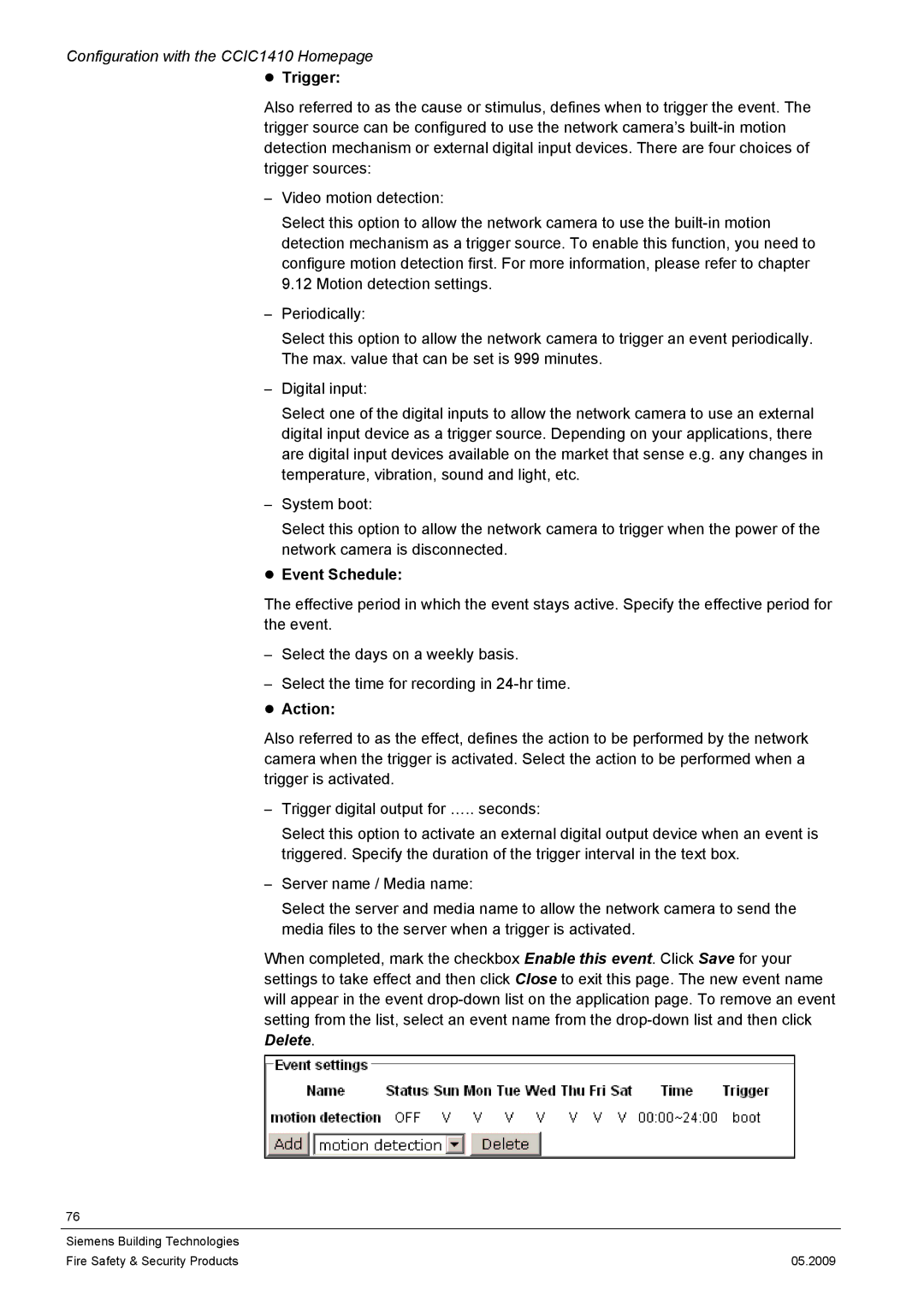Configuration with the CCIC1410 Homepage
zTrigger:
Also referred to as the cause or stimulus, defines when to trigger the event. The trigger source can be configured to use the network camera’s
–Video motion detection:
Select this option to allow the network camera to use the
–Periodically:
Select this option to allow the network camera to trigger an event periodically. The max. value that can be set is 999 minutes.
–Digital input:
Select one of the digital inputs to allow the network camera to use an external digital input device as a trigger source. Depending on your applications, there are digital input devices available on the market that sense e.g. any changes in temperature, vibration, sound and light, etc.
–System boot:
Select this option to allow the network camera to trigger when the power of the network camera is disconnected.
zEvent Schedule:
The effective period in which the event stays active. Specify the effective period for the event.
–Select the days on a weekly basis.
–Select the time for recording in
Also referred to as the effect, defines the action to be performed by the network camera when the trigger is activated. Select the action to be performed when a trigger is activated.
–Trigger digital output for ….. seconds:
Select this option to activate an external digital output device when an event is triggered. Specify the duration of the trigger interval in the text box.
–Server name / Media name:
Select the server and media name to allow the network camera to send the media files to the server when a trigger is activated.
When completed, mark the checkbox Enable this event. Click Save for your settings to take effect and then click Close to exit this page. The new event name will appear in the event
76
Siemens Building Technologies |
|
Fire Safety & Security Products | 05.2009 |