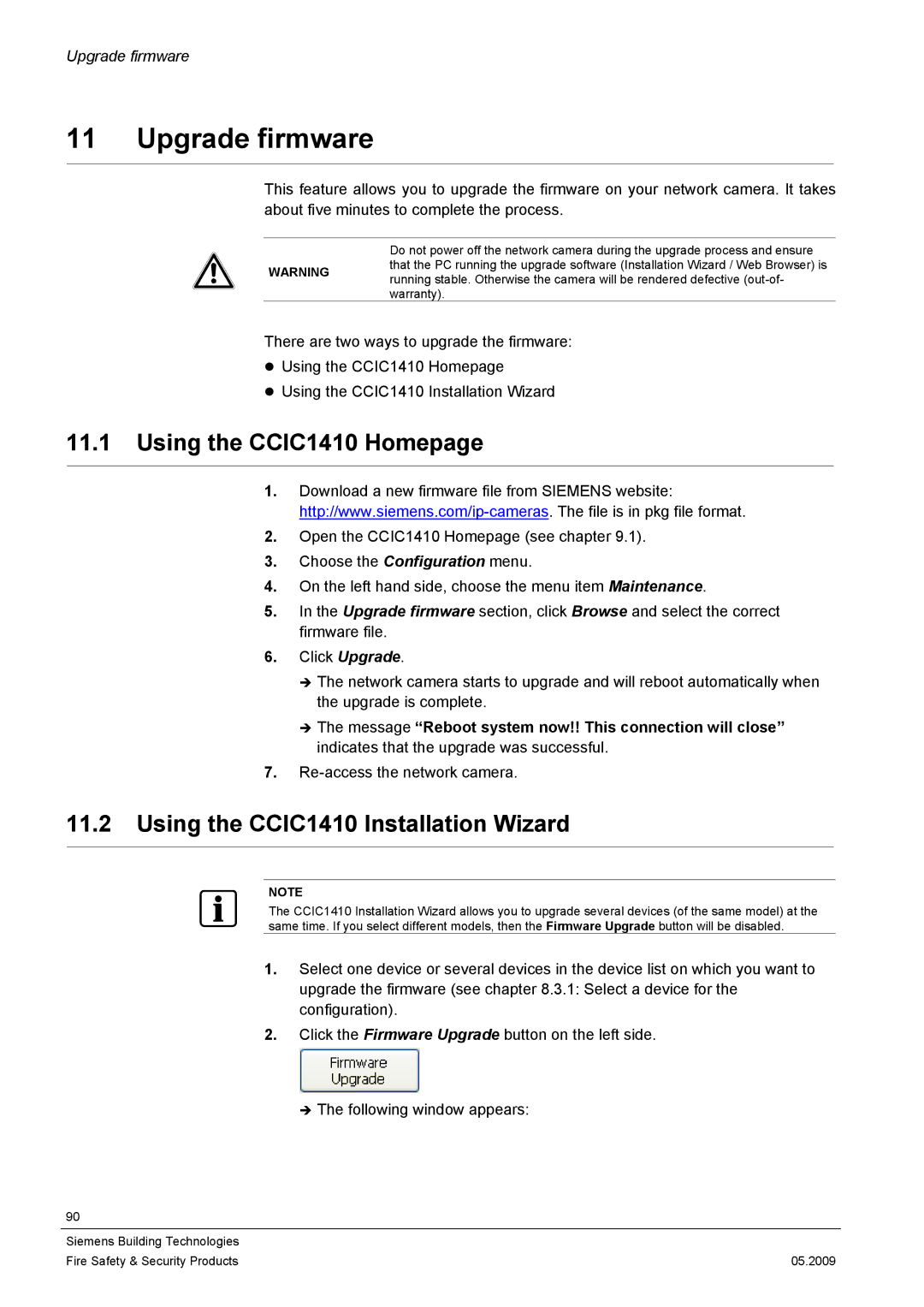Upgrade firmware
11 Upgrade firmware
This feature allows you to upgrade the firmware on your network camera. It takes about five minutes to complete the process.
Do not power off the network camera during the upgrade process and ensure that the PC running the upgrade software (Installation Wizard / Web Browser) is
WARNING running stable. Otherwise the camera will be rendered defective
There are two ways to upgrade the firmware:
zUsing the CCIC1410 Homepage
zUsing the CCIC1410 Installation Wizard
11.1Using the CCIC1410 Homepage
1.Download a new firmware file from SIEMENS website:
2.Open the CCIC1410 Homepage (see chapter 9.1).
3.Choose the Configuration menu.
4.On the left hand side, choose the menu item Maintenance.
5.In the Upgrade firmware section, click Browse and select the correct firmware file.
6.Click Upgrade.
ÎThe network camera starts to upgrade and will reboot automatically when the upgrade is complete.
ÎThe message “Reboot system now!! This connection will close” indicates that the upgrade was successful.
7.
11.2Using the CCIC1410 Installation Wizard
NOTE
The CCIC1410 Installation Wizard allows you to upgrade several devices (of the same model) at the same time. If you select different models, then the Firmware Upgrade button will be disabled.
1.Select one device or several devices in the device list on which you want to upgrade the firmware (see chapter 8.3.1: Select a device for the configuration).
2.Click the Firmware Upgrade button on the left side.
Î The following window appears:
90
Siemens Building Technologies |
|
Fire Safety & Security Products | 05.2009 |