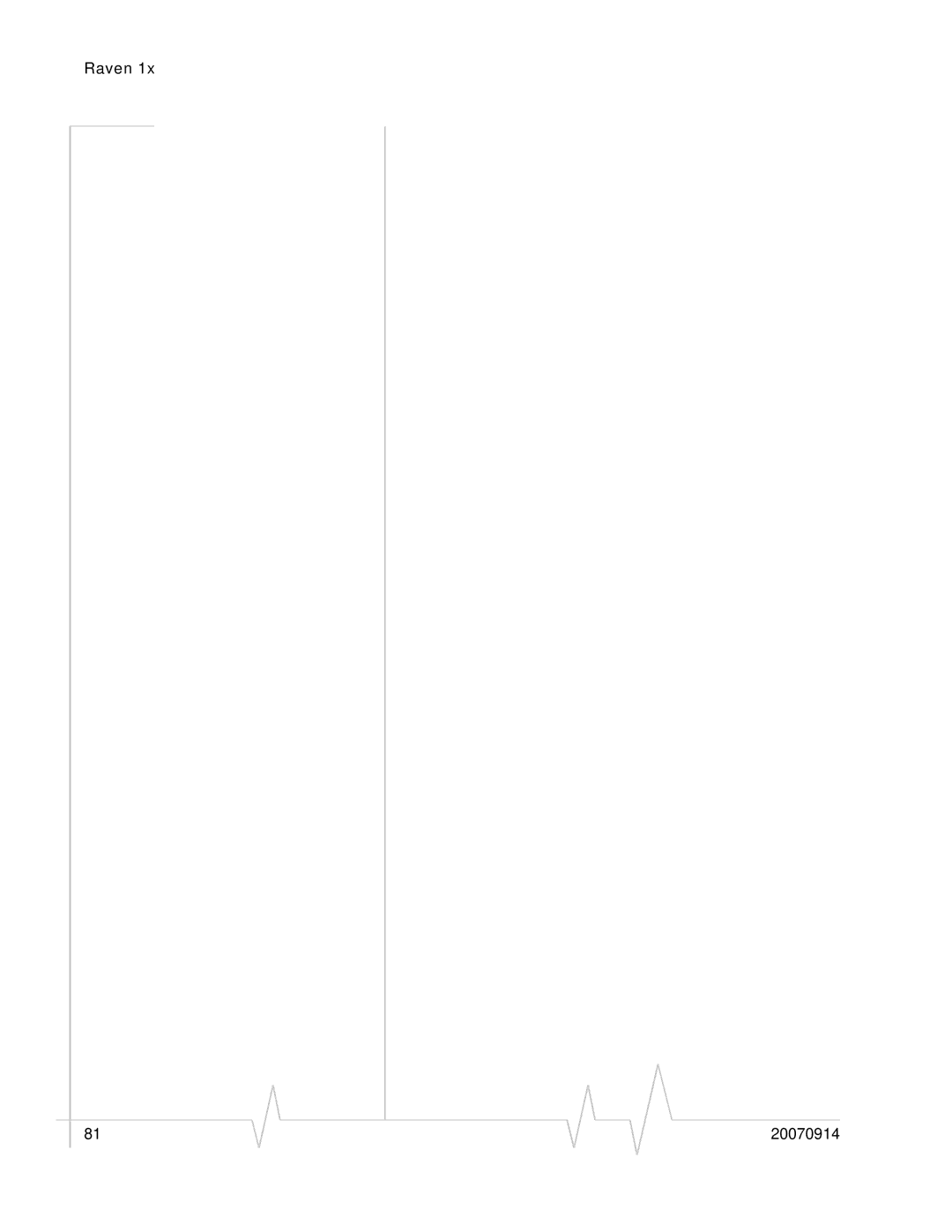User Guide
Important Notice Safety and Hazards Limitation Liability
Patents Copyright Trademarks
Qualcomm 3G
Support@sierrawireless.com
Contact Information
Revision History
Revision Release Changes Number Date
Contents
Configuring your Raven
Configuring Modbus/BSAP
Contents
Contents
Contents
Circuit Switch Communications
Introduction to the Raven
Aleos
AceWare
AceManager
Simplified Deployment
Monitor and Control
Network Monitoring
AceNet
AceView
Setup Wizard
Modem Doctor
Modem Doctor USB
Modem Doctor
Connecting to the Telus Network
Steps of a connection
Connecting to the Internet
Dynamic vs. Static IP Addresses
1x Communication
Security
Specifications
Power Connector
Interface Port Pin-Outs
Activating your Raven on the 3 Telus Network
Setup Wizard
Starting the Setup Wizard
Connecting to the Modem
Setup Wizard
Setup Wizard Connected
Selecting Tasks
OptionalUpdate Aleos
Aleos Update
Setup Wizard Activation Code
Activate Modem
Setup Wizard MDN and MIN/MSID
Test Modem Setup
Setup Wizard Signal Test
Optional Setting up a DUN Connection
10 Setup Wizard DUN driver
12 Setup Wizard DUN connections
Activating Using AT Commands
14 Setup Wizard DUN
AT*PROVISION2=MSL,MDN,MIN/MSID,SID,NID
Raven 20070914
Hardware Installation Raven
Mounting
Connecting to Power
Connecting to a Computer or other Device
Indicator Lights
Mounting
Light Patterns
Optional Mounting Bracket
Hardware Installation of the Raven Rev 3.0B Feb.08
Hardware Installation of the Raven Rev 3.0B Feb.08
Start AceManager
Configuring your Raven
Using AceManager
Connect to your Raven
AceManager Connect to Modem
Enter the configuration options
AceManager Connected
Creating the Template with AceManager
Using Templates
Write the changes to the modem
· Cellular Technology specific settings the CDMA/EV‐DO group
Reset the modem
Applying a Template to one modem with AceManager
Configuring your Raven
10 AceNet Selected modems
Using a Terminal Application with AT Commands
Choose a name and icon for your connection
Port Settings serial only
Connect To
Connected
· Flow Control Hardware
AT Commands
Serial Modes
Data Communication and Host 6 Modes
Basic Modes
Data Communication
Start up Mode
Basic Modes
AT Mode
PassThru Mode
AceManager PassThru
Telnet Mode
Serial Modes
AT\APPP
UDP and UDP Pad
UDP Auto Answer
Reliable UDP
UDP Multicast Mode
TCP and TCP Pad
Hybrid Modes
TCP Auto Answer
Udplast
Public and Private Mode
Data Communication
Keepalive
Configuring Keepalive
Data usage using Keepalive
Ipping
IP Manager
Reasons to contact the modem and/or the connected device
Understanding Domain Names
Car54.mydomain.com.ca
Dynamic Names
Car54.mydomain.com
Using IP Manager with your Raven
AceManager Dynamic IP
Restrictions for Modem Name
Data Usage for IP Manager Server Updates
Eairlink.com
Configuring DNS
Understanding DNS
PPP-Peer Domain Name
AceManager DNS
Telemetry
Configuring Modbus/BSAP
Modbus Overview
Remote Terminal Unit RTU
Modbus TCP/IP
Supervisory Control and Data Acquisition Scada
Programmable Logic Controller PLC
Raven Modbus on UDP
Configuring the Raven at Polling Host for Modbus on
Configure the listening/device ports
Configure the default mode for start-up
Configure IP addresses for the Modbus IDs
Optional Dynamic IP Address
Configuring the Remote Ravens for Modbus with UDP
Configure the ports
Configure IP addresses for the host
AceManager UDP
Configure other RTU settings
AceManager DNS
Raven 20070914
Snmp Traps
Snmp Simple Network Management Protocol
Management Information Base MIB
Security Level
Snmp Configuration
Listening Port
User Name and Password
AceManager Change Password menu option
Community String
Snmp MIB Definition Sample
Trap Destination
Snmp Simple Network Management Protocol
Snmp Simple Network Management Protocol
Snmp Simple Network Management Protocol
Display Responses
Product ID
Configuration Commands
Info information
DEVICEID?
NETPHONE?
NETCHAN?
Status
HOSTMODE?
NETERR?
Any other value Failure
AT Commands Requiring PassThru mode
+WHWV
+ECIO?
+GSN
+WPRL?
+++
Common
Misc Miscellaneous
Dmethodd.d.d.d/ppppp or Dmethod@name/ ppppp
DS=n
Method= P UDP Method=T TCP Method=N Telnet
OPRG=n
S53=methodd.d.d.d/ppppp
=1‐65535
Serial
D.d=IP address
S5=n
S3=n
S4=n
=1‐2545
=2‐10 seconds
=0‐255
Parity=O Odd Parity=E Even Parity=N None Parity=M Mark
S51=n
S50=n
=tenths of a second
S211=n
+IPR=n
\APPP
\Qn
$QCVAD=n
NUMTOIP=n
CTSE=n
Modemhispeed
PPPNOCARRIER=n
=seconds
S0=n
S7=n
S60=n
=0 ‐
=interval
Hh=01 Slip Hh=02 PPP Hh=03 UDP Hh=04 TCP
HOR=n
MDhh
Hh=33 Bsap
UALL=n
S83=n
DU=n
UDPLAST=n
D.d=IP address of domain server
DNSUPDATE=n
Dynamic IP
DNSUSER=d.d.d.d
IPMGRKEYn=key
DOMAIN=name
Name=domain name
MODEMNAME=name
IPMGRUPDATEn=m
PPP/Ethernet
HOSTNETMASK=n.n.n.n
DHCPSERVER=n
HOSTAUTH=n
D.d=local or peer IP address of the modem
String=password
PassThru
CSX1=n
String=AT commands
\APASSTHRU
PTINIT=string
=1‐255 minutes
RESETPERIOD=n
PTREFRESH=n
=1‐255 hours
Email=email address Body=message body
Pw= password
=SMS/E‐mail server number
SMTPSTATUS?
Subject=message subject
Index= index list 0, 1 Message= message number
Cntsms
Dasms
DAE=n
Other
SSMS?
DATZ=n
D.d=IP address Name=domain name
Resetcfg
=15‐255 minutes
Name=domain name Port=port
Host=IP address Port=TCP port
=1 On
=minutes
TELNETTIMEOUT=n
Friends
TPORT=n
D.d = IP address
Logging
FM=n
DBGIPLVL=n
Telemetry/Addr List
DBGCOMMLVL=n
DBGPPPLVL=n
MVMSK=hh
IPL=n
MVLEN=n
Hh=hex value
MVTYP=n
Addr List
MVOPT=n
RKEY=n
Hexid=ID D.d=IP address or name
1x/EV-DO
Id=ID D.d=IP address or name
+CTA=n
PROVISION=MSL,MDN/MIN,SID,NID
~NAMLCK=nnnnnn
Nnnnnn=6 digit unlock code
PROVISION2=MSL,MDN,MIN,SID,NID
+WMDN=num
+WIMI=num
Sid=system ID Nid=network ID
Nam=0 Min=phone number Msid=second number
Circuit Switch Communications B
Configuring Circuit-Switch
AT Commands and the Command String
Commands Specific to the Raven 1x C3210 and C3216
Commands Specific to the Raven 1x C3211
Common AT Commands
Step by Step Configuration
Raven LEDs in Circuit-Switched Mode
Hardware Required
Software Required
Information Required for CDMA/1x only
Connect the modem to your computer
Erase the internal memory
Rev 3.0B Feb.08 139
Activate the Raven
Start All Programs AirLink Communications AceManager 3G
Configure serial port speed
Save the serial setting
Configure the Raven using a AceManager template
12 AceManager Disconnect
Configure additional PassThru settings
15 AceManager Load
Reset the Raven
Save the configuration settings
Configure the Raven for your equipment
Test the Raven Configuration
Commission the Raven Modem on Site
146 20070914
Windows Dial-up Networking C DUN
Installing a modem driver for Raven
Install the driver
Connect the Raven
Select the Modems tab
Check Don’t detect my modem I will select it from a list
Check Selected Ports
Configure the driver
Modem Properties
Creating a Dial-Up Networking PPP Connection
Modem Properties Modem
Create a new network connection
10 Windows Start menu
Select Connect to the Internet
Select Set up my connection manually
Rev 3.0B Feb.08 156
Rev 3.0B Feb.08 157
Configure the DUN connection
21 New Connection Finish
Check Show icon...when connected
Rev 3.0B Feb.08 160
Select Advanced
Connecting to the Internet Using DUN
Start AceView
Enable the Connection
Windows DUN
Start the DUN session
Select Dial to connect to the modem and the cellular network
Windows Dial-up Networking DUN Rev 3.0B Feb.08 165