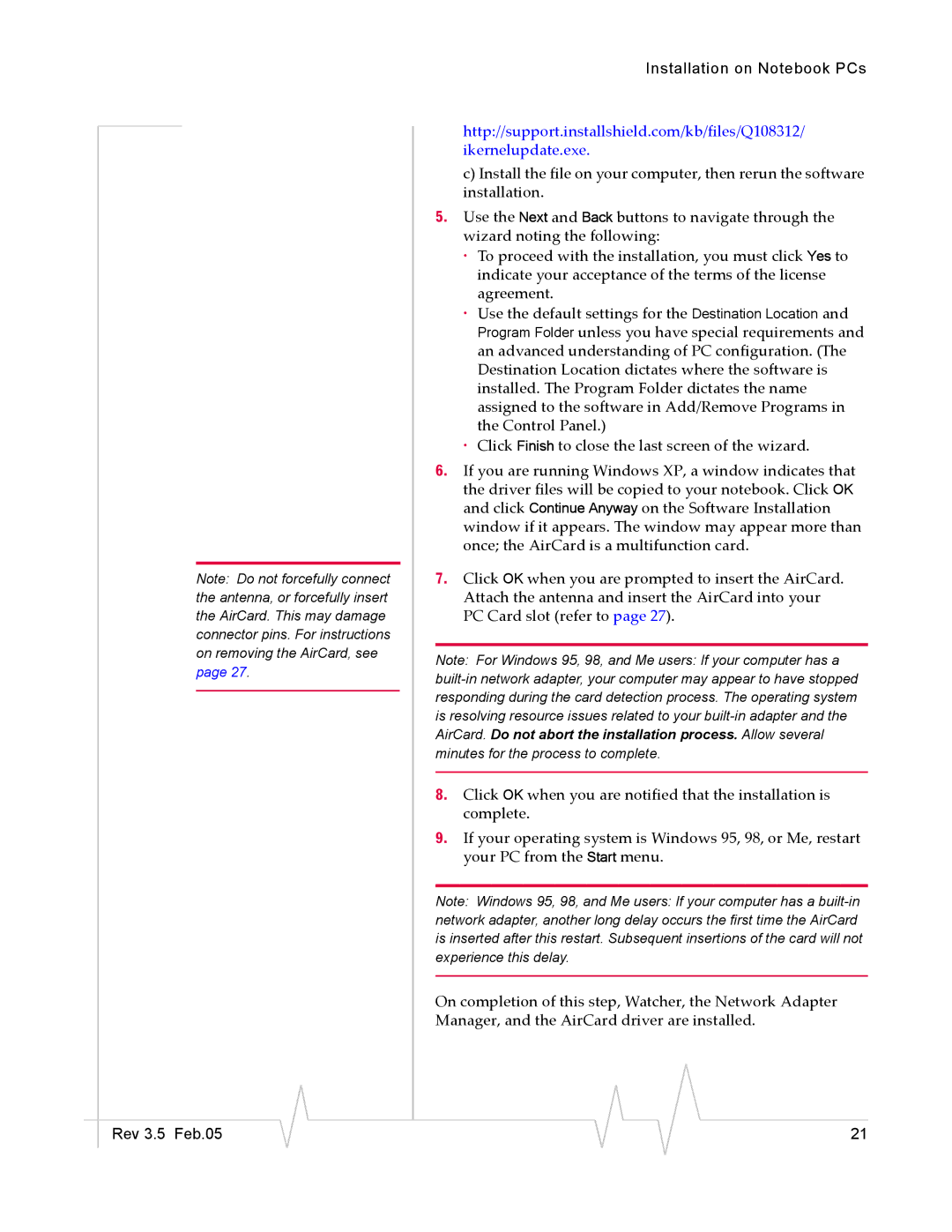Note: Do not forcefully connect the antenna, or forcefully insert the AirCard. This may damage connector pins. For instructions on removing the AirCard, see page 27.
Installation on Notebook PCs
http://support.installshield.com/kb/files/Q108312/
ikernelupdate.exe.
c) Install the file on your computer, then rerun the software installation.
5.Use the Next and Back buttons to navigate through the wizard noting the following:
· To proceed with the installation, you must click Yes to indicate your acceptance of the terms of the license agreement.
· Use the default settings for the Destination Location and Program Folder unless you have special requirements and an advanced understanding of PC configuration. (The Destination Location dictates where the software is installed. The Program Folder dictates the name assigned to the software in Add/Remove Programs in the Control Panel.)
· Click Finish to close the last screen of the wizard.
6.If you are running Windows XP, a window indicates that the driver files will be copied to your notebook. Click OK and click Continue Anyway on the Software Installation window if it appears. The window may appear more than once; the AirCard is a multifunction card.
7.Click OK when you are prompted to insert the AirCard. Attach the antenna and insert the AirCard into your PC Card slot (refer to page 27).
Note: For Windows 95, 98, and Me users: If your computer has a
8.Click OK when you are notified that the installation is complete.
9.If your operating system is Windows 95, 98, or Me, restart your PC from the Start menu.
Note: Windows 95, 98, and Me users: If your computer has a
On completion of this step, Watcher, the Network Adapter Manager, and the AirCard driver are installed.
|
|
|
|
|
|
|
Rev 3.5 Feb.05 |
|
|
|
|
| 21 |
|
|
|