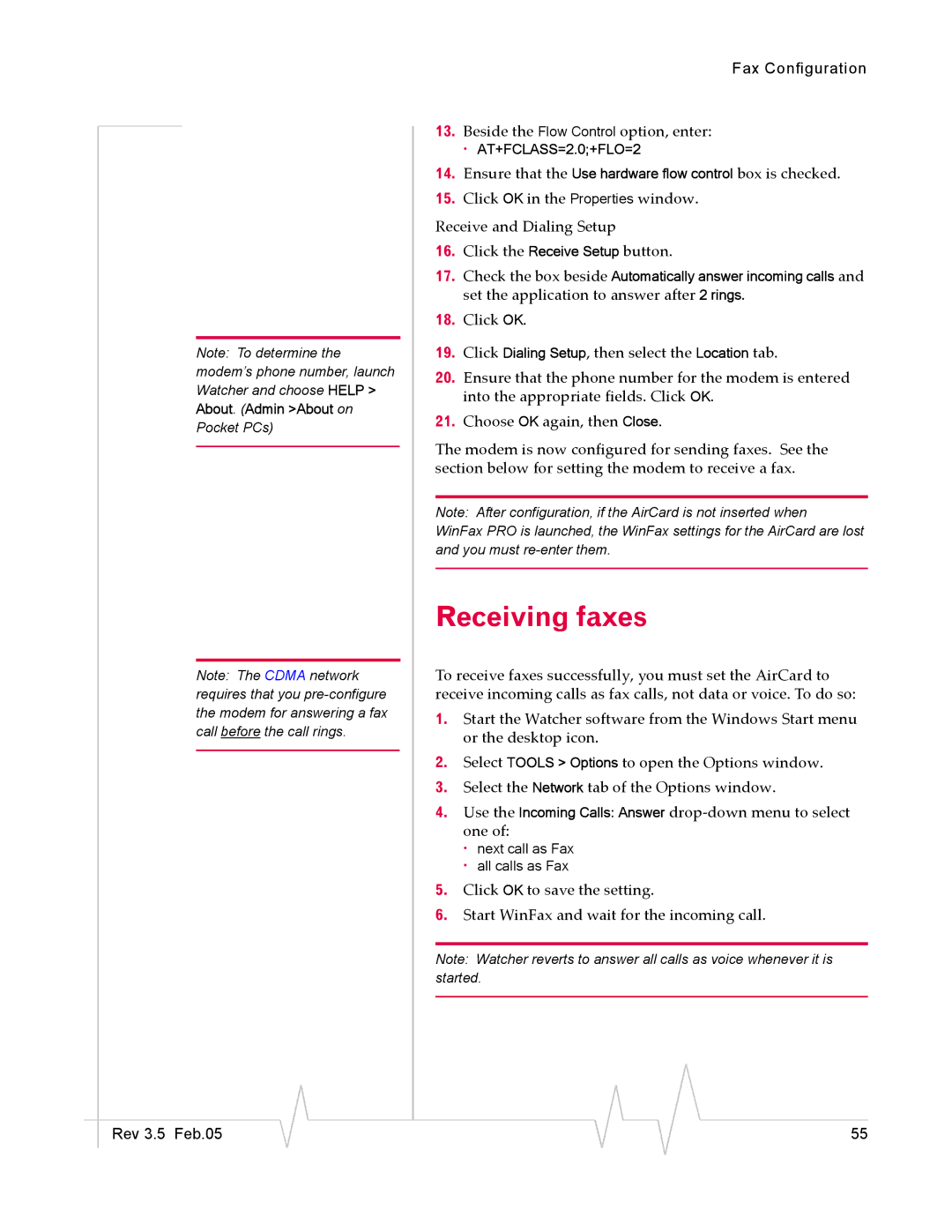Note: To determine the modem’s phone number, launch Watcher and choose HELP > About. (Admin >About on Pocket PCs)
Note: The CDMA network requires that you
Fax Configuration
13.Beside the Flow Control option, enter:
· AT+FCLASS=2.0;+FLO=2
14.Ensure that the Use hardware flow control box is checked.
15.Click OK in the Properties window.
Receive and Dialing Setup
16.Click the Receive Setup button.
17.Check the box beside Automatically answer incoming calls and set the application to answer after 2 rings.
18.Click OK.
19.Click Dialing Setup, then select the Location tab.
20.Ensure that the phone number for the modem is entered into the appropriate fields. Click OK.
21.Choose OK again, then Close.
The modem is now configured for sending faxes. See the section below for setting the modem to receive a fax.
Note: After configuration, if the AirCard is not inserted when
WinFax PRO is launched, the WinFax settings for the AirCard are lost and you must
Receiving faxes
To receive faxes successfully, you must set the AirCard to receive incoming calls as fax calls, not data or voice. To do so:
1.Start the Watcher software from the Windows Start menu or the desktop icon.
2.Select TOOLS > Options to open the Options window.
3.Select the Network tab of the Options window.
4.Use the Incoming Calls: Answer
·next call as Fax
·all calls as Fax
5.Click OK to save the setting.
6.Start WinFax and wait for the incoming call.
Note: Watcher reverts to answer all calls as voice whenever it is started.
|
|
|
|
|
|
|
Rev 3.5 Feb.05 |
|
|
|
|
| 55 |
|
|
|