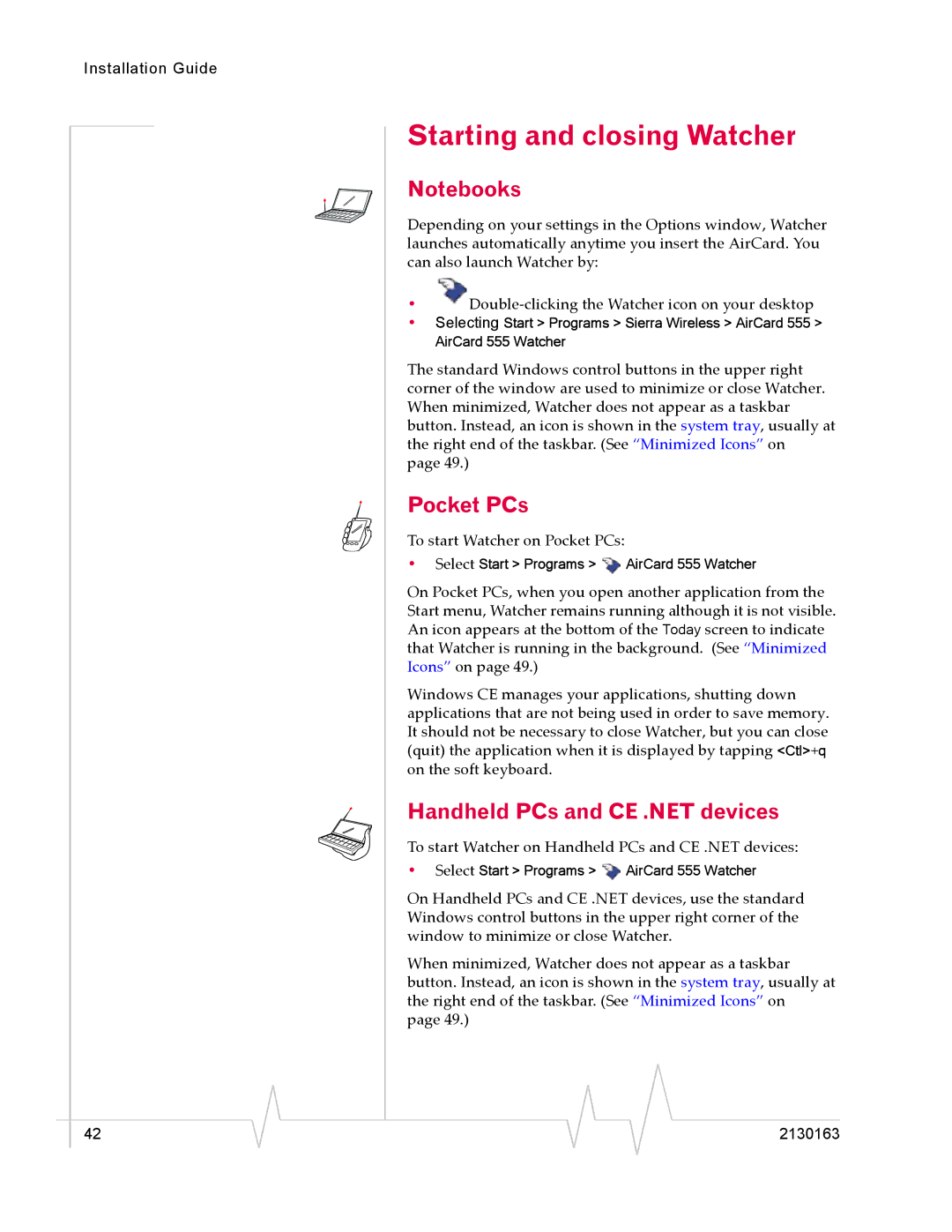Installation Guide
Starting and closing Watcher
Notebooks
Depending on your settings in the Options window, Watcher launches automatically anytime you insert the AirCard. You can also launch Watcher by:
•![]()
•Selecting Start > Programs > Sierra Wireless > AirCard 555 >
AirCard 555 Watcher
The standard Windows control buttons in the upper right corner of the window are used to minimize or close Watcher. When minimized, Watcher does not appear as a taskbar button. Instead, an icon is shown in the system tray, usually at the right end of the taskbar. (See “Minimized Icons” on page 49.)
Pocket PCs
To start Watcher on Pocket PCs:
•Select Start > Programs > ![]() AirCard 555 Watcher
AirCard 555 Watcher
On Pocket PCs, when you open another application from the Start menu, Watcher remains running although it is not visible. An icon appears at the bottom of the Today screen to indicate that Watcher is running in the background. (See “Minimized Icons” on page 49.)
Windows CE manages your applications, shutting down applications that are not being used in order to save memory. It should not be necessary to close Watcher, but you can close (quit) the application when it is displayed by tapping <Ctl>+q on the soft keyboard.
Handheld PCs and CE .NET devices
To start Watcher on Handheld PCs and CE .NET devices:
•Select Start > Programs > ![]() AirCard 555 Watcher
AirCard 555 Watcher
On Handheld PCs and CE .NET devices, use the standard Windows control buttons in the upper right corner of the window to minimize or close Watcher.
When minimized, Watcher does not appear as a taskbar button. Instead, an icon is shown in the system tray, usually at the right end of the taskbar. (See “Minimized Icons” on page 49.)
|
|
|
|
|
|
|
42 |
|
|
|
|
| 2130163 |
|
|
|