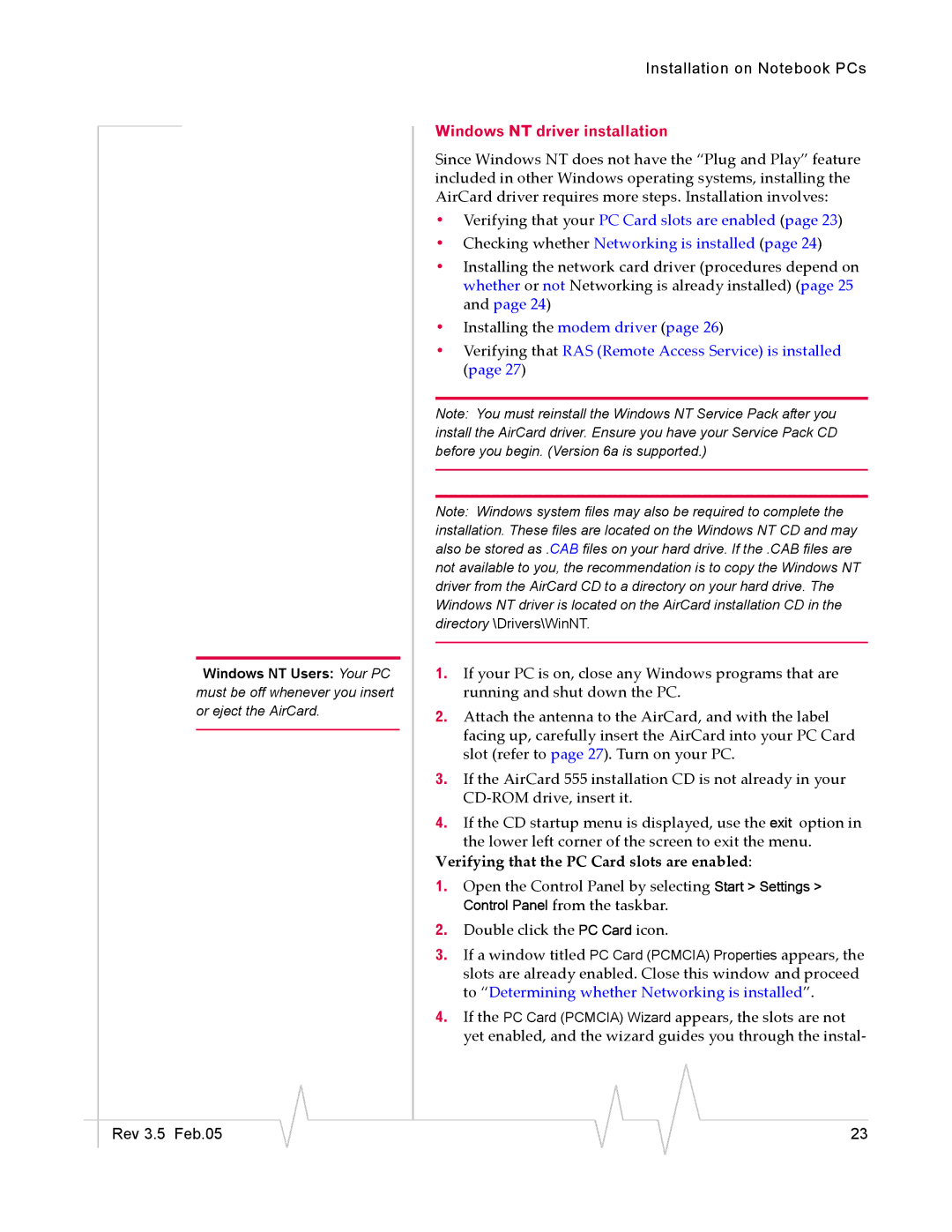Windows NT Users: Your PC must be off whenever you insert or eject the AirCard.
Rev 3.5 Feb.05
Installation on Notebook PCs
Windows NT driver installation
Since Windows NT does not have the “Plug and Play” feature included in other Windows operating systems, installing the AirCard driver requires more steps. Installation involves:
•Verifying that your PC Card slots are enabled (page 23)
•Checking whether Networking is installed (page 24)
•Installing the network card driver (procedures depend on whether or not Networking is already installed) (page 25 and page 24)
•Installing the modem driver (page 26)
•Verifying that RAS (Remote Access Service) is installed (page 27)
Note: You must reinstall the Windows NT Service Pack after you install the AirCard driver. Ensure you have your Service Pack CD before you begin. (Version 6a is supported.)
Note: Windows system files may also be required to complete the installation. These files are located on the Windows NT CD and may also be stored as .CAB files on your hard drive. If the .CAB files are not available to you, the recommendation is to copy the Windows NT driver from the AirCard CD to a directory on your hard drive. The Windows NT driver is located on the AirCard installation CD in the directory \Drivers\WinNT.
1.If your PC is on, close any Windows programs that are running and shut down the PC.
2.Attach the antenna to the AirCard, and with the label facing up, carefully insert the AirCard into your PC Card slot (refer to page 27). Turn on your PC.
3.If the AirCard 555 installation CD is not already in your
4.If the CD startup menu is displayed, use the exit option in the lower left corner of the screen to exit the menu.
Verifying that the PC Card slots are enabled:
1.Open the Control Panel by selecting Start > Settings > Control Panel from the taskbar.
2.Double click the PC Card icon.
3.If a window titled PC Card (PCMCIA) Properties appears, the slots are already enabled. Close this window and proceed to “Determining whether Networking is installed”.
4.If the PC Card (PCMCIA) Wizard appears, the slots are not yet enabled, and the wizard guides you through the instal-
23