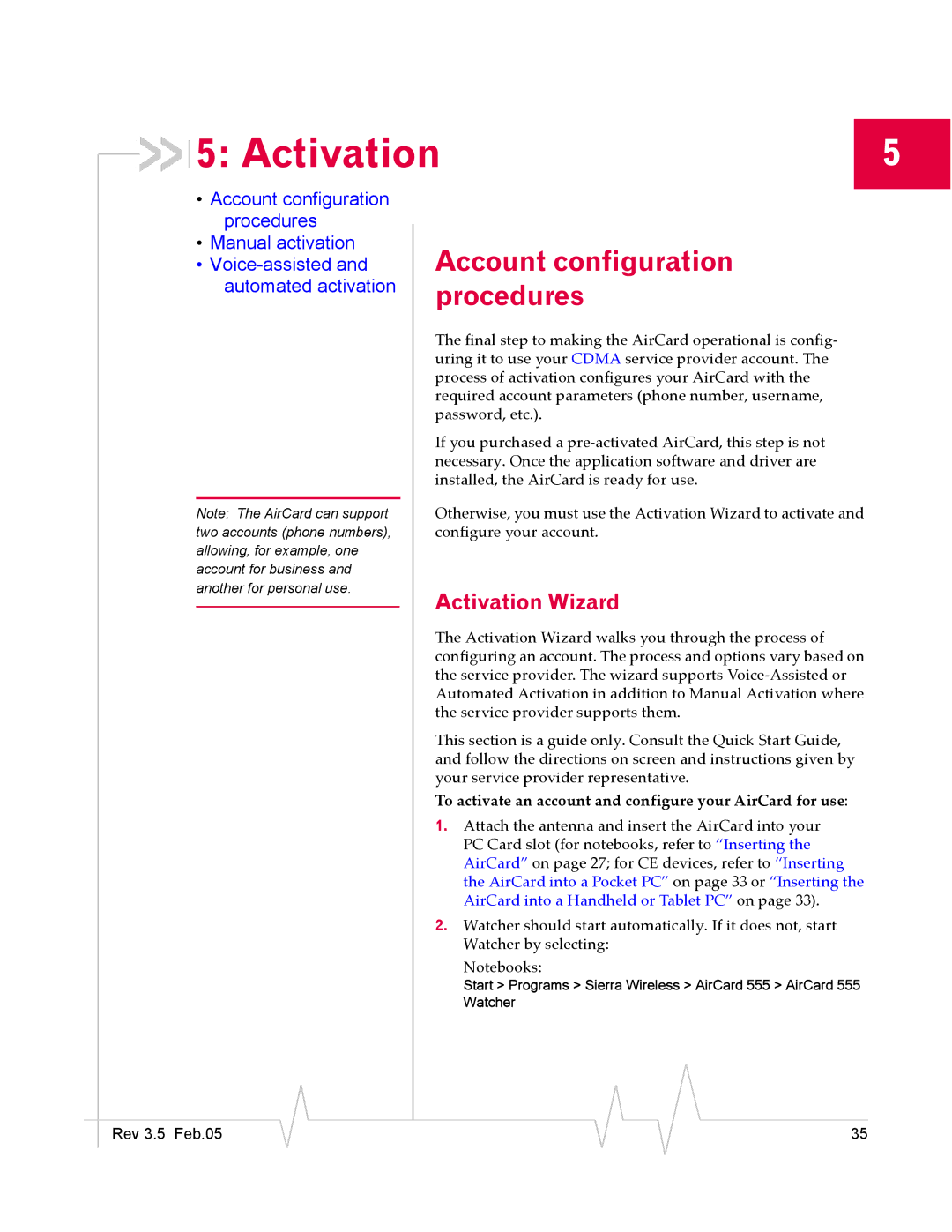5: Activation | 5 |
•Account configuration procedures
•Manual activation
•
Note: The AirCard can support two accounts (phone numbers), allowing, for example, one account for business and another for personal use.
Account configuration procedures
The final step to making the AirCard operational is config- uring it to use your CDMA service provider account. The process of activation configures your AirCard with the required account parameters (phone number, username, password, etc.).
If you purchased a
Otherwise, you must use the Activation Wizard to activate and configure your account.
Activation Wizard
The Activation Wizard walks you through the process of configuring an account. The process and options vary based on the service provider. The wizard supports
This section is a guide only. Consult the Quick Start Guide, and follow the directions on screen and instructions given by your service provider representative.
To activate an account and configure your AirCard for use:
1.Attach the antenna and insert the AirCard into your PC Card slot (for notebooks, refer to “Inserting the AirCard” on page 27; for CE devices, refer to “Inserting the AirCard into a Pocket PC” on page 33 or “Inserting the AirCard into a Handheld or Tablet PC” on page 33).
2.Watcher should start automatically. If it does not, start Watcher by selecting:
Notebooks:
Start > Programs > Sierra Wireless > AirCard 555 > AirCard 555 Watcher
|
|
|
|
|
|
|
Rev 3.5 Feb.05 |
|
|
|
|
| 35 |
|
|
|