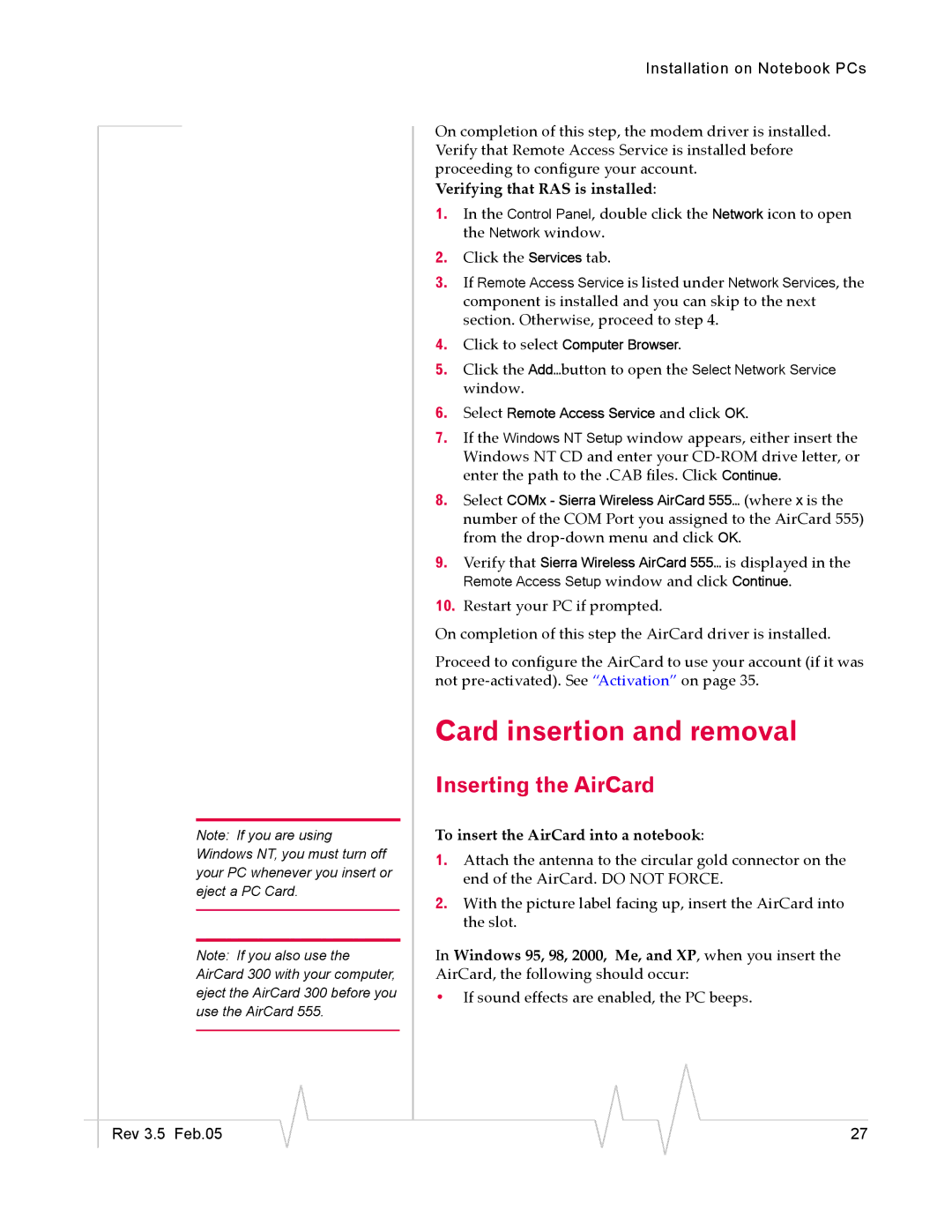Note: If you are using Windows NT, you must turn off your PC whenever you insert or eject a PC Card.
Note: If you also use the AirCard 300 with your computer, eject the AirCard 300 before you use the AirCard 555.
Rev 3.5 Feb.05
Installation on Notebook PCs
On completion of this step, the modem driver is installed. Verify that Remote Access Service is installed before proceeding to configure your account.
Verifying that RAS is installed:
1.In the Control Panel, double click the Network icon to open the Network window.
2.Click the Services tab.
3.If Remote Access Service is listed under Network Services, the component is installed and you can skip to the next section. Otherwise, proceed to step 4.
4.Click to select Computer Browser.
5.Click the Add…button to open the Select Network Service window.
6.Select Remote Access Service and click OK.
7.If the Windows NT Setup window appears, either insert the Windows NT CD and enter your
8.Select COMx - Sierra Wireless AirCard 555… (where x is the number of the COM Port you assigned to the AirCard 555) from the
9.Verify that Sierra Wireless AirCard 555… is displayed in the
Remote Access Setup window and click Continue.
10.Restart your PC if prompted.
On completion of this step the AirCard driver is installed.
Proceed to configure the AirCard to use your account (if it was not
Card insertion and removal
Inserting the AirCard
To insert the AirCard into a notebook:
1.Attach the antenna to the circular gold connector on the end of the AirCard. DO NOT FORCE.
2.With the picture label facing up, insert the AirCard into the slot.
In Windows 95, 98, 2000, Me, and XP, when you insert the AirCard, the following should occur:
•If sound effects are enabled, the PC beeps.
27