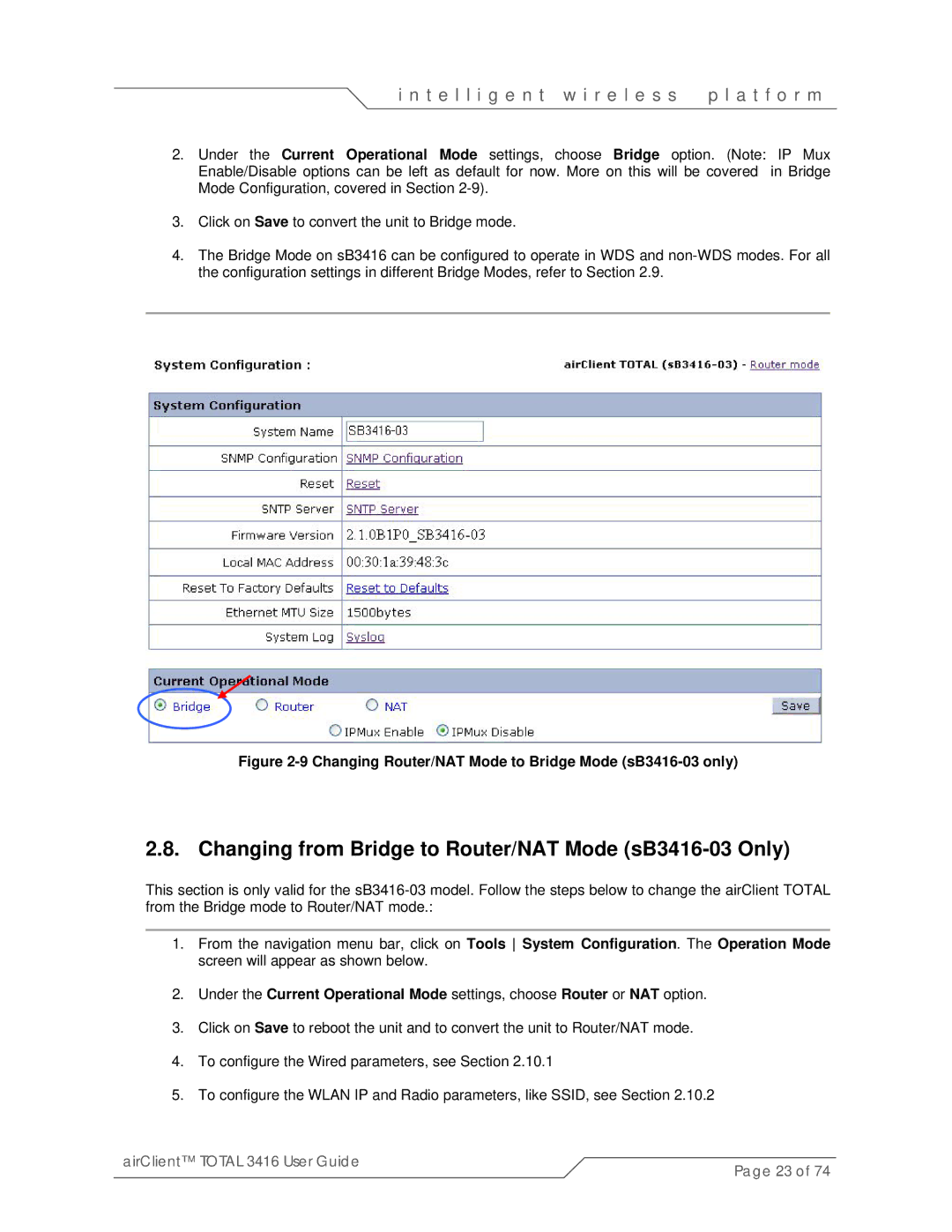i n t e l l i g e n t w i r e l e s s | p l a t f o r m |
2.Under the Current Operational Mode settings, choose Bridge option. (Note: IP Mux Enable/Disable options can be left as default for now. More on this will be covered in Bridge Mode Configuration, covered in Section
3.Click on Save to convert the unit to Bridge mode.
4.The Bridge Mode on sB3416 can be configured to operate in WDS and
Figure 2-9 Changing Router/NAT Mode to Bridge Mode (sB3416-03 only)
2.8. Changing from Bridge to Router/NAT Mode (sB3416-03 Only)
This section is only valid for the
1.From the navigation menu bar, click on Tools System Configuration. The Operation Mode screen will appear as shown below.
2.Under the Current Operational Mode settings, choose Router or NAT option.
3.Click on Save to reboot the unit and to convert the unit to Router/NAT mode.
4.To configure the Wired parameters, see Section 2.10.1
5.To configure the WLAN IP and Radio parameters, like SSID, see Section 2.10.2
airClient™ TOTAL 3416 User Guide | Page 23 of 74 |
|