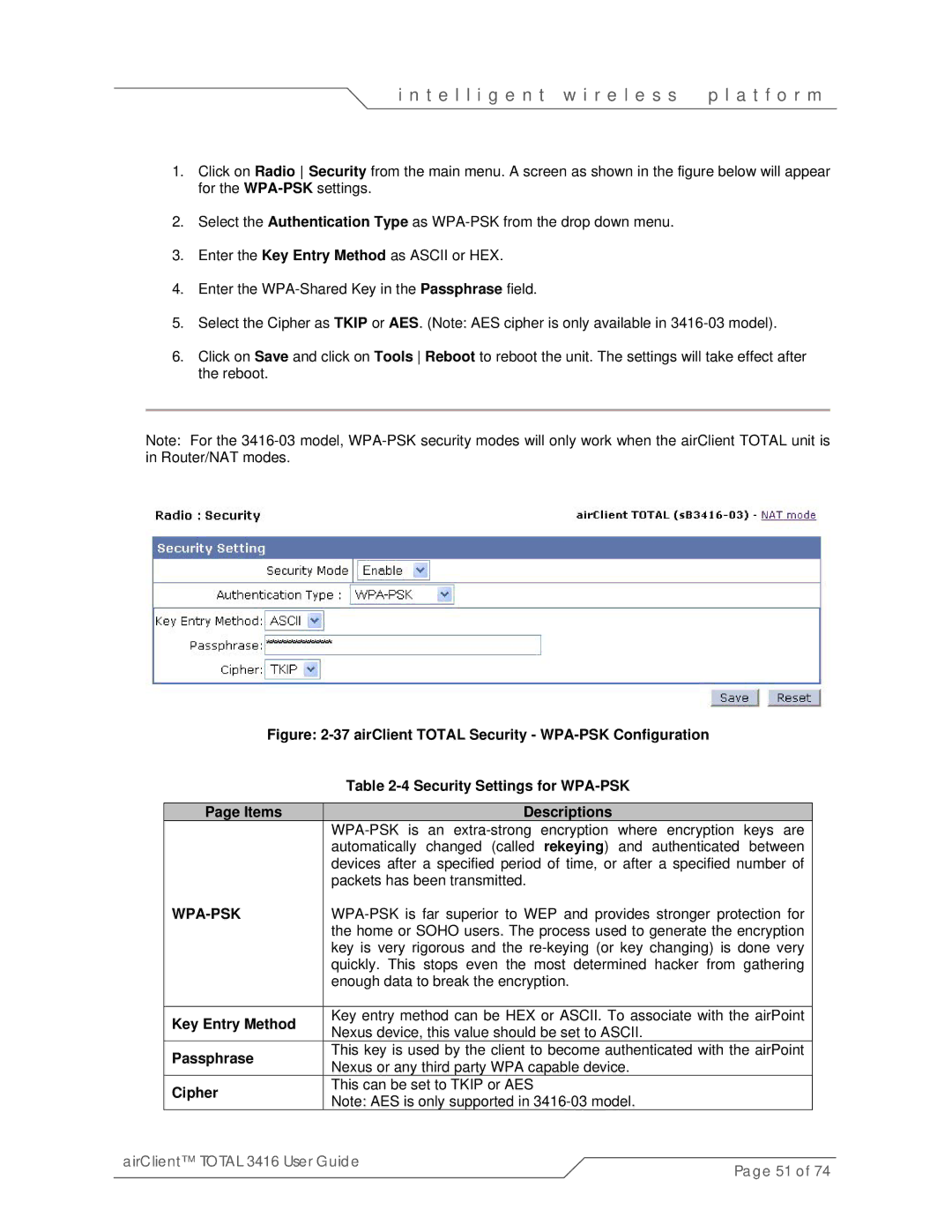i n t e l l i g e n t w i r e l e s s | p l a t f o r m |
1.Click on Radio Security from the main menu. A screen as shown in the figure below will appear for the
2.Select the Authentication Type as
3.Enter the Key Entry Method as ASCII or HEX.
4.Enter the
5.Select the Cipher as TKIP or AES. (Note: AES cipher is only available in
6.Click on Save and click on Tools Reboot to reboot the unit. The settings will take effect after the reboot.
Note: For the
Figure: 2-37 airClient TOTAL Security - WPA-PSK Configuration
Table 2-4 Security Settings for WPA-PSK
|
| Page Items |
| Descriptions |
|
|
|
|
|
|
| ||
|
|
|
| automatically changed (called rekeying) and authenticated between |
| |
|
|
|
| devices after a specified period of time, or after a specified number of |
| |
|
|
|
| packets has been transmitted. |
|
|
|
|
|
|
| ||
|
|
|
| the home or SOHO users. The process used to generate the encryption |
| |
|
|
|
| key is very rigorous and the |
| |
|
|
|
| quickly. This stops even the most determined hacker from gathering |
| |
|
|
|
| enough data to break the encryption. |
|
|
|
|
|
|
|
| |
|
| Key Entry Method |
| Key entry method can be HEX or ASCII. To associate with the airPoint | ||
|
|
| Nexus device, this value should be set to ASCII. |
|
| |
|
|
|
|
|
| |
|
| Passphrase |
| This key is used by the client to become authenticated with the airPoint |
| |
|
|
| Nexus or any third party WPA capable device. |
|
| |
|
|
|
|
|
| |
|
| Cipher |
| This can be set to TKIP or AES |
|
|
|
|
| Note: AES is only supported in |
|
| |
|
|
|
|
|
| |
airClient™ TOTAL 3416 User Guide | Page 51 of 74 | |||||
|
|
|
|
| ||