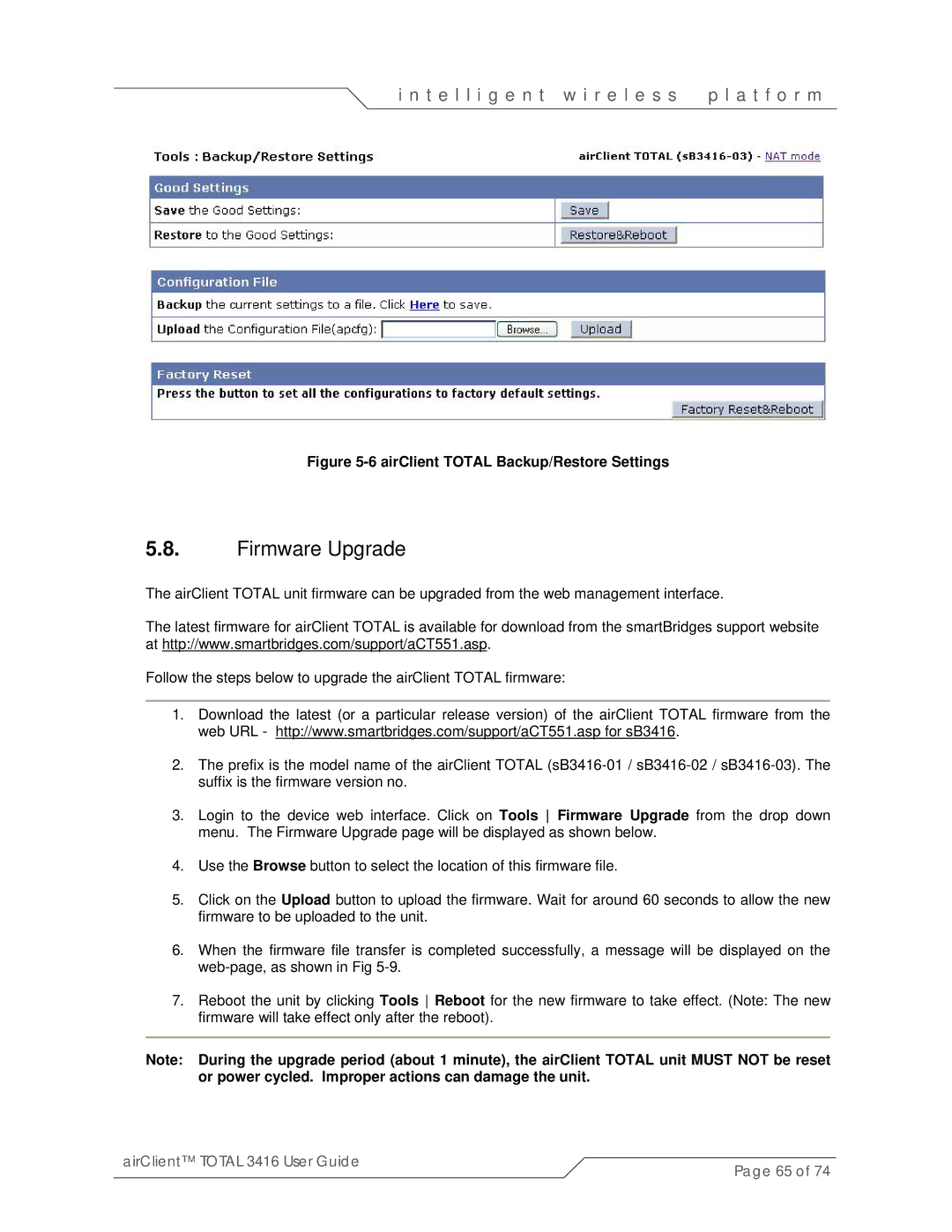i n t e l l i g e n t w i r e l e s s | p l a t f o r m |
Figure 5-6 airClient TOTAL Backup/Restore Settings
5.8.Firmware Upgrade
The airClient TOTAL unit firmware can be upgraded from the web management interface.
The latest firmware for airClient TOTAL is available for download from the smartBridges support website at http://www.smartbridges.com/support/aCT551.asp.
Follow the steps below to upgrade the airClient TOTAL firmware:
1.Download the latest (or a particular release version) of the airClient TOTAL firmware from the web URL - http://www.smartbridges.com/support/aCT551.asp for sB3416.
2.The prefix is the model name of the airClient TOTAL
3.Login to the device web interface. Click on Tools Firmware Upgrade from the drop down menu. The Firmware Upgrade page will be displayed as shown below.
4.Use the Browse button to select the location of this firmware file.
5.Click on the Upload button to upload the firmware. Wait for around 60 seconds to allow the new firmware to be uploaded to the unit.
6.When the firmware file transfer is completed successfully, a message will be displayed on the
7.Reboot the unit by clicking Tools Reboot for the new firmware to take effect. (Note: The new firmware will take effect only after the reboot).
Note: During the upgrade period (about 1 minute), the airClient TOTAL unit MUST NOT be reset or power cycled. Improper actions can damage the unit.
airClient™ TOTAL 3416 User Guide | Page 65 of 74 |
|