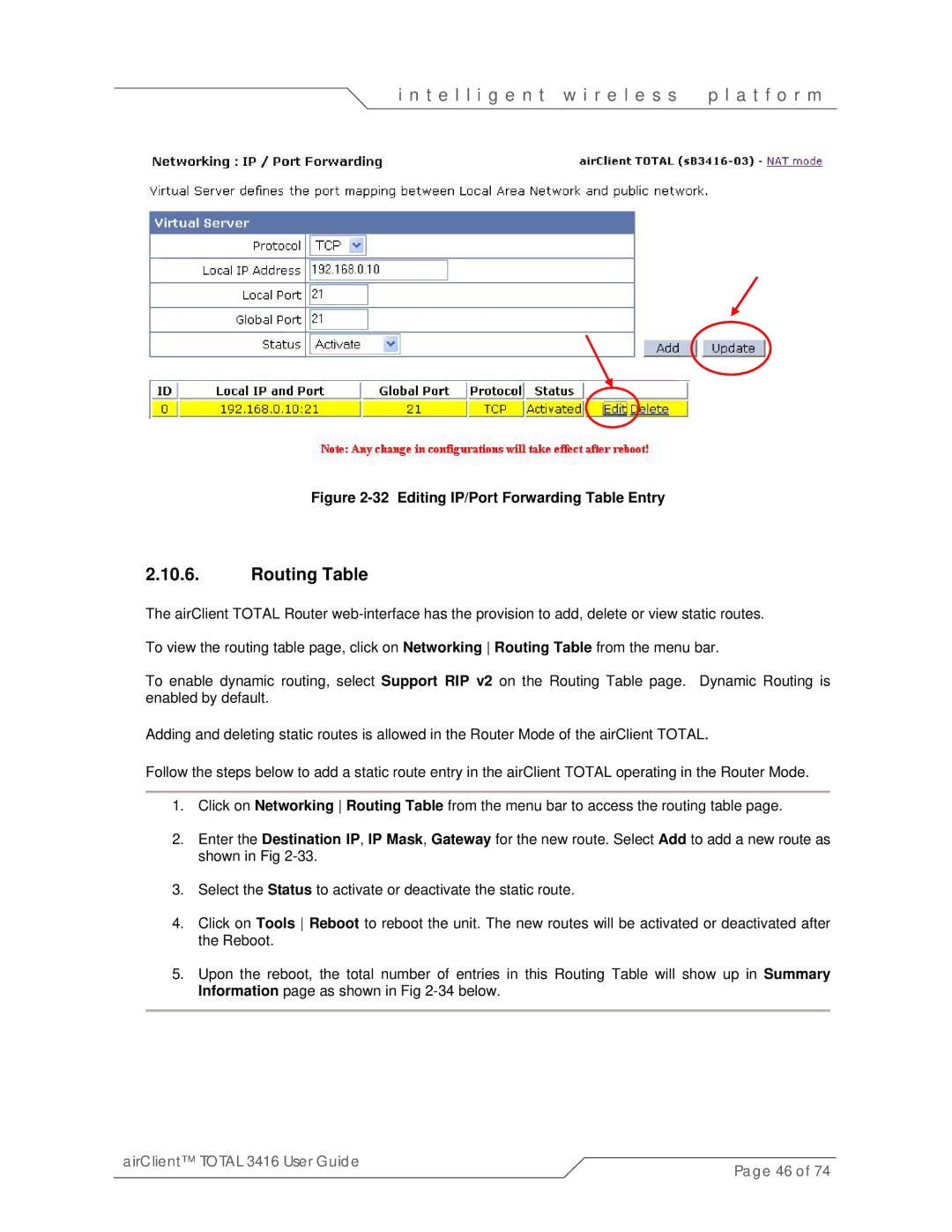i n t e l l i g e n t w i r e l e s s | p l a t f o r m |
Figure 2-32 Editing IP/Port Forwarding Table Entry
2.10.6.Routing Table
The airClient TOTAL Router
To enable dynamic routing, select Support RIP v2 on the Routing Table page. Dynamic Routing is enabled by default.
Adding and deleting static routes is allowed in the Router Mode of the airClient TOTAL.
Follow the steps below to add a static route entry in the airClient TOTAL operating in the Router Mode.
1.Click on Networking Routing Table from the menu bar to access the routing table page.
2.Enter the Destination IP, IP Mask, Gateway for the new route. Select Add to add a new route as shown in Fig
3.Select the Status to activate or deactivate the static route.
4.Click on Tools Reboot to reboot the unit. The new routes will be activated or deactivated after the Reboot.
5.Upon the reboot, the total number of entries in this Routing Table will show up in Summary Information page as shown in Fig
airClient™ TOTAL 3416 User Guide | Page 46 of 74 |
|