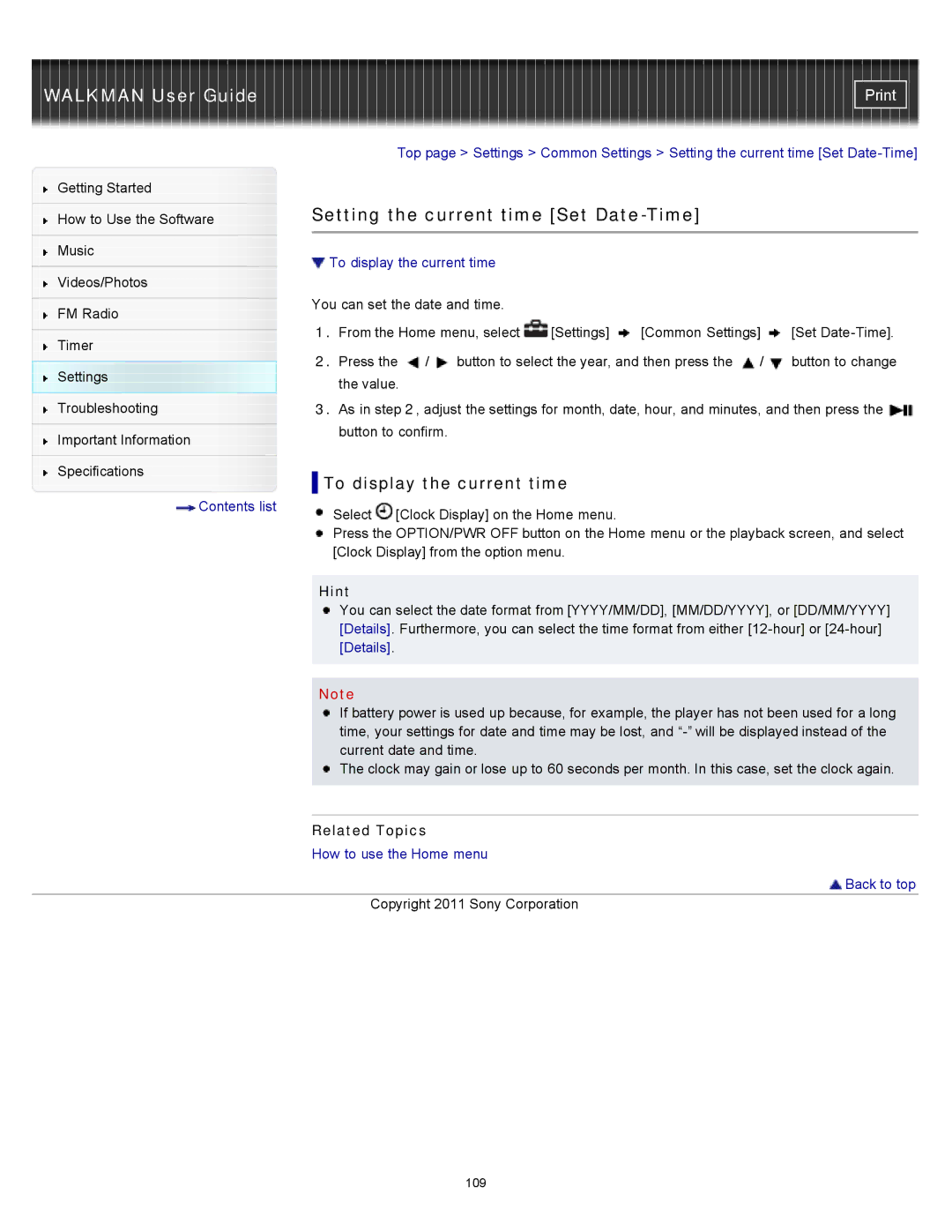WALKMAN User Guide |
Top page > Settings > Common Settings > Setting the current time [Set
Getting Started
How to Use the Software
Music
Videos/Photos
FM Radio
Timer
Settings
Troubleshooting
Important Information
Specifications
![]() Contents list
Contents list
Setting the current time [Set Date-Time]
 To display the current time
To display the current time
You can set the date and time.
1.From the Home menu, select ![]() [Settings]
[Settings] ![]() [Common Settings]
[Common Settings] ![]() [Set
[Set
2.Press the ![]() /
/![]() button to select the year, and then press the
button to select the year, and then press the ![]() /
/![]() button to change the value.
button to change the value.
3.As in step 2, adjust the settings for month, date, hour, and minutes, and then press the ![]() button to confirm.
button to confirm.
 To display the current time
To display the current time
Select ![]() [Clock Display] on the Home menu.
[Clock Display] on the Home menu.
Press the OPTION/PWR OFF button on the Home menu or the playback screen, and select [Clock Display] from the option menu.
Hint
You can select the date format from [YYYY/MM/DD], [MM/DD/YYYY], or [DD/MM/YYYY] [Details]. Furthermore, you can select the time format from either
[Details].
Note
If battery power is used up because, for example, the player has not been used for a long time, your settings for date and time may be lost, and
![]() The clock may gain or lose up to 60 seconds per month. In this case, set the clock again.
The clock may gain or lose up to 60 seconds per month. In this case, set the clock again.