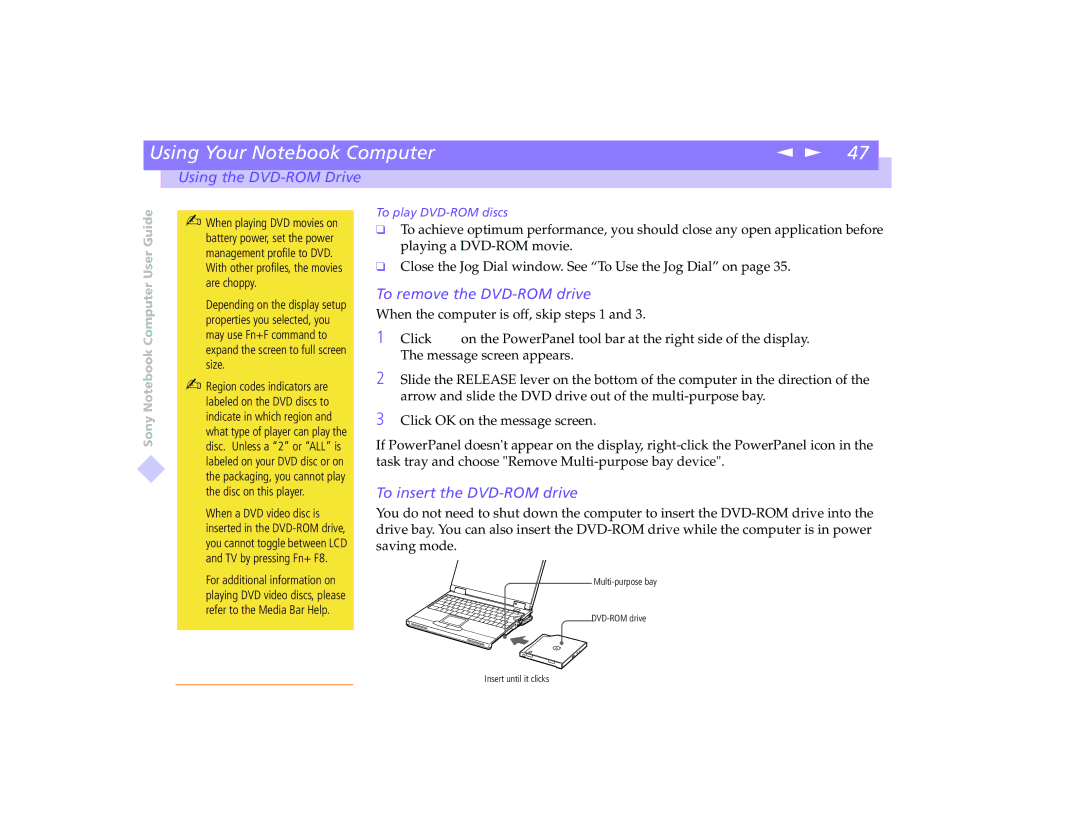| Using Your Notebook Computer | n N 47 |
|
|
|
|
|
| Using the |
|
|
Sony Notebook Computer User Guide
✍When playing DVD movies on battery power, set the power management profile to DVD.
With other profiles, the movies are choppy.
Depending on the display setup properties you selected, you may use Fn+F command to expand the screen to full screen size.
✍Region codes indicators are labeled on the DVD discs to indicate in which region and what type of player can play the disc. Unless a “2” or “ALL” is labeled on your DVD disc or on the packaging, you cannot play the disc on this player.
When a DVD video disc is inserted in the
For additional information on playing DVD video discs, please refer to the Media Bar Help.
To play
❑To achieve optimum performance, you should close any open application before playing a
❑Close the Jog Dial window. See “To Use the Jog Dial” on page 35.
To remove the DVD-ROM drive
When the computer is off, skip steps 1 and 3.
1Click ![]()
![]() on the PowerPanel tool bar at the right side of the display. The message screen appears.
on the PowerPanel tool bar at the right side of the display. The message screen appears.
2Slide the RELEASE lever on the bottom of the computer in the direction of the arrow and slide the DVD drive out of the
3Click OK on the message screen.
If PowerPanel doesn't appear on the display,
To insert the DVD-ROM drive
You do not need to shut down the computer to insert the
Insert until it clicks