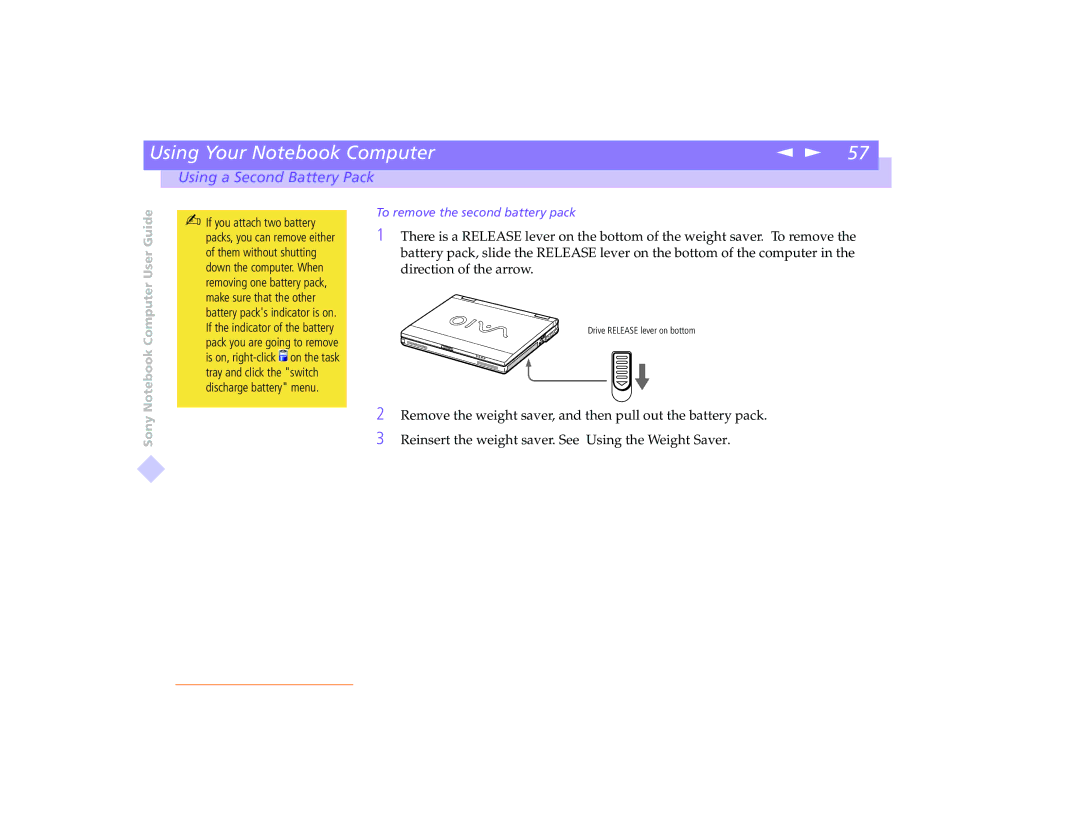| Using Your Notebook Computer | n N 57 |
|
|
|
|
|
| Using a Second Battery Pack |
|
|
Sony Notebook Computer User Guide
✍If you attach two battery packs, you can remove either of them without shutting down the computer. When removing one battery pack, make sure that the other battery pack's indicator is on. If the indicator of the battery
pack you are going to remove is on, ![]() on the task tray and click the "switch discharge battery" menu.
on the task tray and click the "switch discharge battery" menu.
To remove the second battery pack
1There is a RELEASE lever on the bottom of the weight saver. To remove the battery pack, slide the RELEASE lever on the bottom of the computer in the direction of the arrow.
Drive RELEASE lever on bottom
2Remove the weight saver, and then pull out the battery pack.
3Reinsert the weight saver. See Using the Weight Saver.