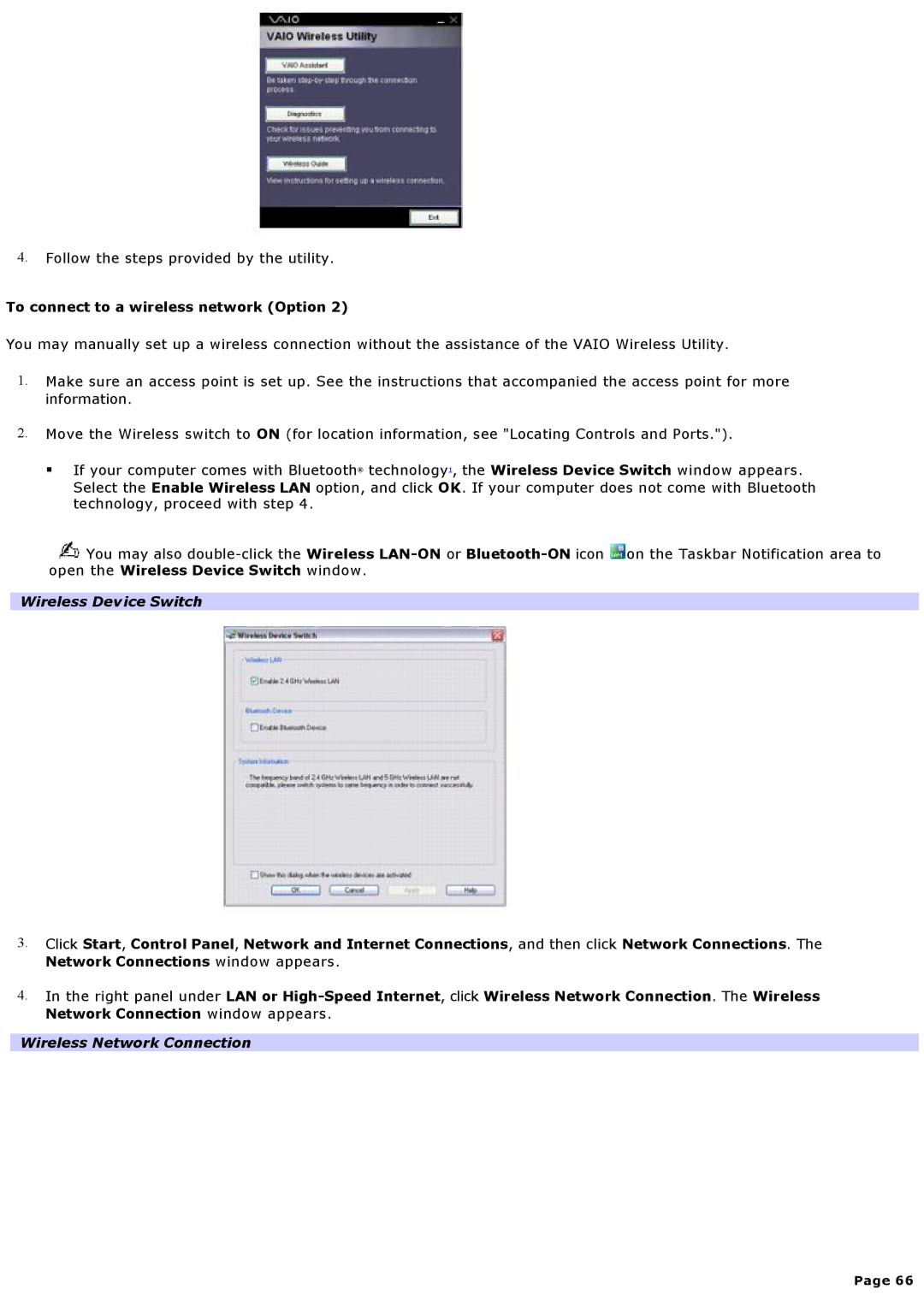4.Follow the steps provided by the utility.
To connect to a wireless network (Option 2)
You may manually set up a wireless connection without the assistance of the VAIO Wireless Utility.
1.Make sure an access point is set up. See the instructions that accompanied the access point for more information.
2.Move the Wireless switch to ON (for location information, see "Locating Controls and Ports.").
If your computer comes with Bluetooth® technology1, the Wireless Device Switch window appears. Select the Enable Wireless LAN option, and click OK. If your computer does not come with Bluetooth technology, proceed with step 4.
![]() You may also
You may also ![]() on the Taskbar Notification area to open the Wireless Device Switch window.
on the Taskbar Notification area to open the Wireless Device Switch window.
Wireless Device Switch
3.Click Start, Control Panel, Network and Internet Connections, and then click Network Connections. The Network Connections window appears.
4.In the right panel under LAN or
Wireless Network Connection
Page 66