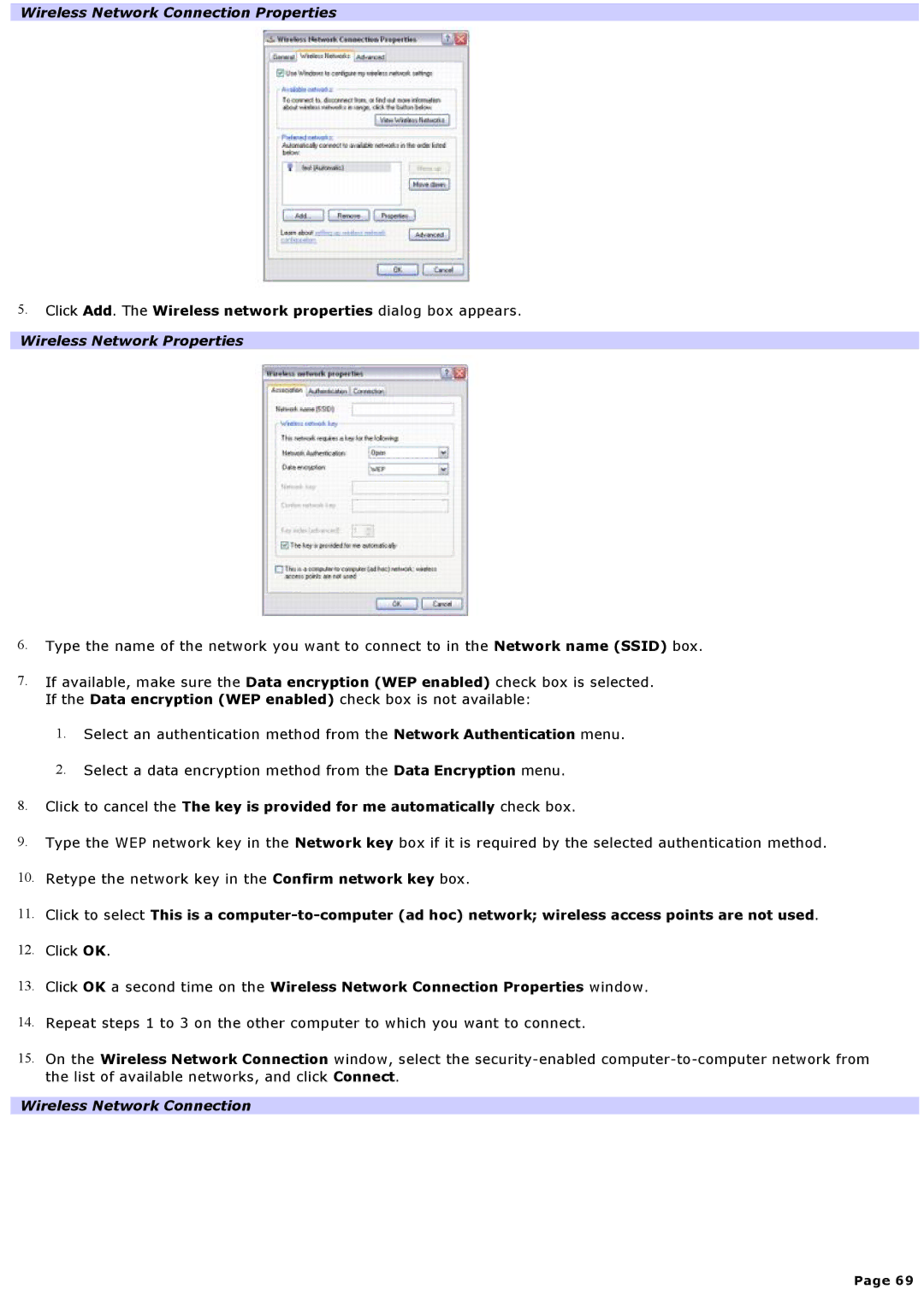Wireless Network Connection Properties
5.Click Add. The Wireless network properties dialog box appears.
Wireless Network Properties
6.Type the name of the network you want to connect to in the Network name (SSID) box.
7.If available, make sure the Data encryption (WEP enabled) check box is selected. If the Data encryption (WEP enabled) check box is not available:
1.Select an authentication method from the Network Authentication menu.
2.Select a data encryption method from the Data Encryption menu.
8.Click to cancel the The key is provided for me automatically check box.
9.Type the WEP network key in the Network key box if it is required by the selected authentication method.
10.Retype the network key in the Confirm network key box.
11.Click to select This is a
12.Click OK.
13.Click OK a second time on the Wireless Network Connection Properties window.
14.Repeat steps 1 to 3 on the other computer to which you want to connect.
15.On the Wireless Network Connection window, select the
Wireless Network Connection
Page 69