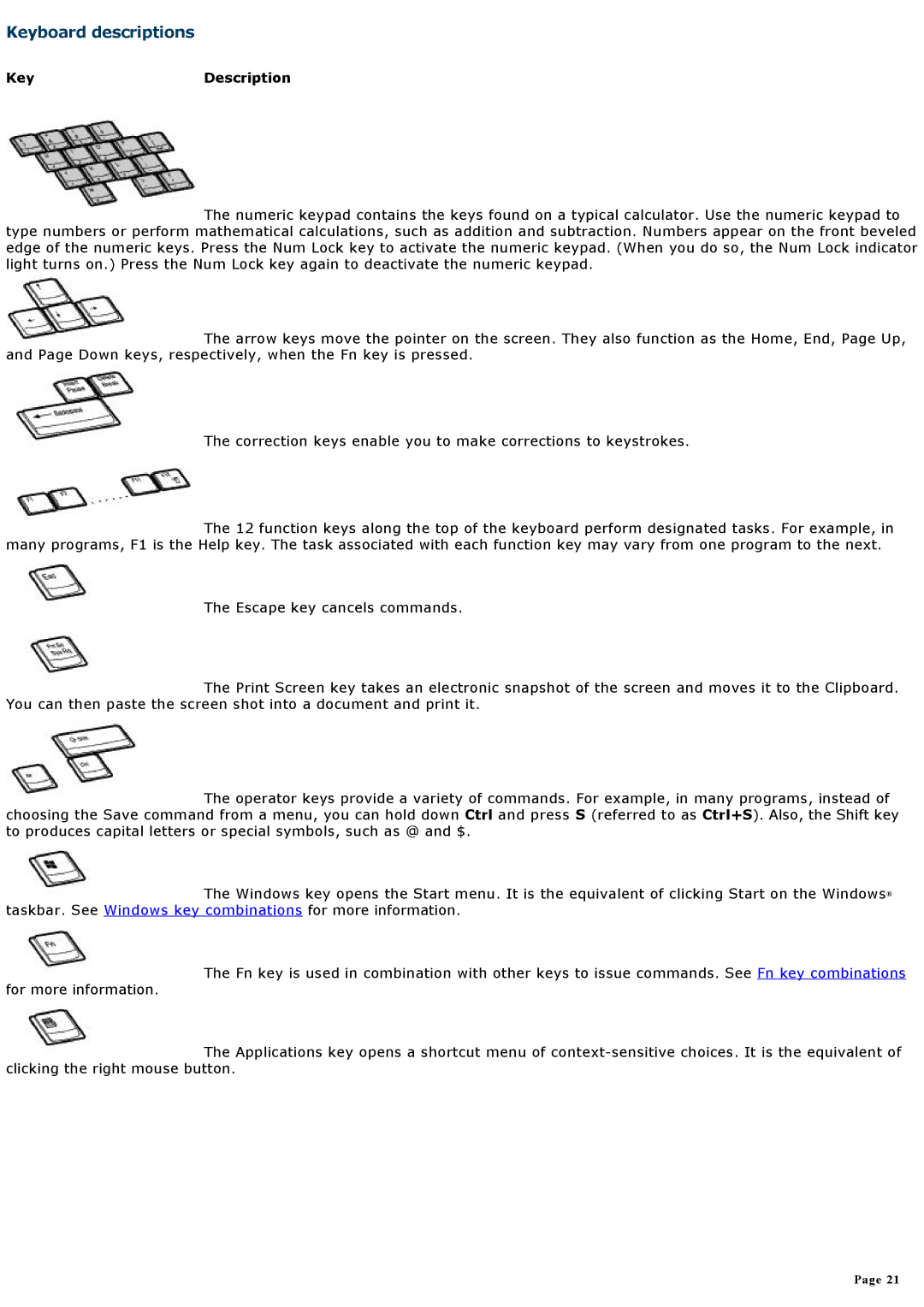Keyboard descriptions
KeyDescription
 The numeric keypad contains the keys found on a typical calculator. Use the numeric keypad to type numbers or perform mathematical calculations, such as addition and subtraction. Numbers appear on the front beveled edge of the numeric keys. Press the Num Lock key to activate the numeric keypad. (When you do so, the Num Lock indicator light turns on.) Press the Num Lock key again to deactivate the numeric keypad.
The numeric keypad contains the keys found on a typical calculator. Use the numeric keypad to type numbers or perform mathematical calculations, such as addition and subtraction. Numbers appear on the front beveled edge of the numeric keys. Press the Num Lock key to activate the numeric keypad. (When you do so, the Num Lock indicator light turns on.) Press the Num Lock key again to deactivate the numeric keypad.
 The arrow keys move the pointer on the screen. They also function as the Home, End, Page Up, and Page Down keys, respectively, when the Fn key is pressed.
The arrow keys move the pointer on the screen. They also function as the Home, End, Page Up, and Page Down keys, respectively, when the Fn key is pressed.
The correction keys enable you to make corrections to keystrokes.
 The 12 function keys along the top of the keyboard perform designated tasks. For example, in many programs, F1 is the Help key. The task associated with each function key may vary from one program to the next.
The 12 function keys along the top of the keyboard perform designated tasks. For example, in many programs, F1 is the Help key. The task associated with each function key may vary from one program to the next.
The Escape key cancels commands.
 The Print Screen key takes an electronic snapshot of the screen and moves it to the Clipboard. You can then paste the screen shot into a document and print it.
The Print Screen key takes an electronic snapshot of the screen and moves it to the Clipboard. You can then paste the screen shot into a document and print it.
 The operator keys provide a variety of commands. For example, in many programs, instead of choosing the Save command from a menu, you can hold down Ctrl and press S (referred to as Ctrl+S). Also, the Shift key to produces capital letters or special symbols, such as @ and $.
The operator keys provide a variety of commands. For example, in many programs, instead of choosing the Save command from a menu, you can hold down Ctrl and press S (referred to as Ctrl+S). Also, the Shift key to produces capital letters or special symbols, such as @ and $.
 The Windows key opens the Start menu. It is the equivalent of clicking Start on the Windows® taskbar. See Windows key combinations for more information.
The Windows key opens the Start menu. It is the equivalent of clicking Start on the Windows® taskbar. See Windows key combinations for more information.
 The Fn key is used in combination with other keys to issue commands. See Fn key combinations for more information.
The Fn key is used in combination with other keys to issue commands. See Fn key combinations for more information.
 The Applications key opens a shortcut menu of
The Applications key opens a shortcut menu of
Page 21