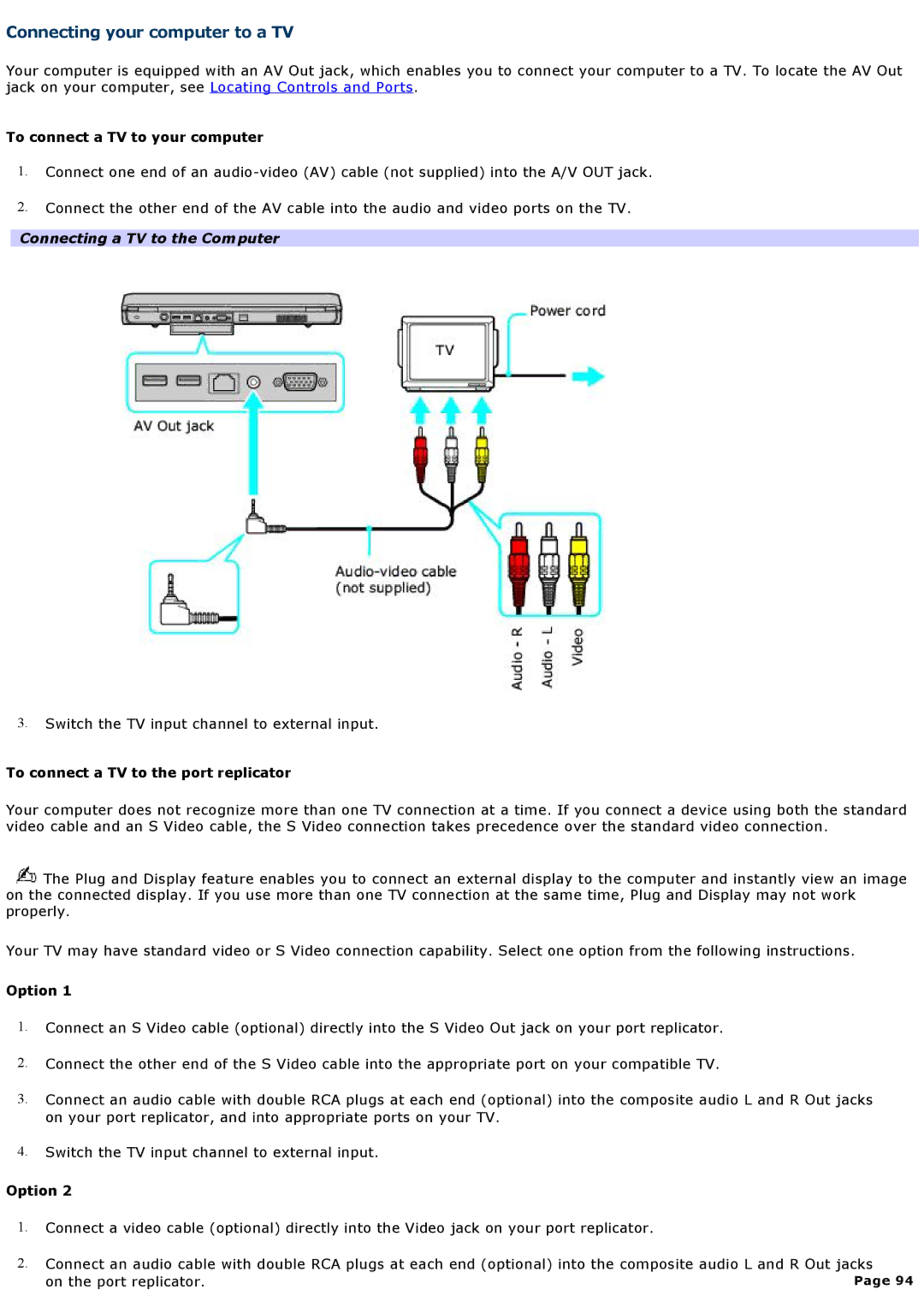Connecting your computer to a TV
Your computer is equipped with an AV Out jack, which enables you to connect your computer to a TV. To locate the AV Out jack on your computer, see Locating Controls and Ports.
To connect a TV to your computer
1.Connect one end of an
2.Connect the other end of the AV cable into the audio and video ports on the TV.
Connecting a TV to the Computer
3.Switch the TV input channel to external input.
To connect a TV to the port replicator
Your computer does not recognize more than one TV connection at a time. If you connect a device using both the standard video cable and an S Video cable, the S Video connection takes precedence over the standard video connection.
![]() The Plug and Display feature enables you to connect an external display to the computer and instantly view an image on the connected display. If you use more than one TV connection at the same time, Plug and Display may not work properly.
The Plug and Display feature enables you to connect an external display to the computer and instantly view an image on the connected display. If you use more than one TV connection at the same time, Plug and Display may not work properly.
Your TV may have standard video or S Video connection capability. Select one option from the following instructions.
Option 1
1.Connect an S Video cable (optional) directly into the S Video Out jack on your port replicator.
2.Connect the other end of the S Video cable into the appropriate port on your compatible TV.
3.Connect an audio cable with double RCA plugs at each end (optional) into the composite audio L and R Out jacks on your port replicator, and into appropriate ports on your TV.
4.Switch the TV input channel to external input.
Option 2
1.Connect a video cable (optional) directly into the Video jack on your port replicator.
2.Connect an audio cable with double RCA plugs at each end (optional) into the composite audio L and R Out jacks
on the port replicator. | Page 94 |