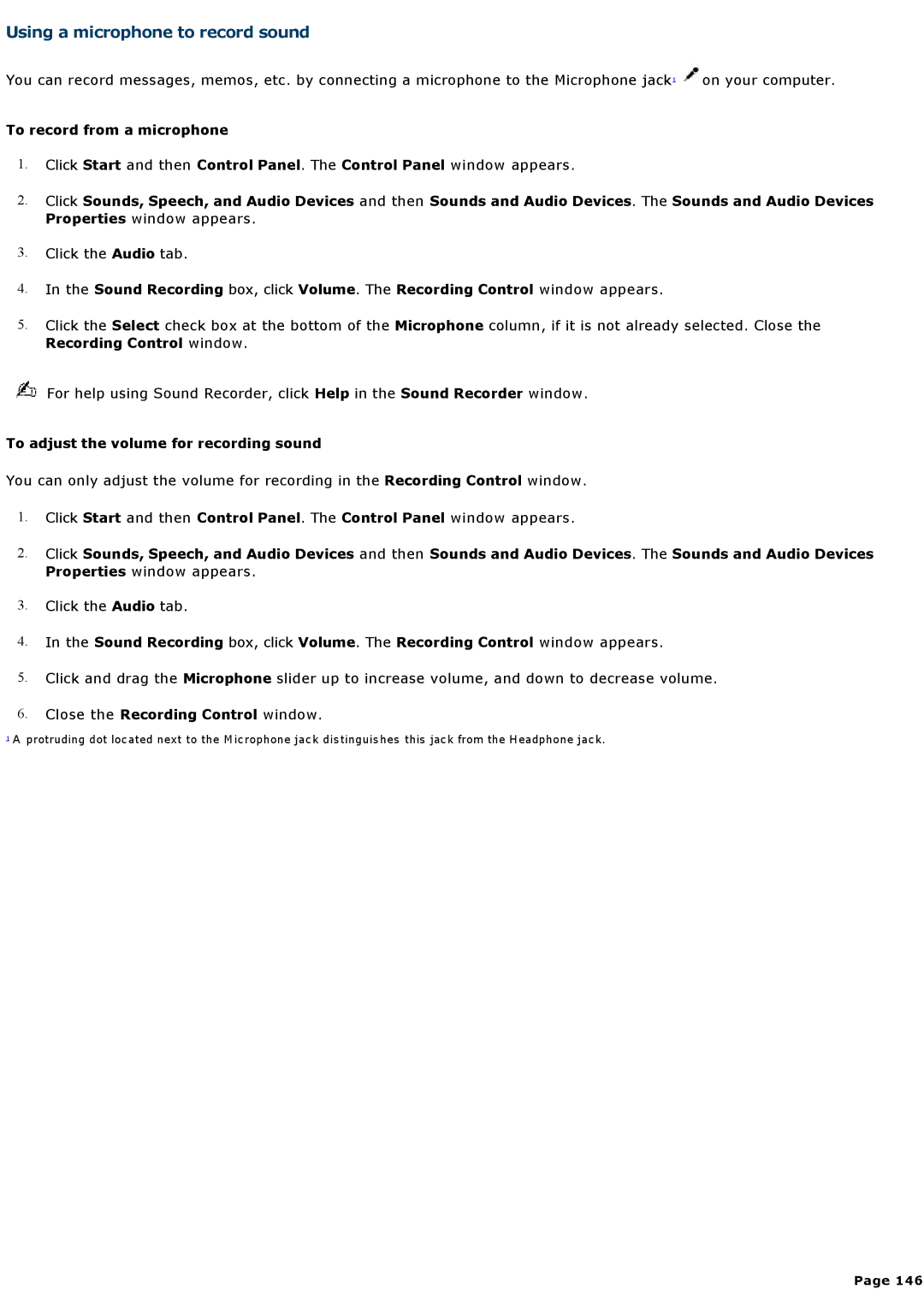Using a microphone to record sound
You can record messages, memos, etc. by connecting a microphone to the Microphone jack1 ![]() on your computer.
on your computer.
To record from a microphone
1.Click Start and then Control Panel. The Control Panel window appears.
2.Click Sounds, Speech, and Audio Devices and then Sounds and Audio Devices. The Sounds and Audio Devices Properties window appears.
3.Click the Audio tab.
4.In the Sound Recording box, click Volume. The Recording Control window appears.
5.Click the Select check box at the bottom of the Microphone column, if it is not already selected. Close the
Recording Control window.
For help using Sound Recorder, click Help in the Sound Recorder window.
To adjust the volume for recording sound
You can only adjust the volume for recording in the Recording Control window.
1.Click Start and then Control Panel. The Control Panel window appears.
2.Click Sounds, Speech, and Audio Devices and then Sounds and Audio Devices. The Sounds and Audio Devices Properties window appears.
3.Click the Audio tab.
4.In the Sound Recording box, click Volume. The Recording Control window appears.
5.Click and drag the Microphone slider up to increase volume, and down to decrease volume.
6.Close the Recording Control window.
1 A protruding dot located next to the Microphone jack distinguishes this jack from the Headphone jack.
Page 146