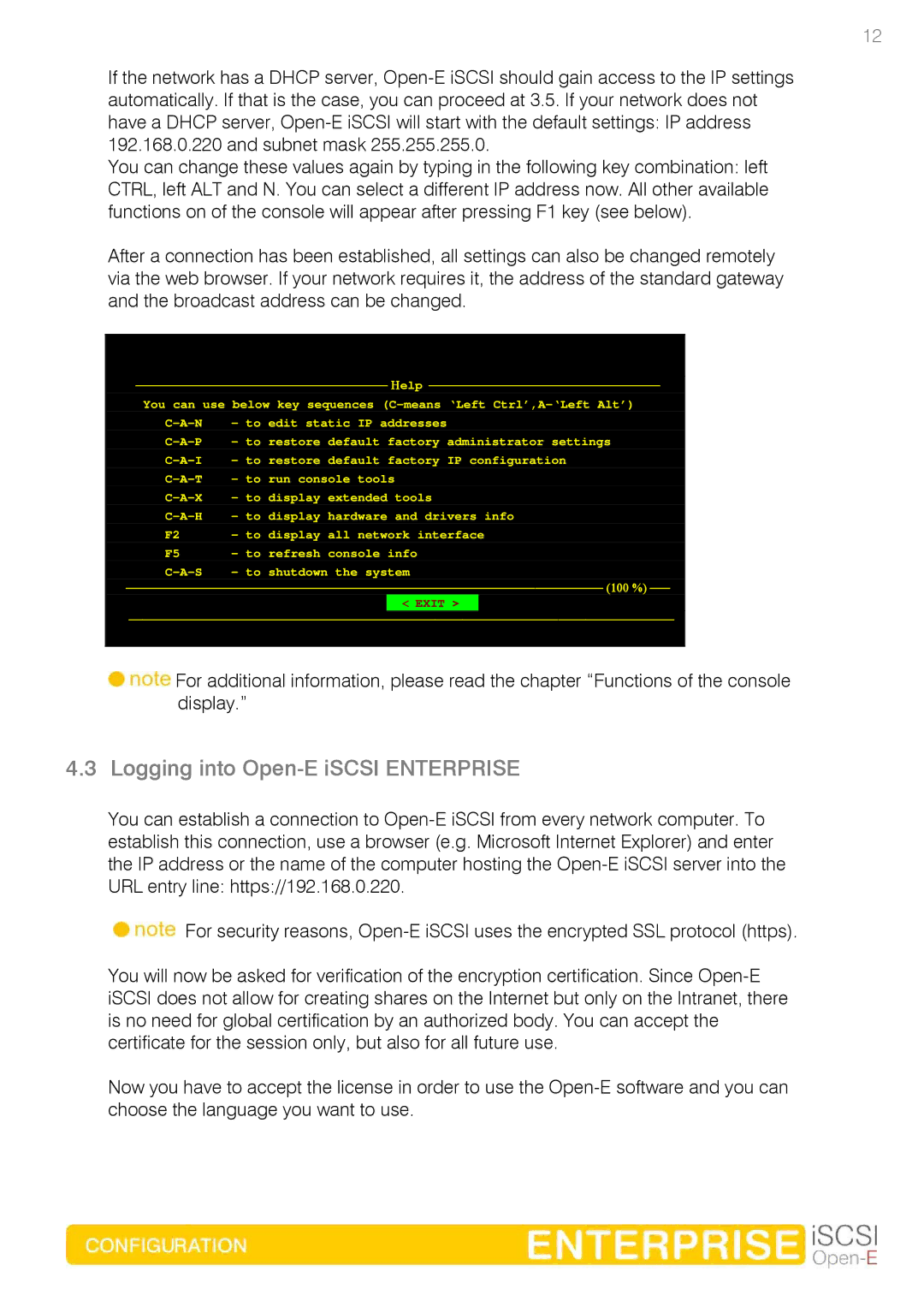12
If the network has a DHCP server,
You can change these values again by typing in the following key combination: left CTRL, left ALT and N. You can select a different IP address now. All other available functions on of the console will appear after pressing F1 key (see below).
After a connection has been established, all settings can also be changed remotely via the web browser. If your network requires it, the address of the standard gateway and the broadcast address can be changed.
−−−−−−−−−−−−−−−−−−−−−−−−−−−−−−−−−−−−− Ηelp −−−−−−−−−−−−−−−−−−−−−−−−−−−−−−−−−−
You can use below key sequences
F2 - to display all network interface
F5 – to refresh console info
−−−−−−−−−−−−−−−−−−−−−−−−−−−−−−−−−−−−−−−−−−−−−−−−−−−−−−−−−−−−−−−−−−−−−− (100 %) −−−
<EXIT >
−−−−−−−−−−−−−−−−−−−−−−−−−−−−−−−−−−−−−−−−−−−−−−−−−−−−−−−−−−−−−−−−−−−−−−−−−−−−−−−−
![]() For additional information, please read the chapter “Functions of the console display.”
For additional information, please read the chapter “Functions of the console display.”
4.3 Logging into Open-E iSCSI ENTERPRISE
You can establish a connection to
![]() For security reasons,
For security reasons,
You will now be asked for verification of the encryption certification. Since
Now you have to accept the license in order to use the