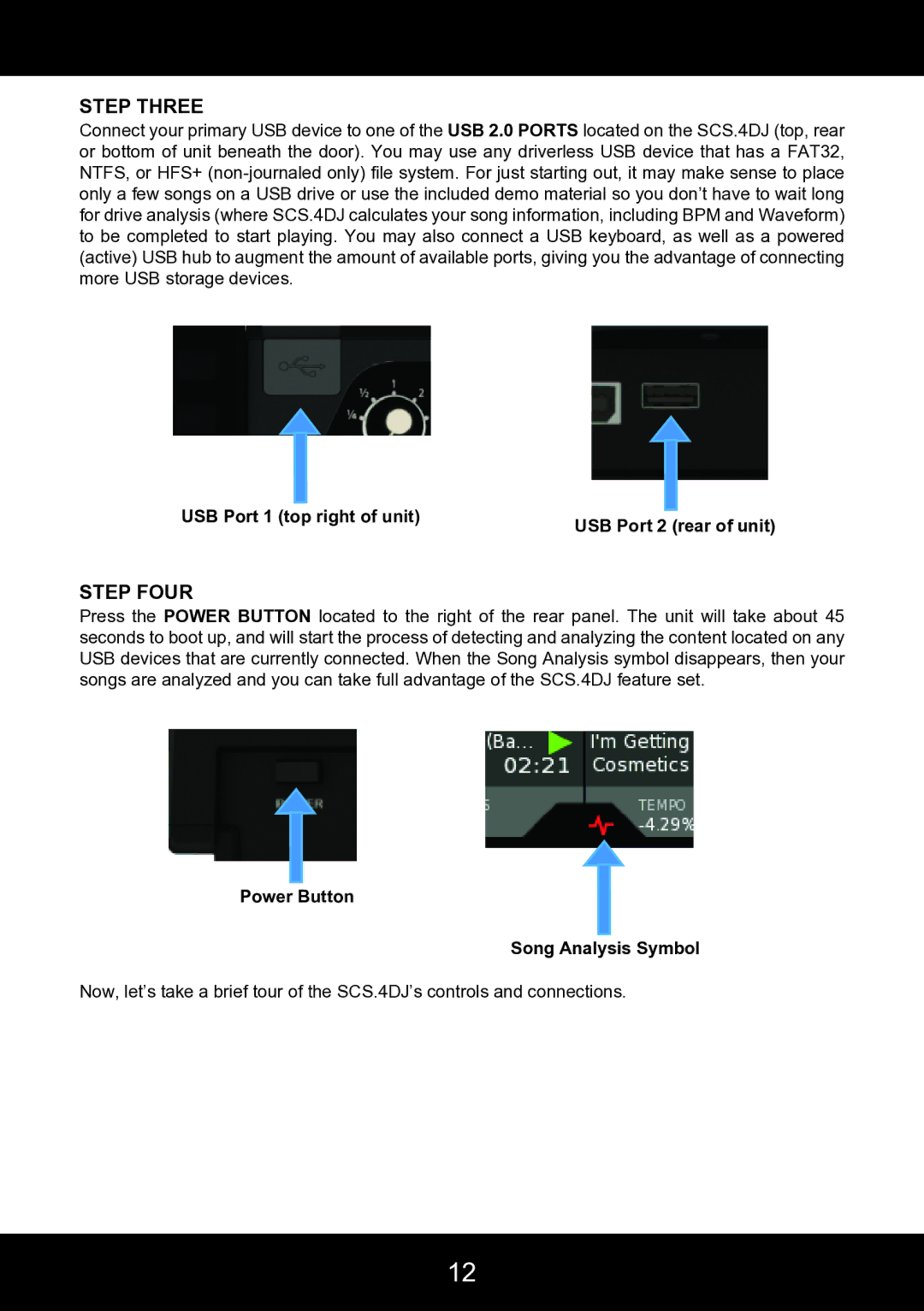STEP THREE
Connect your primary USB device to one of the USB 2.0 PORTS located on the SCS.4DJ (top, rear or bottom of unit beneath the door). You may use any driverless USB device that has a FAT32, NTFS, or HFS+
USB Port 1 (top right of unit)
USB Port 2 (rear of unit)
STEP FOUR
Press the POWER BUTTON located to the right of the rear panel. The unit will take about 45 seconds to boot up, and will start the process of detecting and analyzing the content located on any USB devices that are currently connected. When the Song Analysis symbol disappears, then your songs are analyzed and you can take full advantage of the SCS.4DJ feature set.
Power Button
Song Analysis Symbol
Now, let’s take a brief tour of the SCS.4DJ’s controls and connections.
12