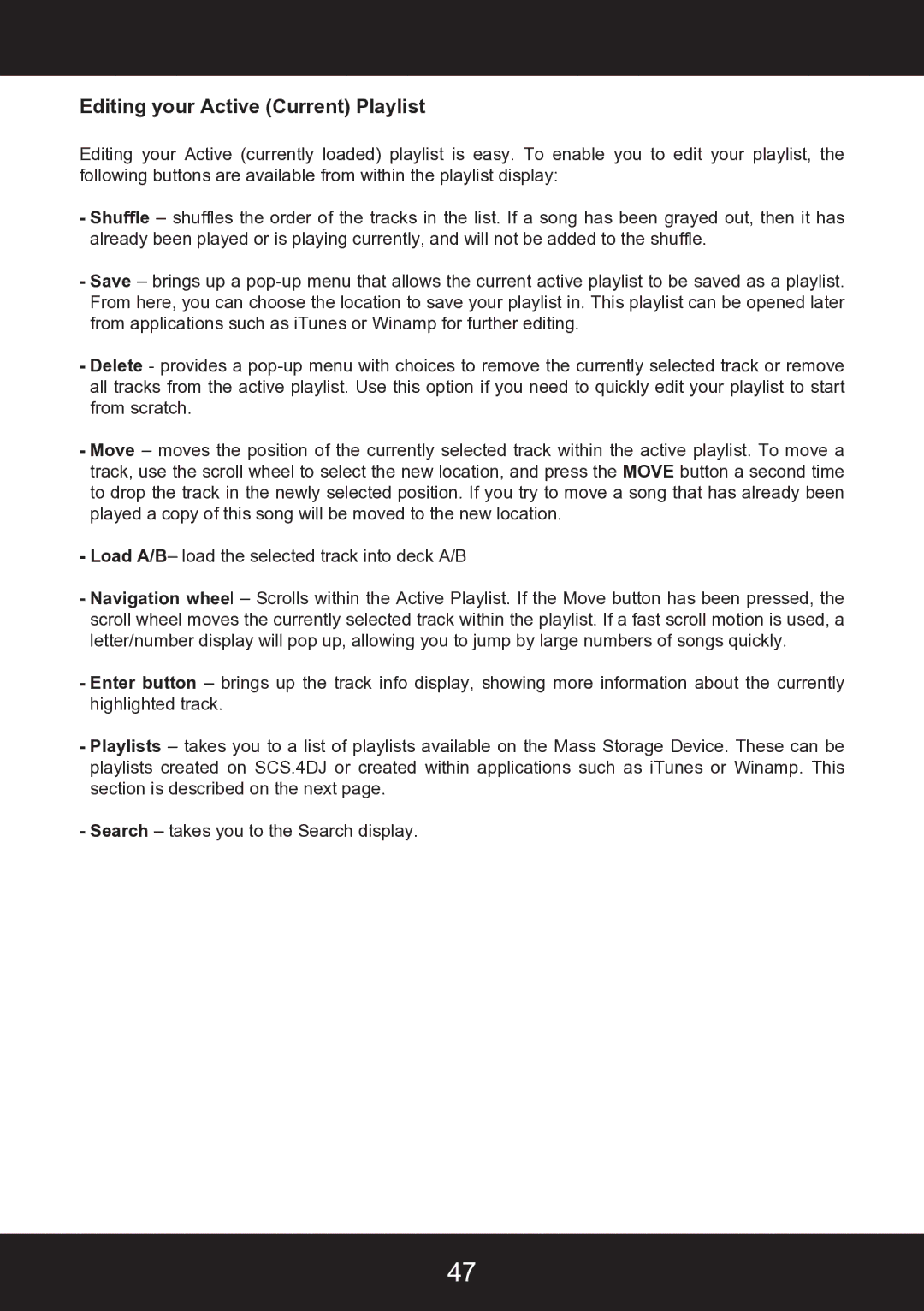Editing your Active (Current) Playlist
Editing your Active (currently loaded) playlist is easy. To enable you to edit your playlist, the following buttons are available from within the playlist display:
-Shuffle – shuffles the order of the tracks in the list. If a song has been grayed out, then it has already been played or is playing currently, and will not be added to the shuffle.
-Save – brings up a
-Delete - provides a
-Move – moves the position of the currently selected track within the active playlist. To move a track, use the scroll wheel to select the new location, and press the MOVE button a second time to drop the track in the newly selected position. If you try to move a song that has already been played a copy of this song will be moved to the new location.
-Load A/B– load the selected track into deck A/B
-Navigation wheel – Scrolls within the Active Playlist. If the Move button has been pressed, the scroll wheel moves the currently selected track within the playlist. If a fast scroll motion is used, a letter/number display will pop up, allowing you to jump by large numbers of songs quickly.
-Enter button – brings up the track info display, showing more information about the currently highlighted track.
-Playlists – takes you to a list of playlists available on the Mass Storage Device. These can be playlists created on SCS.4DJ or created within applications such as iTunes or Winamp. This section is described on the next page.
-Search – takes you to the Search display.
47