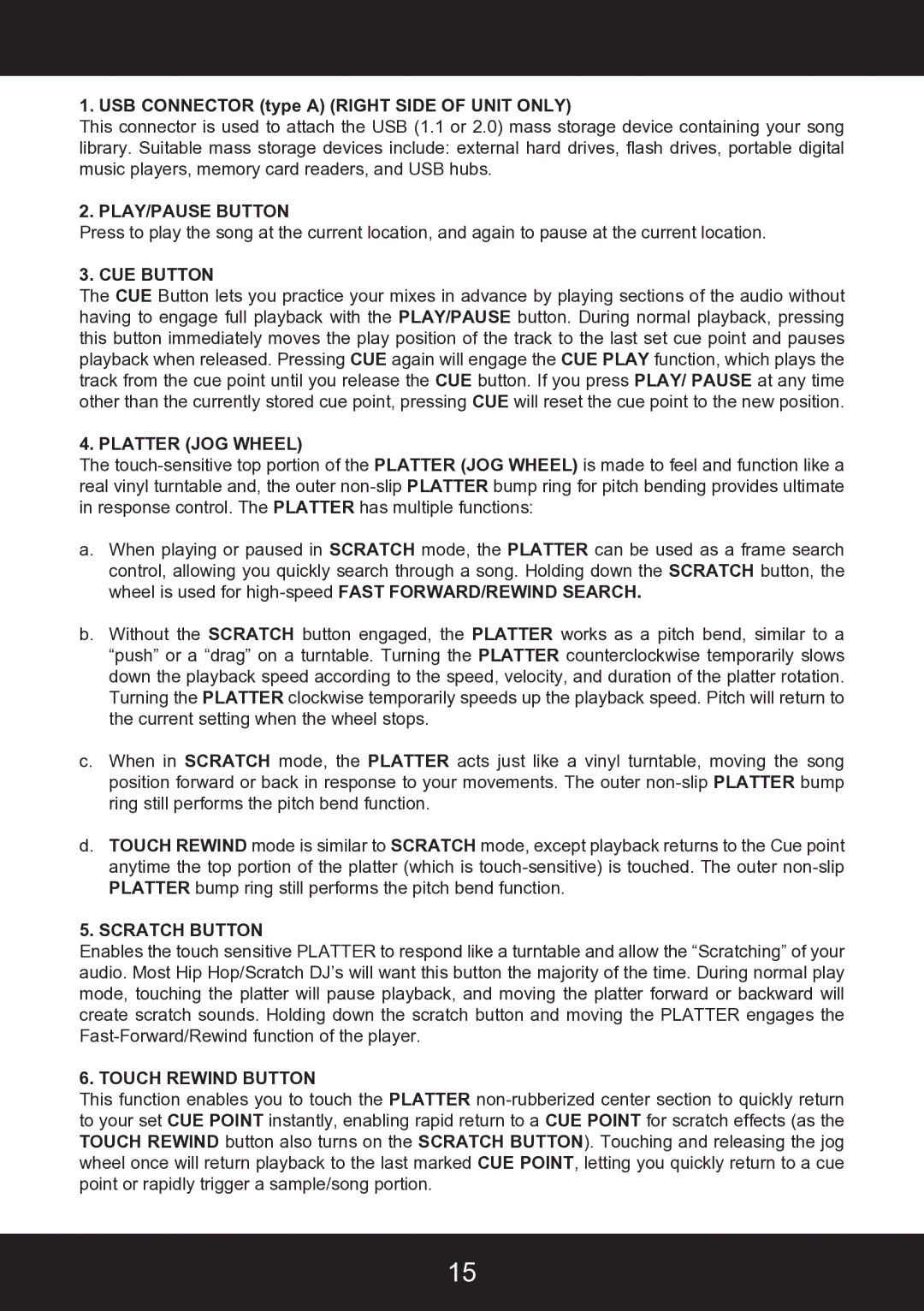1. USB CONNECTOR (type A) (RIGHT SIDE OF UNIT ONLY)
This connector is used to attach the USB (1.1 or 2.0) mass storage device containing your song library. Suitable mass storage devices include: external hard drives, flash drives, portable digital music players, memory card readers, and USB hubs.
2. PLAY/PAUSE BUTTON
Press to play the song at the current location, and again to pause at the current location.
3. CUE BUTTON
The CUE Button lets you practice your mixes in advance by playing sections of the audio without having to engage full playback with the PLAY/PAUSE button. During normal playback, pressing this button immediately moves the play position of the track to the last set cue point and pauses playback when released. Pressing CUE again will engage the CUE PLAY function, which plays the track from the cue point until you release the CUE button. If you press PLAY/ PAUSE at any time other than the currently stored cue point, pressing CUE will reset the cue point to the new position.
4. PLATTER (JOG WHEEL)
The
a.When playing or paused in SCRATCH mode, the PLATTER can be used as a frame search control, allowing you quickly search through a song. Holding down the SCRATCH button, the wheel is used for
b.Without the SCRATCH button engaged, the PLATTER works as a pitch bend, similar to a “push” or a “drag” on a turntable. Turning the PLATTER counterclockwise temporarily slows down the playback speed according to the speed, velocity, and duration of the platter rotation. Turning the PLATTER clockwise temporarily speeds up the playback speed. Pitch will return to the current setting when the wheel stops.
c.When in SCRATCH mode, the PLATTER acts just like a vinyl turntable, moving the song position forward or back in response to your movements. The outer
d.TOUCH REWIND mode is similar to SCRATCH mode, except playback returns to the Cue point anytime the top portion of the platter (which is
5. SCRATCH BUTTON
Enables the touch sensitive PLATTER to respond like a turntable and allow the “Scratching” of your audio. Most Hip Hop/Scratch DJ’s will want this button the majority of the time. During normal play mode, touching the platter will pause playback, and moving the platter forward or backward will create scratch sounds. Holding down the scratch button and moving the PLATTER engages the
6. TOUCH REWIND BUTTON
This function enables you to touch the PLATTER
15