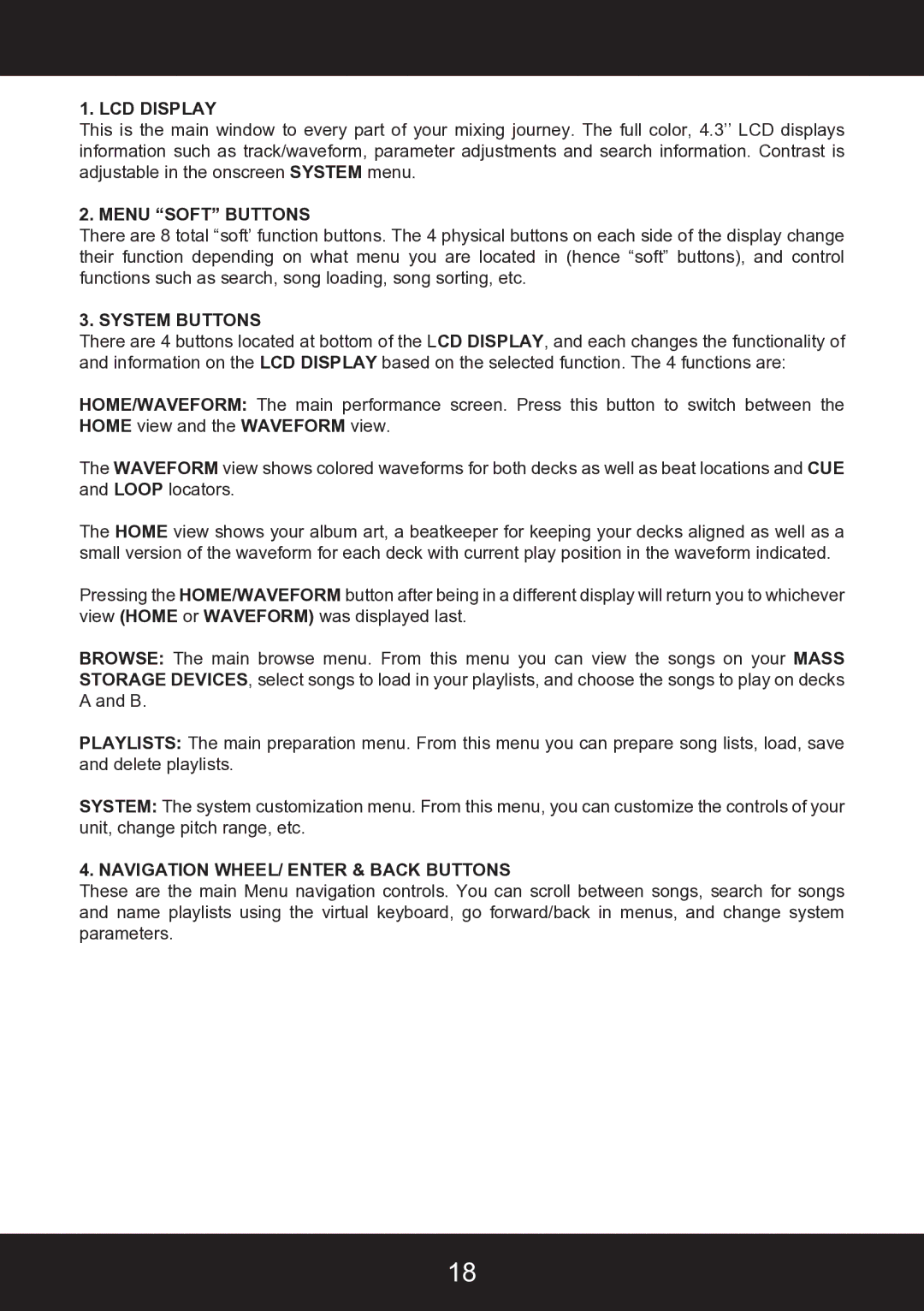1. LCD DISPLAY
This is the main window to every part of your mixing journey. The full color, 4.3’’ LCD displays information such as track/waveform, parameter adjustments and search information. Contrast is adjustable in the onscreen SYSTEM menu.
2. MENU “SOFT” BUTTONS
There are 8 total “soft’ function buttons. The 4 physical buttons on each side of the display change their function depending on what menu you are located in (hence “soft” buttons), and control functions such as search, song loading, song sorting, etc.
3. SYSTEM BUTTONS
There are 4 buttons located at bottom of the LCD DISPLAY, and each changes the functionality of and information on the LCD DISPLAY based on the selected function. The 4 functions are:
HOME/WAVEFORM: The main performance screen. Press this button to switch between the HOME view and the WAVEFORM view.
The WAVEFORM view shows colored waveforms for both decks as well as beat locations and CUE and LOOP locators.
The HOME view shows your album art, a beatkeeper for keeping your decks aligned as well as a small version of the waveform for each deck with current play position in the waveform indicated.
Pressing the HOME/WAVEFORM button after being in a different display will return you to whichever view (HOME or WAVEFORM) was displayed last.
BROWSE: The main browse menu. From this menu you can view the songs on your MASS STORAGE DEVICES, select songs to load in your playlists, and choose the songs to play on decks A and B.
PLAYLISTS: The main preparation menu. From this menu you can prepare song lists, load, save and delete playlists.
SYSTEM: The system customization menu. From this menu, you can customize the controls of your unit, change pitch range, etc.
4. NAVIGATION WHEEL/ ENTER & BACK BUTTONS
These are the main Menu navigation controls. You can scroll between songs, search for songs and name playlists using the virtual keyboard, go forward/back in menus, and change system parameters.
18