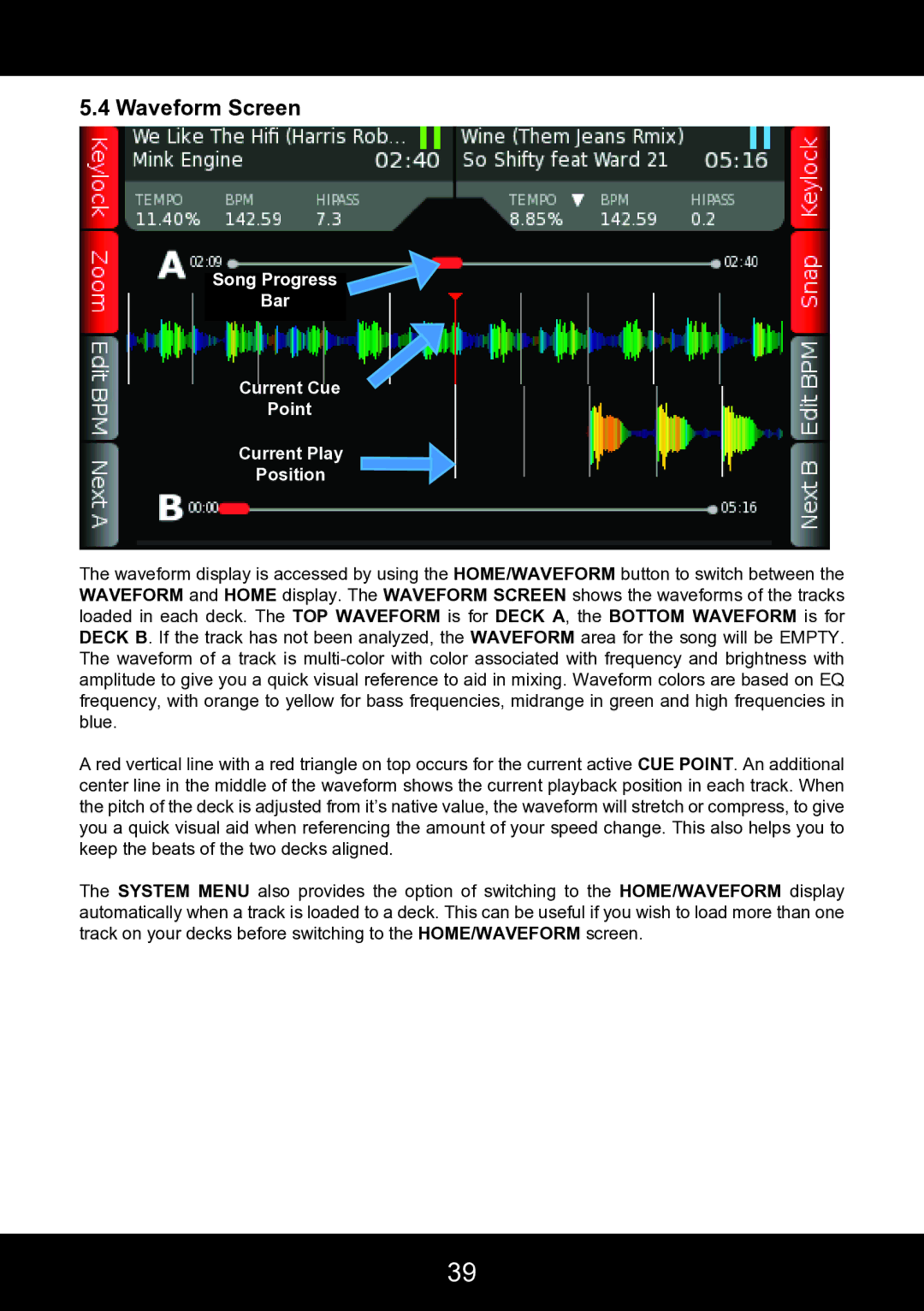5.4 Waveform Screen
Song Progress
Bar
Current Cue
Point
Current Play
Position
The waveform display is accessed by using the HOME/WAVEFORM button to switch between the WAVEFORM and HOME display. The WAVEFORM SCREEN shows the waveforms of the tracks loaded in each deck. The TOP WAVEFORM is for DECK A, the BOTTOM WAVEFORM is for DECK B. If the track has not been analyzed, the WAVEFORM area for the song will be EMPTY. The waveform of a track is
A red vertical line with a red triangle on top occurs for the current active CUE POINT. An additional center line in the middle of the waveform shows the current playback position in each track. When the pitch of the deck is adjusted from it’s native value, the waveform will stretch or compress, to give you a quick visual aid when referencing the amount of your speed change. This also helps you to keep the beats of the two decks aligned.
The SYSTEM MENU also provides the option of switching to the HOME/WAVEFORM display automatically when a track is loaded to a deck. This can be useful if you wish to load more than one track on your decks before switching to the HOME/WAVEFORM screen.
39