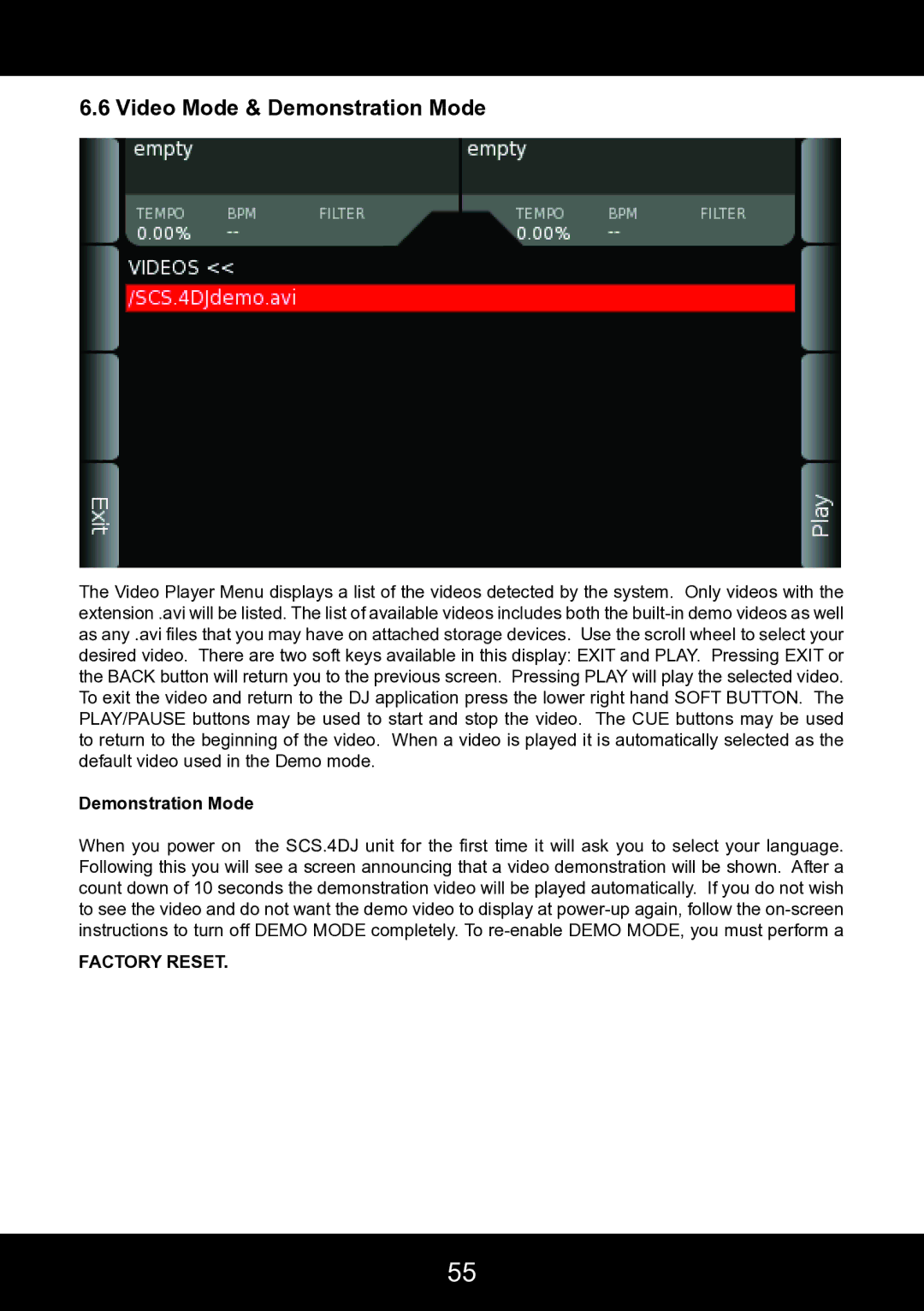6.6 Video Mode & Demonstration Mode
The Video Player Menu displays a list of the videos detected by the system. Only videos with the extension .avi will be listed. The list of available videos includes both the
Demonstration Mode
When you power on the SCS.4DJ unit for the first time it will ask you to select your language. Following this you will see a screen announcing that a video demonstration will be shown. After a count down of 10 seconds the demonstration video will be played automatically. If you do not wish to see the video and do not want the demo video to display at
FACTORY RESET.
55