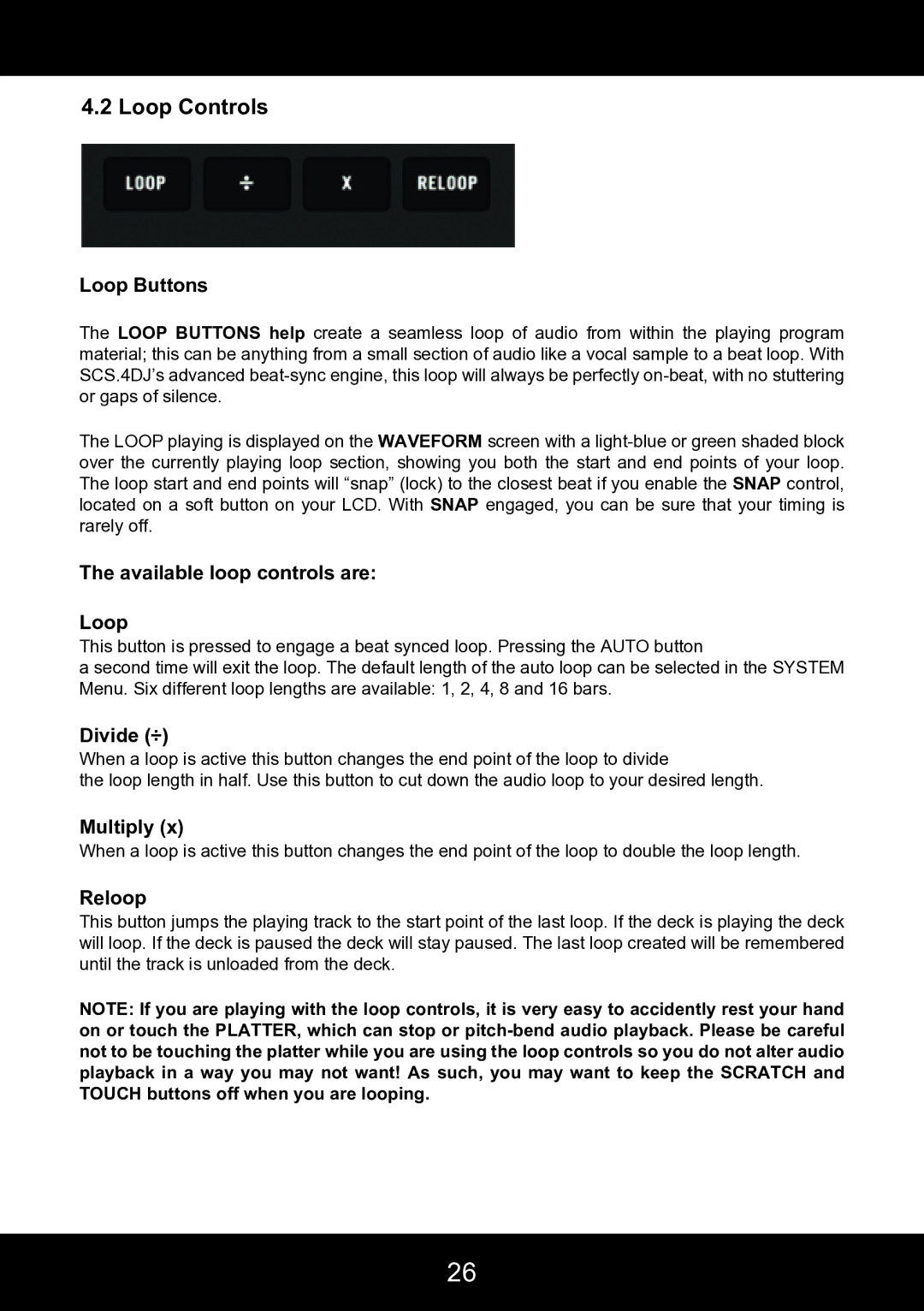4.2 Loop Controls
Loop Buttons
The LOOP BUTTONS help create a seamless loop of audio from within the playing program material; this can be anything from a small section of audio like a vocal sample to a beat loop. With SCS.4DJ’s advanced
The LOOP playing is displayed on the WAVEFORM screen with a
The available loop controls are:
Loop
This button is pressed to engage a beat synced loop. Pressing the AUTO button
a second time will exit the loop. The default length of the auto loop can be selected in the SYSTEM Menu. Six different loop lengths are available: 1, 2, 4, 8 and 16 bars.
Divide (÷)
When a loop is active this button changes the end point of the loop to divide
the loop length in half. Use this button to cut down the audio loop to your desired length.
Multiply (x)
When a loop is active this button changes the end point of the loop to double the loop length.
Reloop
This button jumps the playing track to the start point of the last loop. If the deck is playing the deck will loop. If the deck is paused the deck will stay paused. The last loop created will be remembered until the track is unloaded from the deck.
NOTE: If you are playing with the loop controls, it is very easy to accidently rest your hand on or touch the PLATTER, which can stop or
26