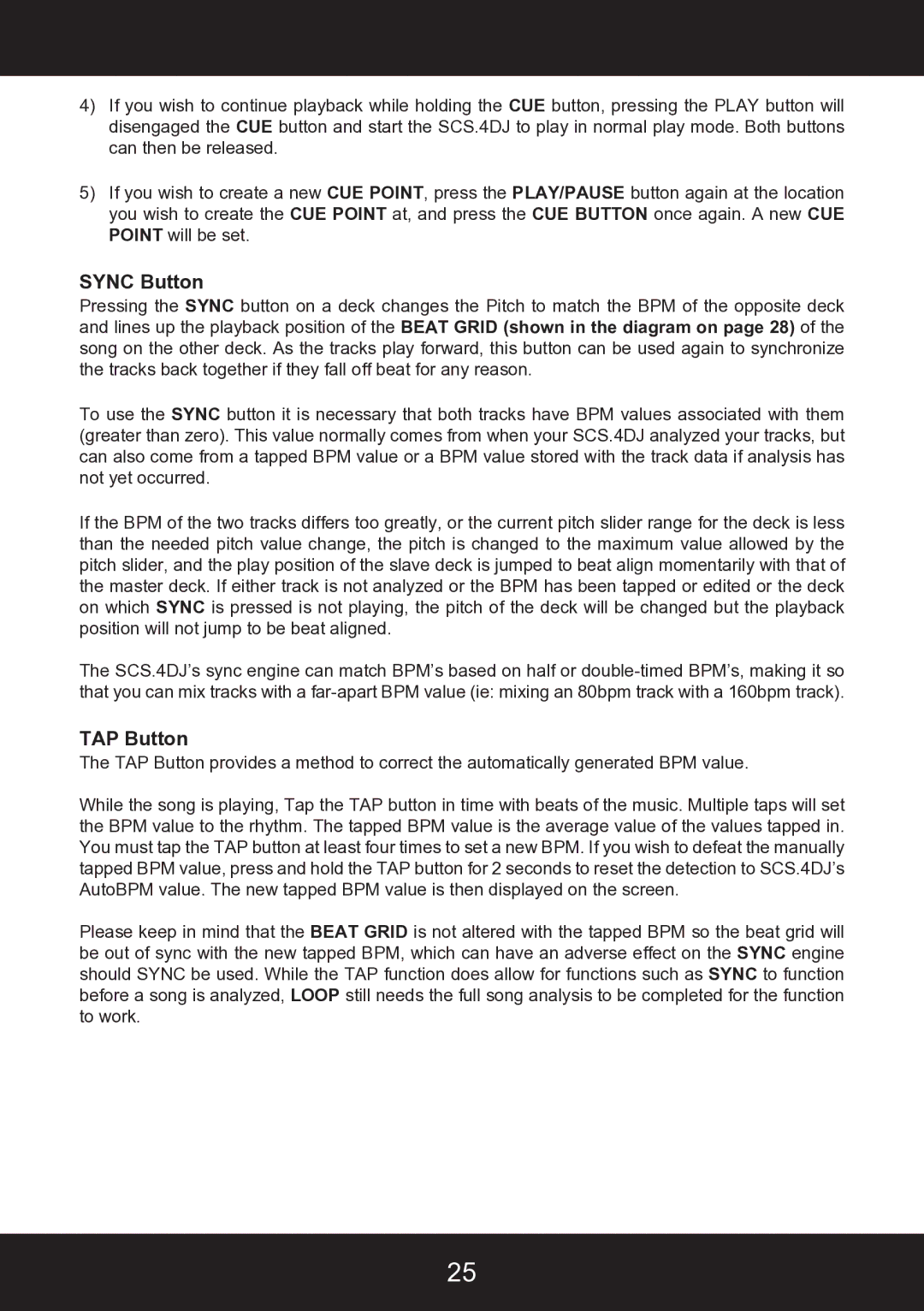4)If you wish to continue playback while holding the CUE button, pressing the PLAY button will disengaged the CUE button and start the SCS.4DJ to play in normal play mode. Both buttons can then be released.
5)If you wish to create a new CUE POINT, press the PLAY/PAUSE button again at the location you wish to create the CUE POINT at, and press the CUE BUTTON once again. A new CUE POINT will be set.
SYNC Button
Pressing the SYNC button on a deck changes the Pitch to match the BPM of the opposite deck and lines up the playback position of the BEAT GRID (shown in the diagram on page 28) of the song on the other deck. As the tracks play forward, this button can be used again to synchronize the tracks back together if they fall off beat for any reason.
To use the SYNC button it is necessary that both tracks have BPM values associated with them (greater than zero). This value normally comes from when your SCS.4DJ analyzed your tracks, but can also come from a tapped BPM value or a BPM value stored with the track data if analysis has not yet occurred.
If the BPM of the two tracks differs too greatly, or the current pitch slider range for the deck is less than the needed pitch value change, the pitch is changed to the maximum value allowed by the pitch slider, and the play position of the slave deck is jumped to beat align momentarily with that of the master deck. If either track is not analyzed or the BPM has been tapped or edited or the deck on which SYNC is pressed is not playing, the pitch of the deck will be changed but the playback position will not jump to be beat aligned.
The SCS.4DJ’s sync engine can match BPM’s based on half or
TAP Button
The TAP Button provides a method to correct the automatically generated BPM value.
While the song is playing, Tap the TAP button in time with beats of the music. Multiple taps will set the BPM value to the rhythm. The tapped BPM value is the average value of the values tapped in. You must tap the TAP button at least four times to set a new BPM. If you wish to defeat the manually tapped BPM value, press and hold the TAP button for 2 seconds to reset the detection to SCS.4DJ’s AutoBPM value. The new tapped BPM value is then displayed on the screen.
Please keep in mind that the BEAT GRID is not altered with the tapped BPM so the beat grid will be out of sync with the new tapped BPM, which can have an adverse effect on the SYNC engine should SYNC be used. While the TAP function does allow for functions such as SYNC to function before a song is analyzed, LOOP still needs the full song analysis to be completed for the function to work.
25