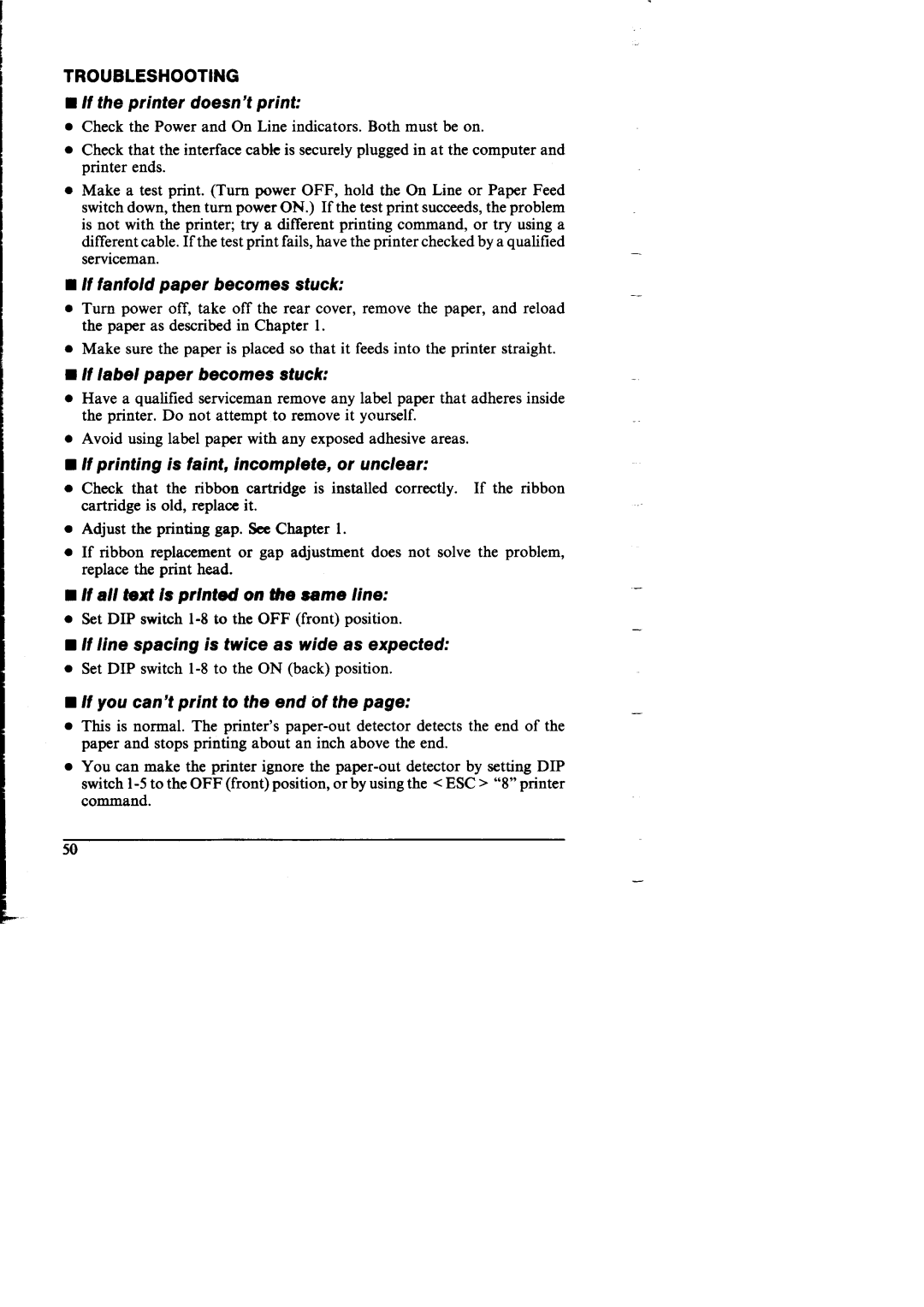NX-I 00011 specifications
The Star Micronics NX-I 00011 is a point-of-sale (POS) printer that combines innovation, efficiency, and a compact design suited for various business environments. This versatile device has been particularly favored in retail and hospitality settings due to its advanced features and user-friendly characteristics.One of the standout features of the NX-I 00011 is its ability to print high-quality receipts at remarkable speeds. It boasts a print speed of up to 200 mm per second, significantly reducing waiting times for customers and enhancing overall service efficiency. The printer also supports various paper widths, accommodating different printing needs.
Equipped with advanced connectivity options, the NX-I 00011 allows businesses to choose from USB, Ethernet, and Bluetooth interfaces. This flexibility makes integration with existing POS systems straightforward and hassle-free. Additionally, the printer supports mobile printing via Bluetooth, catering to businesses that require mobility and convenience in customer interactions.
The NX-I 00011 utilizes Star Micronics’ innovative technologies, such as the ‘Star Line’ printing mechanism and high-resolution thermal printing. This technology ensures crisp and clear text, barcodes, and graphics on receipts, enhancing the overall appearance of printed materials. The printer also features a high-capacity automatic cutter, which ensures sharp and clean cuts, contributing to a professional look.
Another essential characteristic of the NX-I 00011 is its compact form factor. Designed with space-saving in mind, it can easily fit into cramped counter spaces, making it an ideal choice for small retail stores and restaurants. Furthermore, its modern design adds an aesthetic appeal that complements contemporary workspaces.
Durability is yet another key attribute of the NX-I 00011. Built to withstand the rigors of daily use, the printer has a long-lasting thermal printhead and a robust casing that can endure spills and drops, making it suitable for challenging environments.
In summary, the Star Micronics NX-I 00011 stands out as a reliable and high-performance POS printer. With its fast printing speeds, versatile connectivity options, advanced printing technology, compact design, and durable build, it meets the demands of modern businesses looking for efficiency and quality in their point-of-sale operations. This combination of features positions the NX-I 00011 as an excellent investment for companies aiming to enhance their customer service and streamline their transaction processes.