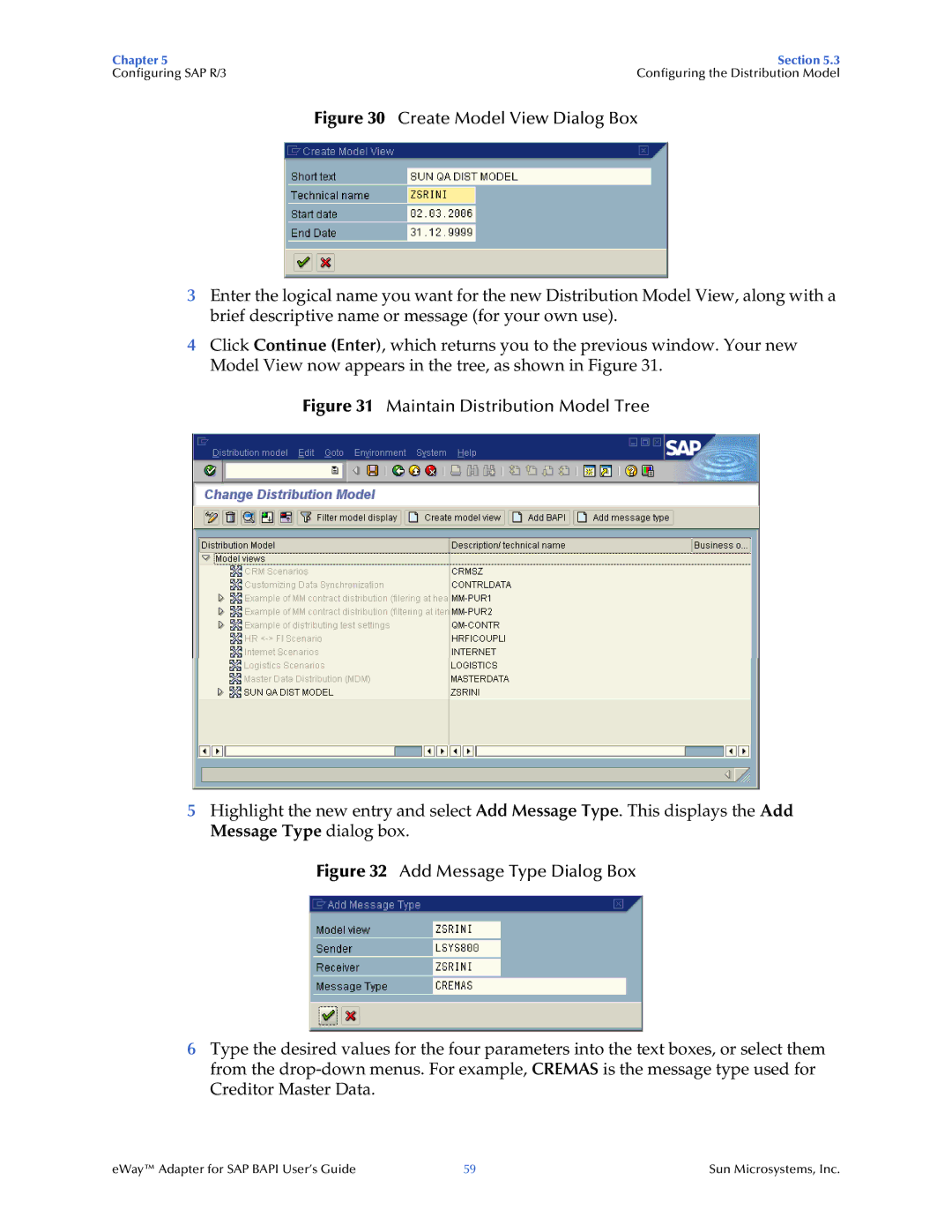Chapter 5 | Section 5.3 |
Configuring SAP R/3 | Configuring the Distribution Model |
Figure 30 Create Model View Dialog Box
3Enter the logical name you want for the new Distribution Model View, along with a brief descriptive name or message (for your own use).
4Click Continue (Enter), which returns you to the previous window. Your new Model View now appears in the tree, as shown in Figure 31.
Figure 31 Maintain Distribution Model Tree
5Highlight the new entry and select Add Message Type. This displays the Add Message Type dialog box.
Figure 32 Add Message Type Dialog Box
6Type the desired values for the four parameters into the text boxes, or select them from the
eWay™ Adapter for SAP BAPI User’s Guide | 59 | Sun Microsystems, Inc. |