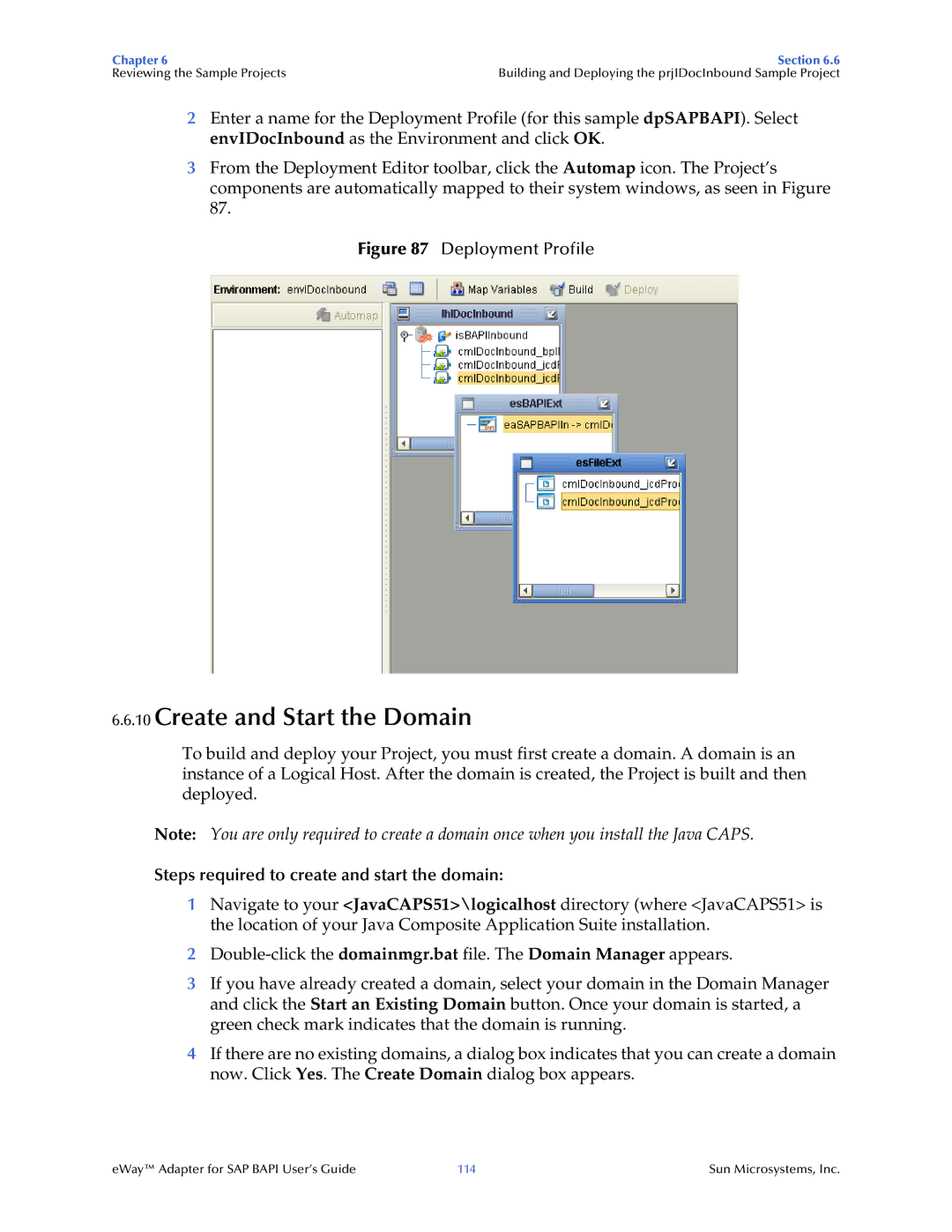Chapter 6 | Section 6.6 |
Reviewing the Sample Projects | Building and Deploying the prjIDocInbound Sample Project |
2Enter a name for the Deployment Profile (for this sample dpSAPBAPI). Select envIDocInbound as the Environment and click OK.
3From the Deployment Editor toolbar, click the Automap icon. The Project’s components are automatically mapped to their system windows, as seen in Figure 87.
Figure 87 Deployment Profile
6.6.10Create and Start the Domain
To build and deploy your Project, you must first create a domain. A domain is an instance of a Logical Host. After the domain is created, the Project is built and then deployed.
Note: You are only required to create a domain once when you install the Java CAPS.
Steps required to create and start the domain:
1Navigate to your <JavaCAPS51>\logicalhost directory (where <JavaCAPS51> is the location of your Java Composite Application Suite installation.
2
3If you have already created a domain, select your domain in the Domain Manager and click the Start an Existing Domain button. Once your domain is started, a green check mark indicates that the domain is running.
4If there are no existing domains, a dialog box indicates that you can create a domain now. Click Yes. The Create Domain dialog box appears.
eWay™ Adapter for SAP BAPI User’s Guide | 114 | Sun Microsystems, Inc. |