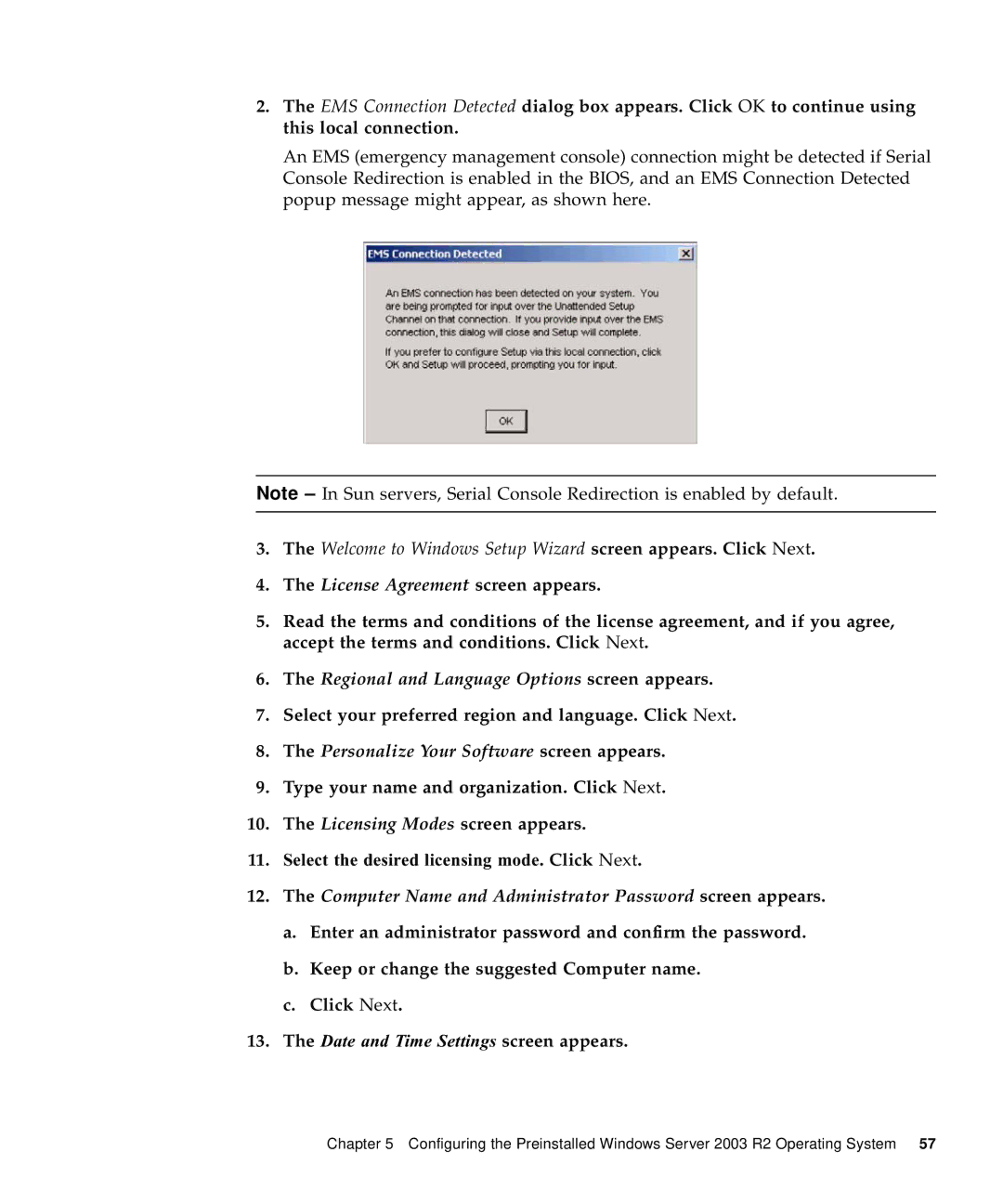2.The EMS Connection Detected dialog box appears. Click OK to continue using this local connection.
An EMS (emergency management console) connection might be detected if Serial Console Redirection is enabled in the BIOS, and an EMS Connection Detected popup message might appear, as shown here.
Note – In Sun servers, Serial Console Redirection is enabled by default.
3.The Welcome to Windows Setup Wizard screen appears. Click Next.
4.The License Agreement screen appears.
5.Read the terms and conditions of the license agreement, and if you agree, accept the terms and conditions. Click Next.
6.The Regional and Language Options screen appears.
7.Select your preferred region and language. Click Next.
8.The Personalize Your Software screen appears.
9.Type your name and organization. Click Next.
10.The Licensing Modes screen appears.
11.Select the desired licensing mode. Click Next.
12.The Computer Name and Administrator Password screen appears.
a.Enter an administrator password and confirm the password.
b.Keep or change the suggested Computer name.
c.Click Next.
13.The Date and Time Settings screen appears.
Chapter 5 Configuring the Preinstalled Windows Server 2003 R2 Operating System 57