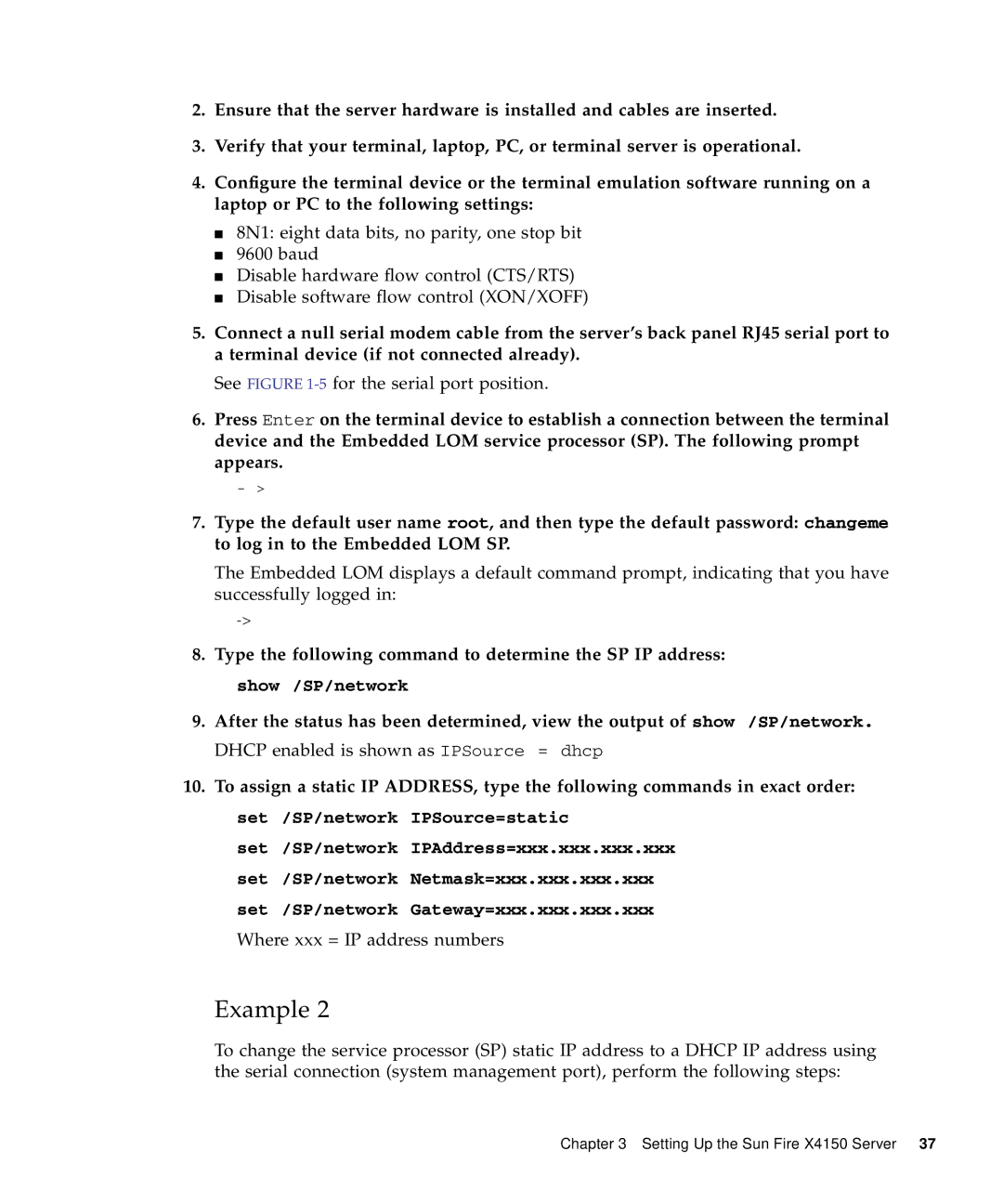2.Ensure that the server hardware is installed and cables are inserted.
3.Verify that your terminal, laptop, PC, or terminal server is operational.
4.Configure the terminal device or the terminal emulation software running on a laptop or PC to the following settings:
■8N1: eight data bits, no parity, one stop bit
■9600 baud
■Disable hardware flow control (CTS/RTS)
■Disable software flow control (XON/XOFF)
5.Connect a null serial modem cable from the server’s back panel RJ45 serial port to a terminal device (if not connected already).
See FIGURE 1-5 for the serial port position.
6.Press Enter on the terminal device to establish a connection between the terminal device and the Embedded LOM service processor (SP). The following prompt appears.
- >
7.Type the default user name root, and then type the default password: changeme to log in to the Embedded LOM SP.
The Embedded LOM displays a default command prompt, indicating that you have successfully logged in:
8.Type the following command to determine the SP IP address: show /SP/network
9.After the status has been determined, view the output of show /SP/network.
DHCP enabled is shown as IPSource = dhcp
10.To assign a static IP ADDRESS, type the following commands in exact order: set /SP/network IPSource=static
set /SP/network IPAddress=xxx.xxx.xxx.xxx set /SP/network Netmask=xxx.xxx.xxx.xxx set /SP/network Gateway=xxx.xxx.xxx.xxx
Where xxx = IP address numbers
Example 2
To change the service processor (SP) static IP address to a DHCP IP address using the serial connection (system management port), perform the following steps:
Chapter 3 Setting Up the Sun Fire X4150 Server 37