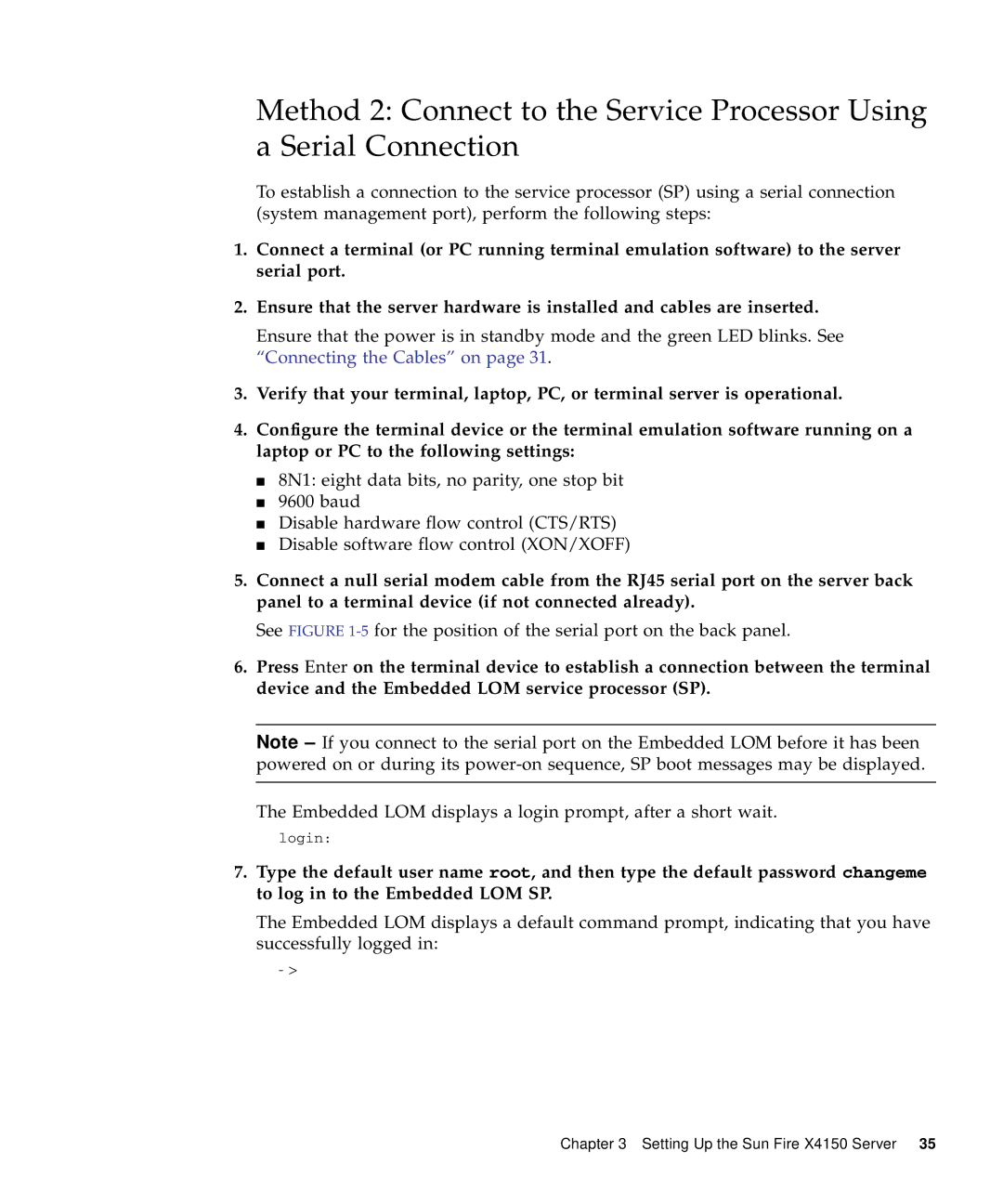Method 2: Connect to the Service Processor Using a Serial Connection
To establish a connection to the service processor (SP) using a serial connection (system management port), perform the following steps:
1.Connect a terminal (or PC running terminal emulation software) to the server serial port.
2.Ensure that the server hardware is installed and cables are inserted.
Ensure that the power is in standby mode and the green LED blinks. See “Connecting the Cables” on page 31.
3.Verify that your terminal, laptop, PC, or terminal server is operational.
4.Configure the terminal device or the terminal emulation software running on a laptop or PC to the following settings:
■8N1: eight data bits, no parity, one stop bit
■9600 baud
■Disable hardware flow control (CTS/RTS)
■Disable software flow control (XON/XOFF)
5.Connect a null serial modem cable from the RJ45 serial port on the server back panel to a terminal device (if not connected already).
See FIGURE 1-5 for the position of the serial port on the back panel.
6.Press Enter on the terminal device to establish a connection between the terminal device and the Embedded LOM service processor (SP).
Note – If you connect to the serial port on the Embedded LOM before it has been powered on or during its
The Embedded LOM displays a login prompt, after a short wait.
login:
7.Type the default user name root, and then type the default password changeme to log in to the Embedded LOM SP.
The Embedded LOM displays a default command prompt, indicating that you have successfully logged in:
->
Chapter 3 Setting Up the Sun Fire X4150 Server 35