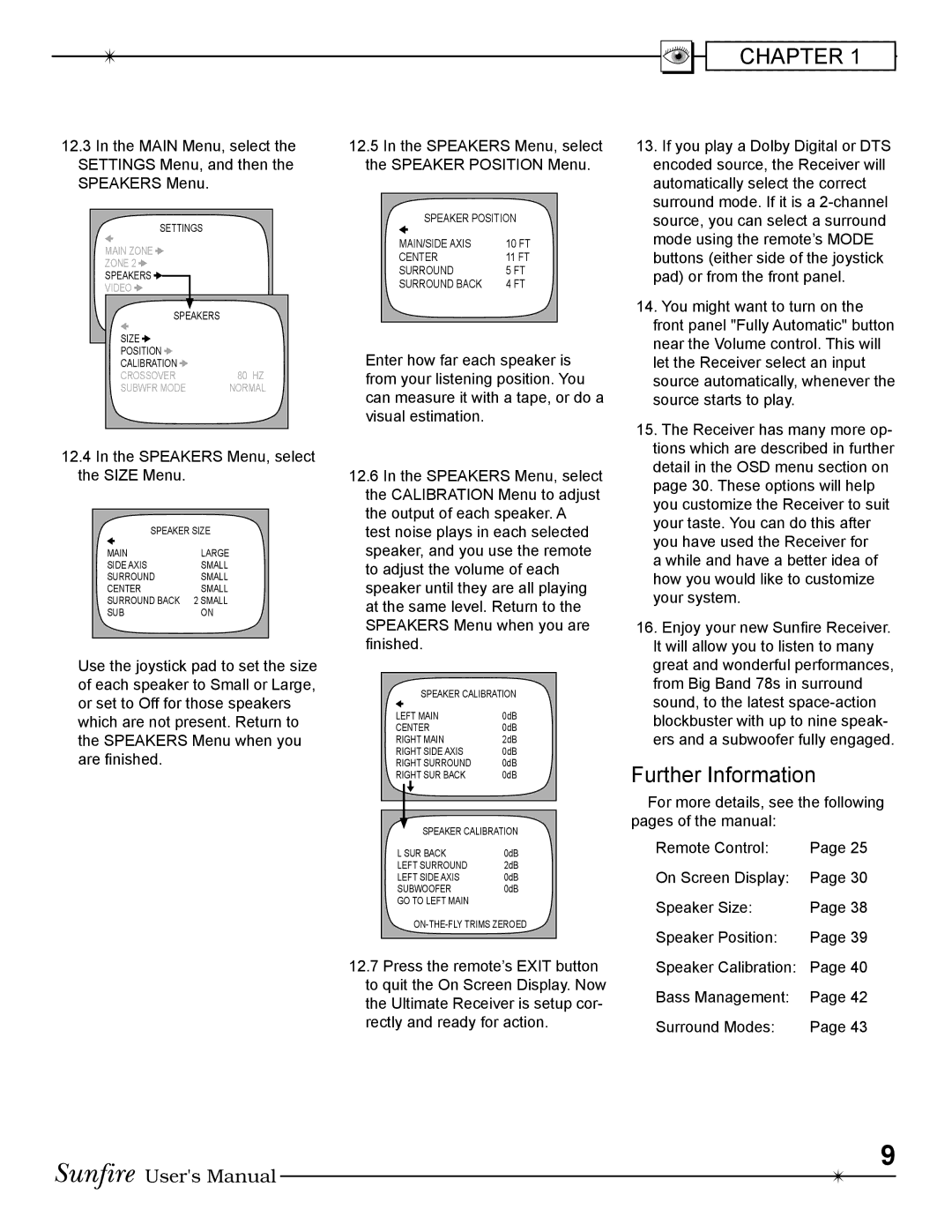CHAPTER 1
12.3In the MAIN Menu, select the SETTINGS Menu, and then the SPEAKERS Menu.
SETTINGS
| MAIN ZONE |
|
|
|
|
|
|
|
|
| |||||||||
|
|
|
|
|
|
| |||||||||||||
| ZONE 2 |
|
|
|
|
|
|
|
|
|
|
|
|
| |||||
|
|
|
|
|
|
|
| ||||||||||||
| SPEAKERS |
|
|
|
|
|
|
|
| ||||||||||
| VIDEO |
|
|
|
|
|
|
|
|
|
| ||||||||
|
|
|
|
|
| ||||||||||||||
| SOFTWARE |
|
|
|
|
| |||||||||||||
| CONTROL |
| SPEAKERS |
| |||||||||||||||
|
|
|
|
|
|
|
|
|
|
|
| ||||||||
| SIZE |
|
|
|
|
|
|
|
| ||||||||||
|
|
|
|
|
|
| |||||||||||||
| POSITION |
|
|
|
|
| |||||||||||||
|
|
|
|
|
| ||||||||||||||
| CALIBRATION |
|
|
| |||||||||||||||
|
|
| |||||||||||||||||
| CROSSOVER | 80 HZ | |||||||||||||||||
| SUBWFR MODE | NORMAL | |||||||||||||||||
|
|
|
|
|
|
|
|
|
|
|
|
|
|
|
|
|
|
|
|
12.4In the SPEAKERS Menu, select the SIZE Menu.
SPEAKER SIZE
MAIN | LARGE |
SIDE AXIS | SMALL |
SURROUND | SMALL |
CENTER | SMALL |
SURROUND BACK | 2 SMALL |
SUB | ON |
Use the joystick pad to set the size of each speaker to Small or Large, or set to Off for those speakers which are not present. Return to the SPEAKERS Menu when you are Þnished.
12.5In the SPEAKERS Menu, select the SPEAKER POSITION Menu.
SPEAKER POSITION
MAIN/SIDE AXIS | 10 FT |
CENTER | 11 FT |
SURROUND | 5 FT |
SURROUND BACK | 4 FT |
Enter how far each speaker is from your listening position. You can measure it with a tape, or do a visual estimation.
12.6In the SPEAKERS Menu, select the CALIBRATION Menu to adjust the output of each speaker. A test noise plays in each selected speaker, and you use the remote to adjust the volume of each speaker until they are all playing at the same level. Return to the SPEAKERS Menu when you are Þnished.
SPEAKER CALIBRATION
LEFT MAIN | 0dB | ||
CENTER | 0dB | ||
RIGHT MAIN | 2dB | ||
RIGHT SIDE AXIS | 0dB | ||
RIGHT SURROUND | 0dB | ||
RIGHT SUR BACK | 0dB | ||
|
|
|
|
|
|
|
|
|
|
|
|
|
| SPEAKER CALIBRATION | |
|
| ||
L SUR BACK | 0dB | ||
LEFT SURROUND | 2dB | ||
LEFT SIDE AXIS | 0dB | ||
SUBWOOFER | 0dB | ||
GO TO LEFT MAIN |
| ||
12.7Press the remote’s EXIT button to quit the On Screen Display. Now the Ultimate Receiver is setup cor- rectly and ready for action.
13.If you play a Dolby Digital or DTS encoded source, the Receiver will automatically select the correct surround mode. If it is a
14.You might want to turn on the front panel "Fully Automatic" button near the Volume control. This will let the Receiver select an input source automatically, whenever the source starts to play.
15.The Receiver has many more op- tions which are described in further detail in the OSD menu section on page 30. These options will help you customize the Receiver to suit your taste. You can do this after you have used the Receiver for
a while and have a better idea of how you would like to customize your system.
16.Enjoy your new SunÞre Receiver. It will allow you to listen to many great and wonderful performances, from Big Band 78s in surround sound, to the latest
Further Information
For more details, see the following pages of the manual:
Remote Control: | Page 25 |
On Screen Display: Page 30 | |
Speaker Size: | Page 38 |
Speaker Position: | Page 39 |
Speaker Calibration: | Page 40 |
Bass Management: | Page 42 |
Surround Modes: | Page 43 |
9
User's Manual