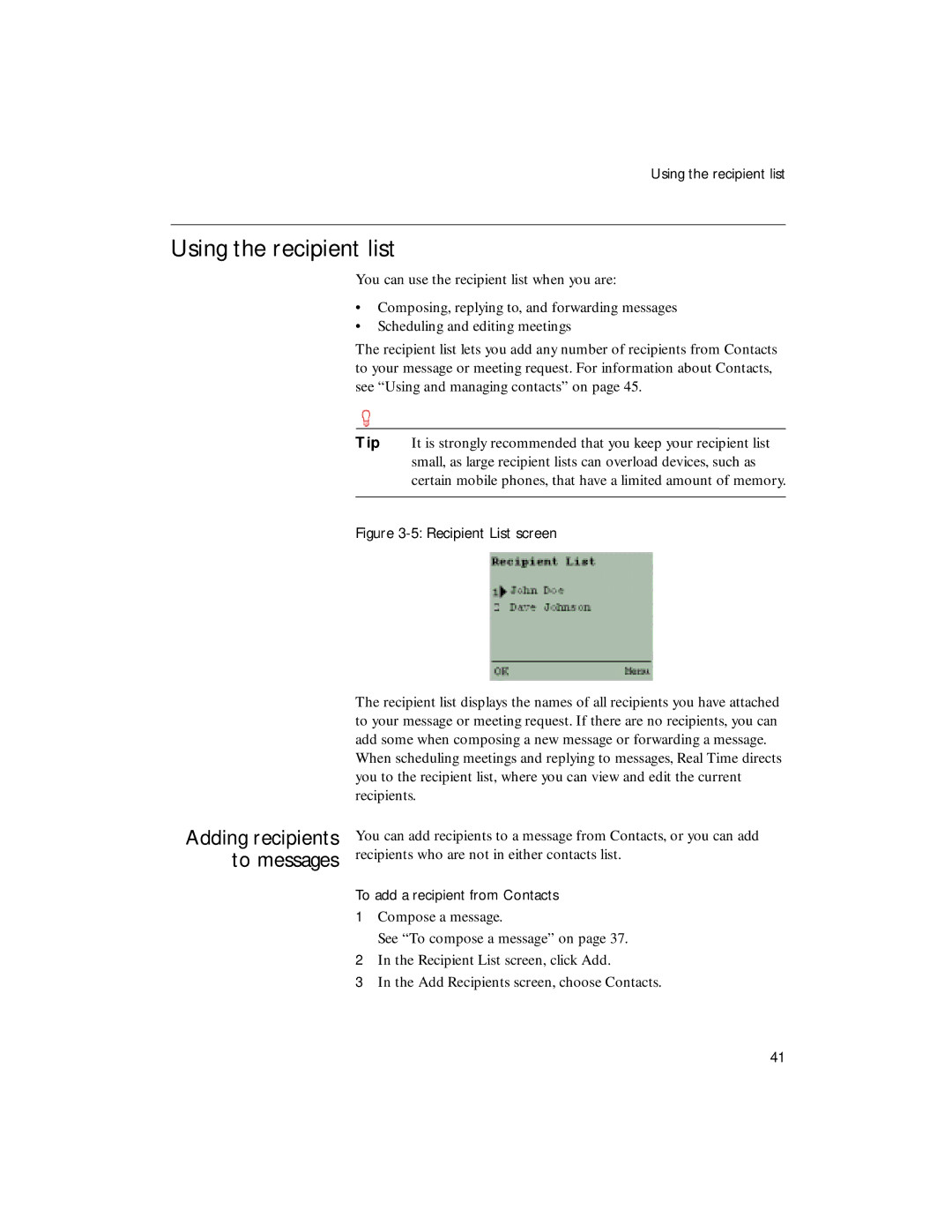Using the recipient list
Using the recipient list
You can use the recipient list when you are:
•Composing, replying to, and forwarding messages
•Scheduling and editing meetings
The recipient list lets you add any number of recipients from Contacts to your message or meeting request. For information about Contacts, see “Using and managing contacts” on page 45.
Tip It is strongly recommended that you keep your recipient list small, as large recipient lists can overload devices, such as certain mobile phones, that have a limited amount of memory.
Figure 3-5: Recipient List screen
Adding recipients to messages
The recipient list displays the names of all recipients you have attached to your message or meeting request. If there are no recipients, you can add some when composing a new message or forwarding a message.
When scheduling meetings and replying to messages, Real Time directs you to the recipient list, where you can view and edit the current recipients.
You can add recipients to a message from Contacts, or you can add recipients who are not in either contacts list.
To add a recipient from Contacts
1Compose a message.
See “To compose a message” on page 37.
2In the Recipient List screen, click Add.
3In the Add Recipients screen, choose Contacts.
41