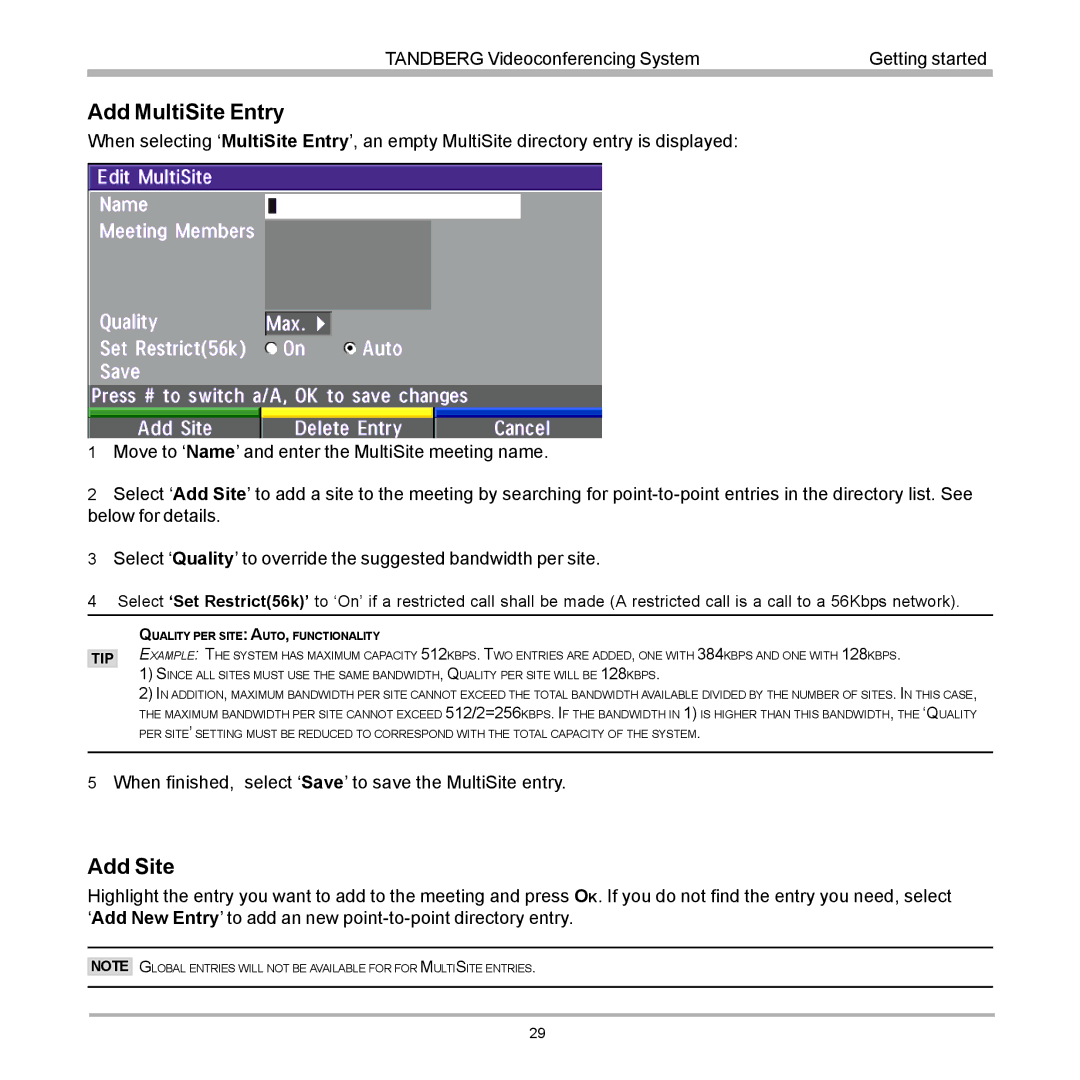TANDBERG Videoconferencing System | Getting started |
|
|
Add MultiSite Entry
When selecting ‘MultiSite Entry’, an empty MultiSite directory entry is displayed:
1Move to ‘Name’ and enter the MultiSite meeting name.
2Select ‘Add Site’ to add a site to the meeting by searching for
3Select ‘Quality’ to override the suggested bandwidth per site.
4Select ‘Set Restrict(56k)’ to ‘On’ if a restricted call shall be made (A restricted call is a call to a 56Kbps network).
TIP
QUALITY PER SITE: AUTO, FUNCTIONALITY
EXAMPLE: THE SYSTEM HAS MAXIMUM CAPACITY 512KBPS. TWO ENTRIES ARE ADDED, ONE WITH 384KBPS AND ONE WITH 128KBPS.
1)SINCE ALL SITES MUST USE THE SAME BANDWIDTH, QUALITY PER SITE WILL BE 128KBPS.
2)IN ADDITION, MAXIMUM BANDWIDTH PER SITE CANNOT EXCEED THE TOTAL BANDWIDTH AVAILABLE DIVIDED BY THE NUMBER OF SITES. IN THIS CASE, THE MAXIMUM BANDWIDTH PER SITE CANNOT EXCEED 512/2=256KBPS. IF THE BANDWIDTH IN 1) IS HIGHER THAN THIS BANDWIDTH, THE ‘QUALITY PER SITE’ SETTING MUST BE REDUCED TO CORRESPOND WITH THE TOTAL CAPACITY OF THE SYSTEM.
5When finished, select ‘Save’ to save the MultiSite entry.
Add Site
Highlight the entry you want to add to the meeting and press OK. If you do not find the entry you need, select ‘Add New Entry’ to add an new
NOTE
GLOBAL ENTRIES WILL NOT BE AVAILABLE FOR FOR MULTISITE ENTRIES.
29