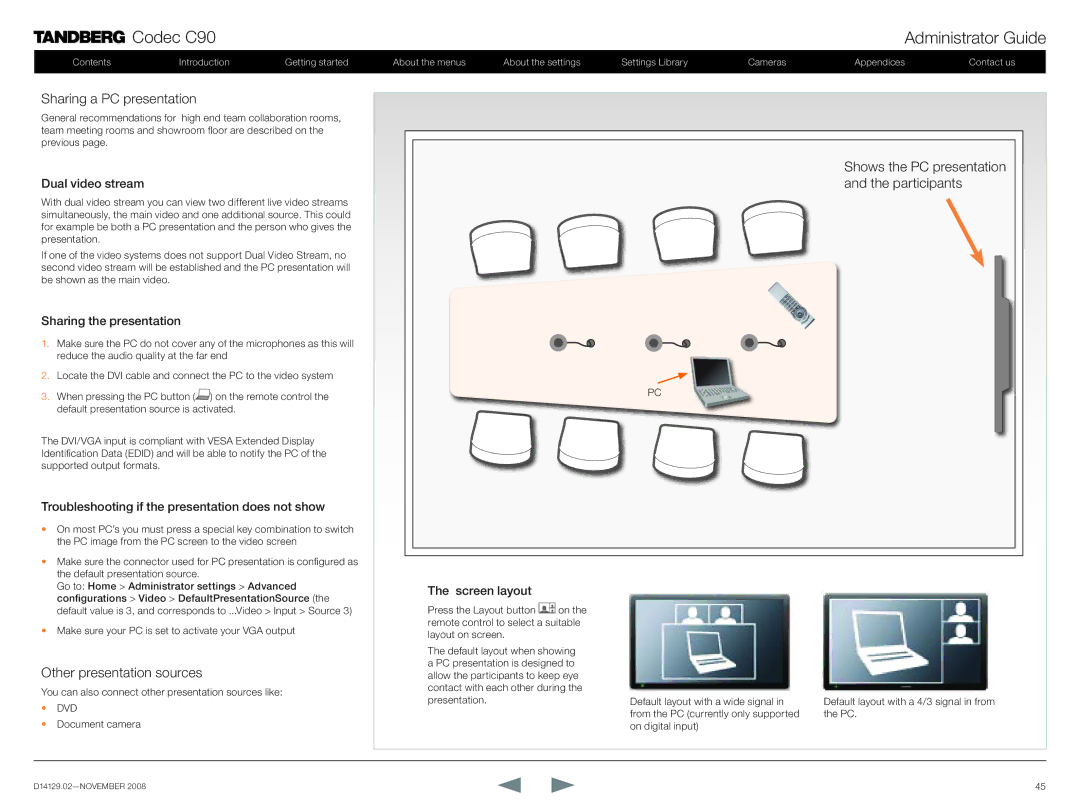Codec C90
Codec C90
Contents | Introduction | Getting started |
Sharing a PC presentation
General recommendations for high end team collaboration rooms, team meeting rooms and showroom floor are described on the previous page.
Dual video stream
With dual video stream you can view two different live video streams simultaneously, the main video and one additional source. This could for example be both a PC presentation and the person who gives the presentation.
If one of the video systems does not support Dual Video Stream, no second video stream will be established and the PC presentation will be shown as the main video.
Sharing the presentation
1.Make sure the PC do not cover any of the microphones as this will reduce the audio quality at the far end
2.Locate the DVI cable and connect the PC to the video system
3.When pressing the PC button (![]() ) on the remote control the default presentation source is activated.
) on the remote control the default presentation source is activated.
The DVI/VGA input is compliant with VESA Extended Display Identification Data (EDID) and will be able to notify the PC of the supported output formats.
Troubleshooting if the presentation does not show
Administrator Guide
About the menus | About the settings | Settings Library | Cameras | Appendices | Contact us |
Shows the PC presentation and the participants
PC
•On most PC’s you must press a special key combination to switch the PC image from the PC screen to the video screen
•Make sure the connector used for PC presentation is configured as the default presentation source.
Go to: Home > Administrator settings > Advanced configurations > Video > DefaultPresentationSource (the default value is 3, and corresponds to ...Video > Input > Source 3)
•Make sure your PC is set to activate your VGA output
Other presentation sources
You can also connect other presentation sources like:
•DVD
•Document camera
The screen layout
Press the Layout button ![]() on the remote control to select a suitable layout on screen.
on the remote control to select a suitable layout on screen.
The default layout when showing a PC presentation is designed to allow the participants to keep eye contact with each other during the presentation.
Default layout with a wide signal in from the PC (currently only supported on digital input)
Default layout with a 4/3 signal in from the PC.
45 |