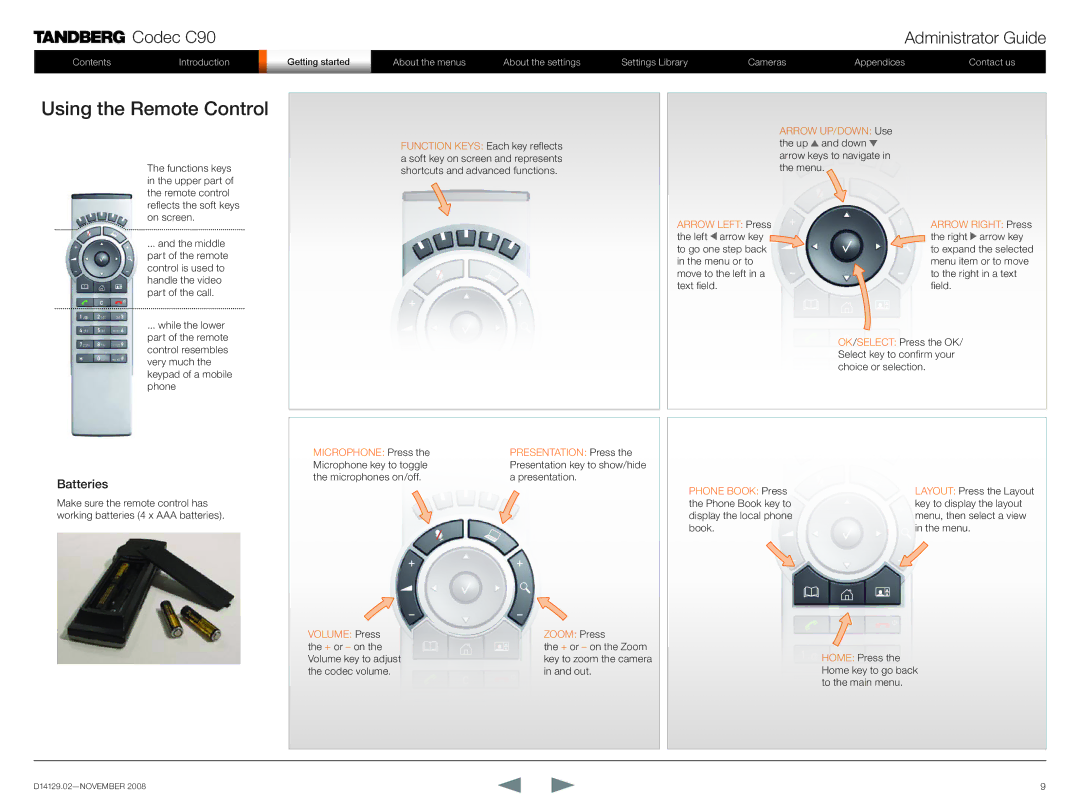![]() Codec C90
Codec C90
ContentsIntroduction
Administrator Guide
| GetGettinging startstarted | About the menus | About the settings | Settings Library | Cameras | Appendices | Contact us |
|
|
|
|
|
|
|
|
Using the Remote Control
1 .@ | 2 abc | def 3 |
4 ghi | 5 jkl | mno 6 |
7 pqrs | 8 tuv | wxyz 9 |
| 0 | abc/123 # |
The functions keys in the upper part of the remote control reflects the soft keys on screen.
... and the middle part of the remote control is used to handle the video part of the call.
... while the lower part of the remote control resembles very much the keypad of a mobile phone
FUNCTION KEYS: Each key reflects a soft key on screen and represents shortcuts and advanced functions.
ARROW LEFT: Press the left ![]() arrow key to go one step back in the menu or to move to the left in a text field.
arrow key to go one step back in the menu or to move to the left in a text field.
ARROW UP/DOWN: Use the up ![]() and down
and down ![]() arrow keys to navigate in the menu.
arrow keys to navigate in the menu.![]()
ARROW RIGHT: Press the right ![]() arrow key to expand the selected menu item or to move to the right in a text field.
arrow key to expand the selected menu item or to move to the right in a text field.
OK/SELECT: Press the OK/ Select key to confirm your
1 .@ 2choiceabc ordefselection3 .
Batteries
Make sure the remote control has working batteries (4 x AAA batteries).
MICROPHONE: Press the | PRESENTATION: Press the |
Microphone key to toggle | Presentation key to show/hide |
the microphones on/off. | a presentation. |
VOLUME: Press |
| ZOOM: Press |
the + or – on the |
| the + or – on the Zoom |
Volume key to adjust |
| key to zoom the camera |
the codec volume. |
| in and out. |
1 .@ | 2 abc | def 3 |
PHONE BOOK: Press | LAYOUT: Press the Layout |
the Phone Book key to | key to display the layout |
display the local phone | menu, then select a view |
book. | in the menu. |
1 .@ | 2 abc | def 3 |
| HOME: Press the | |
| Home key to go back | |
4 ghi | to the main menu. | |
5 jkl | mno 6 | |
9 |