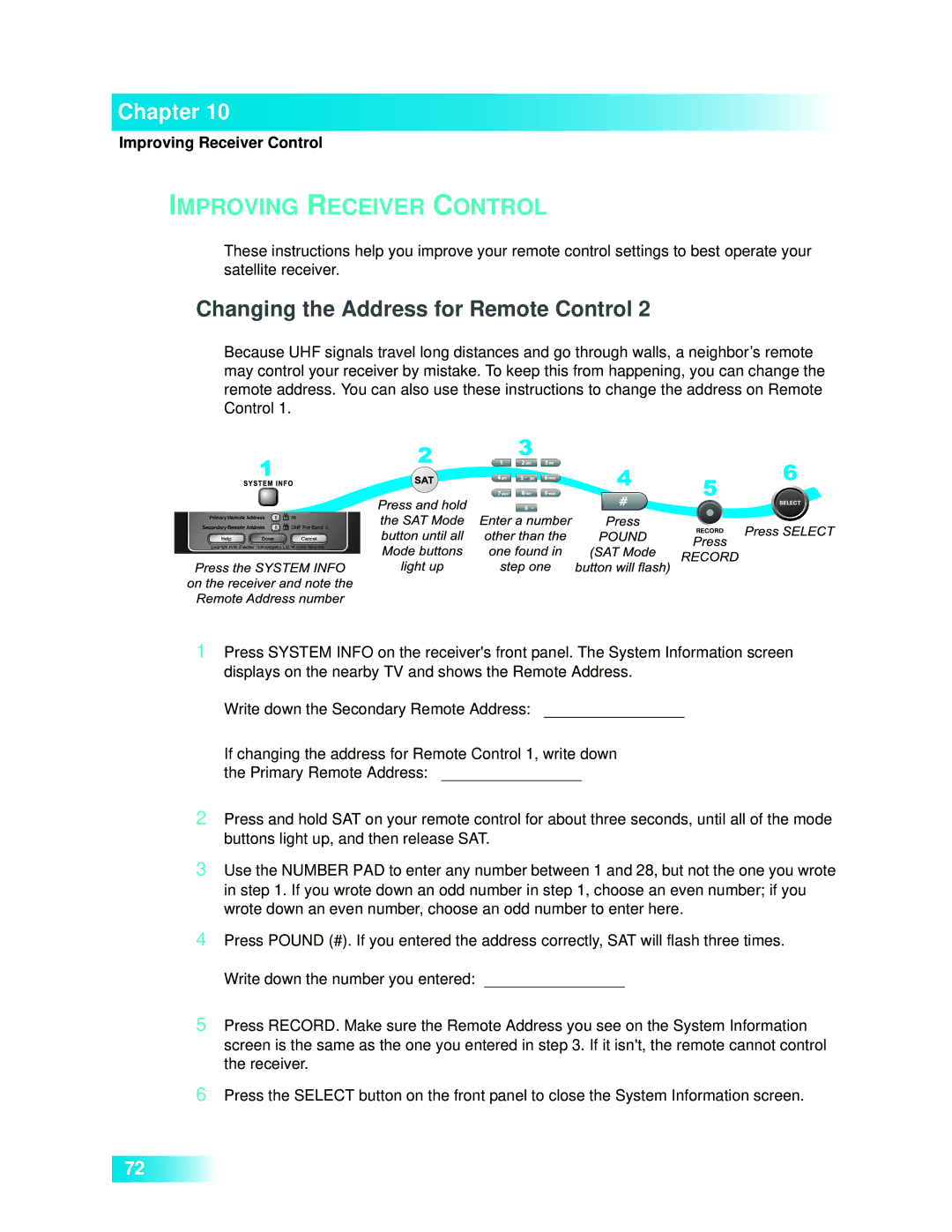Chapter 10
Improving Receiver Control
IMPROVING RECEIVER CONTROL
These instructions help you improve your remote control settings to best operate your satellite receiver.
Changing the Address for Remote Control 2
Because UHF signals travel long distances and go through walls, a neighbor’s remote may control your receiver by mistake. To keep this from happening, you can change the remote address. You can also use these instructions to change the address on Remote Control 1.
1Press SYSTEM INFO on the receiver's front panel. The System Information screen displays on the nearby TV and shows the Remote Address.
Write down the Secondary Remote Address:
If changing the address for Remote Control 1, write down the Primary Remote Address:
2Press and hold SAT on your remote control for about three seconds, until all of the mode buttons light up, and then release SAT.
3Use the NUMBER PAD to enter any number between 1 and 28, but not the one you wrote in step 1. If you wrote down an odd number in step 1, choose an even number; if you wrote down an even number, choose an odd number to enter here.
4Press POUND (#). If you entered the address correctly, SAT will flash three times. Write down the number you entered:
5Press RECORD. Make sure the Remote Address you see on the System Information screen is the same as the one you entered in step 3. If it isn't, the remote cannot control the receiver.
6Press the SELECT button on the front panel to close the System Information screen.
72