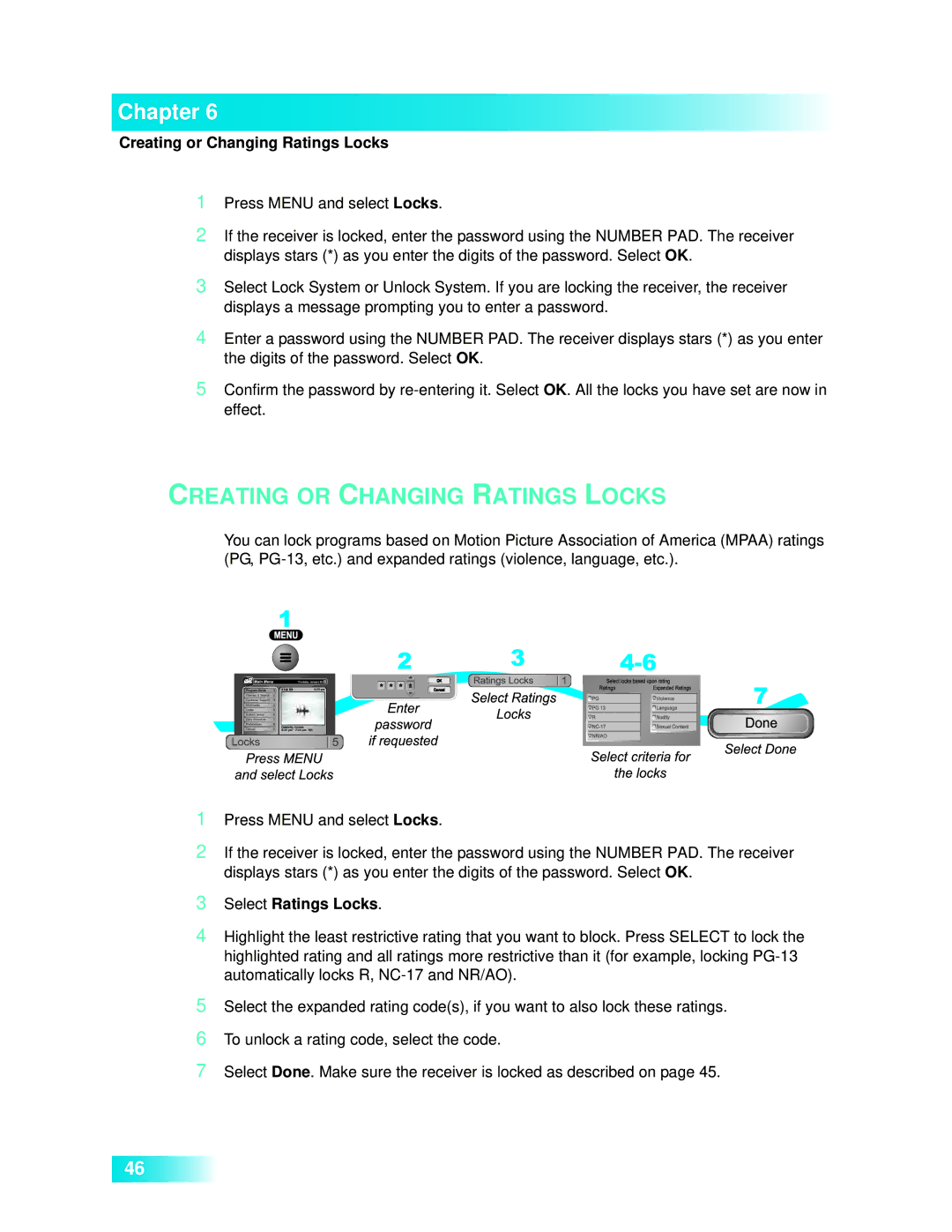Chapter 6
Creating or Changing Ratings Locks
1Press MENU and select Locks.
2If the receiver is locked, enter the password using the NUMBER PAD. The receiver displays stars (*) as you enter the digits of the password. Select OK.
3Select Lock System or Unlock System. If you are locking the receiver, the receiver displays a message prompting you to enter a password.
4Enter a password using the NUMBER PAD. The receiver displays stars (*) as you enter the digits of the password. Select OK.
5Confirm the password by
1Press MENU and select Locks.
2If the receiver is locked, enter the password using the NUMBER PAD. The receiver displays stars (*) as you enter the digits of the password. Select OK.
3Select Ratings Locks.
4Highlight the least restrictive rating that you want to block. Press SELECT to lock the highlighted rating and all ratings more restrictive than it (for example, locking
5Select the expanded rating code(s), if you want to also lock these ratings.
6To unlock a rating code, select the code.
7Select Done. Make sure the receiver is locked as described on page 45.
46