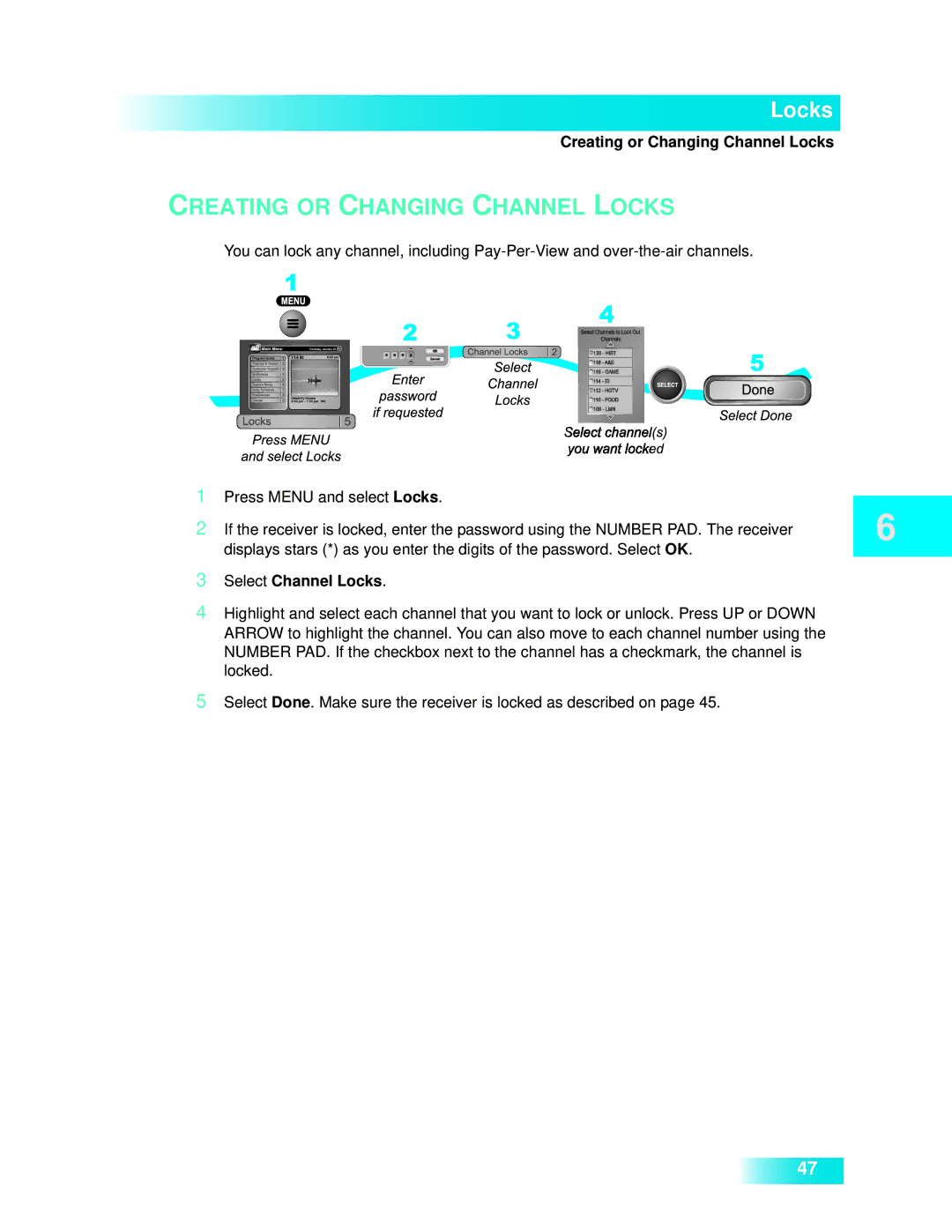Locks
Creating or Changing Channel Locks
CREATING OR CHANGING CHANNEL LOCKS
You can lock any channel, including
1Press MENU and select Locks.
2If the receiver is locked, enter the password using the NUMBER PAD. The receiver displays stars (*) as you enter the digits of the password. Select OK.
3Select Channel Locks.
4Highlight and select each channel that you want to lock or unlock. Press UP or DOWN ARROW to highlight the channel. You can also move to each channel number using the NUMBER PAD. If the checkbox next to the channel has a checkmark, the channel is locked.
5Select Done. Make sure the receiver is locked as described on page 45.
47