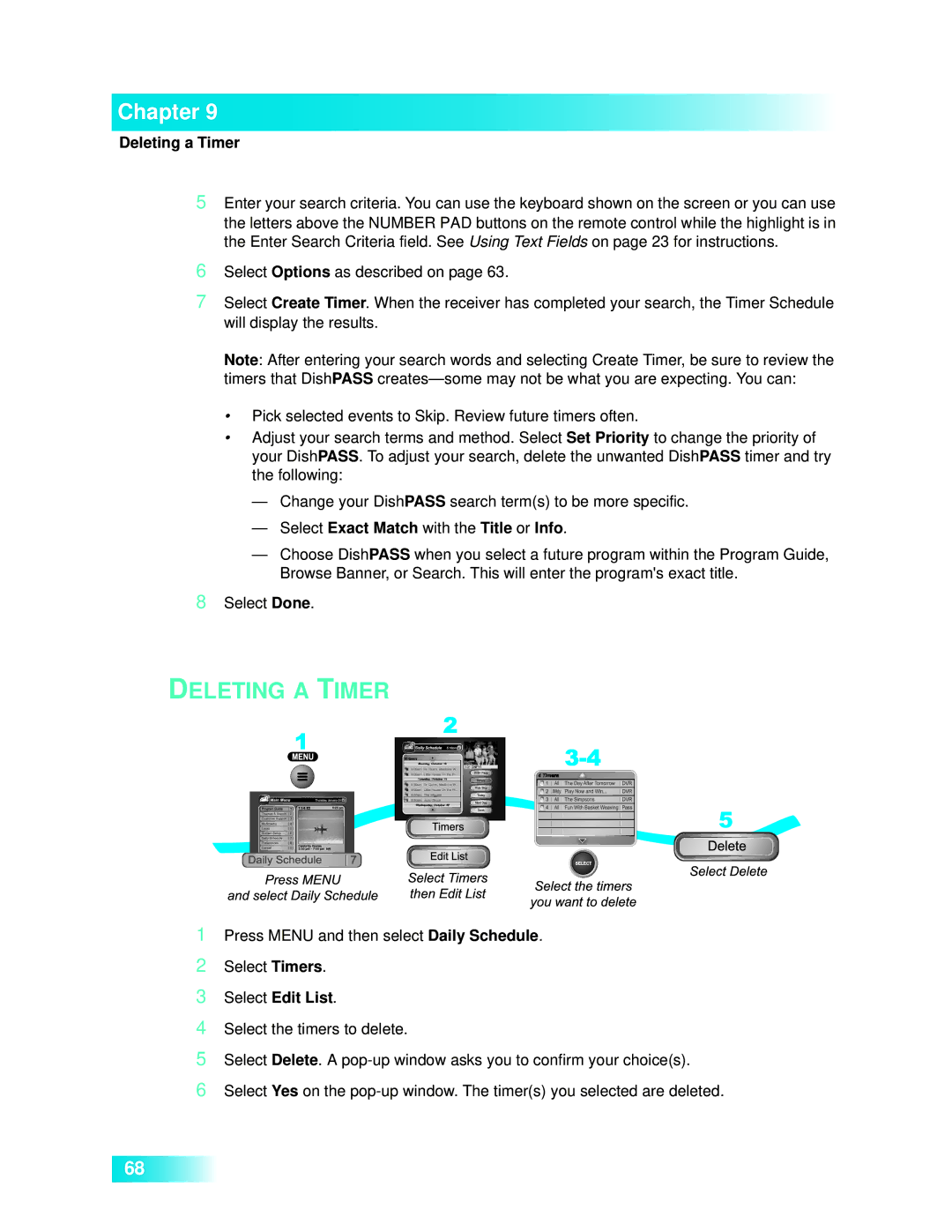Chapter 9
Deleting a Timer
5Enter your search criteria. You can use the keyboard shown on the screen or you can use the letters above the NUMBER PAD buttons on the remote control while the highlight is in the Enter Search Criteria field. See Using Text Fields on page 23 for instructions.
6Select Options as described on page 63.
7Select Create Timer. When the receiver has completed your search, the Timer Schedule will display the results.
Note: After entering your search words and selecting Create Timer, be sure to review the timers that DishPASS
•Pick selected events to Skip. Review future timers often.
•Adjust your search terms and method. Select Set Priority to change the priority of your DishPASS. To adjust your search, delete the unwanted DishPASS timer and try the following:
—Change your DishPASS search term(s) to be more specific.
—Select Exact Match with the Title or Info.
—Choose DishPASS when you select a future program within the Program Guide, Browse Banner, or Search. This will enter the program's exact title.
8Select Done.
DELETING A TIMER
1Press MENU and then select Daily Schedule.
2Select Timers.
3Select Edit List.
4Select the timers to delete.
5Select Delete. A
6Select Yes on the
68