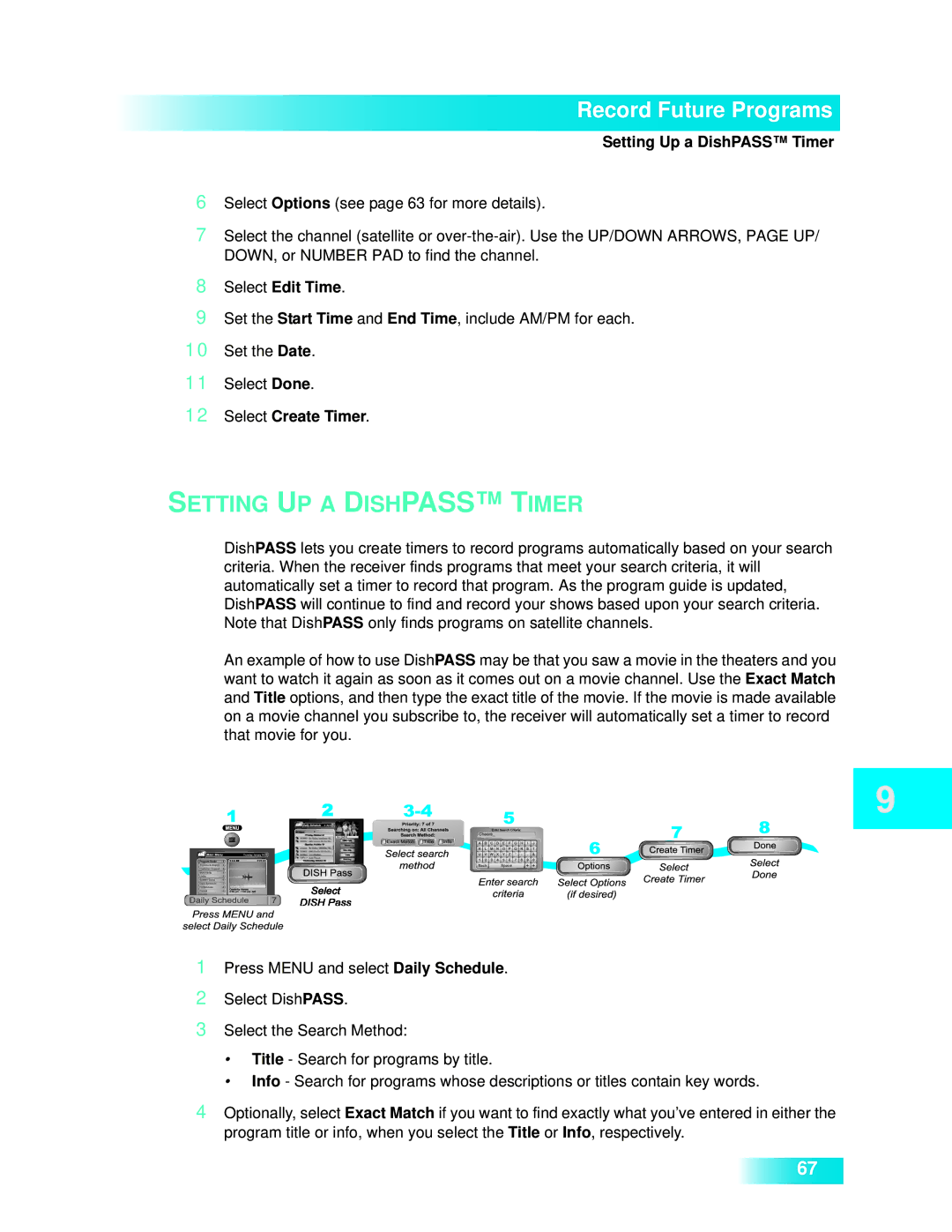Record Future Programs
Setting Up a DishPASS™ Timer
6Select Options (see page 63 for more details).
7Select the channel (satellite or
8Select Edit Time.
9Set the Start Time and End Time, include AM/PM for each.
10Set the Date.
11Select Done.
12Select Create Timer.
SETTING UP A DISHPASS™ TIMER
DishPASS lets you create timers to record programs automatically based on your search criteria. When the receiver finds programs that meet your search criteria, it will automatically set a timer to record that program. As the program guide is updated, DishPASS will continue to find and record your shows based upon your search criteria. Note that DishPASS only finds programs on satellite channels.
An example of how to use DishPASS may be that you saw a movie in the theaters and you want to watch it again as soon as it comes out on a movie channel. Use the Exact Match and Title options, and then type the exact title of the movie. If the movie is made available on a movie channel you subscribe to, the receiver will automatically set a timer to record that movie for you.
1Press MENU and select Daily Schedule.
2Select DishPASS.
3Select the Search Method:
•Title - Search for programs by title.
•Info - Search for programs whose descriptions or titles contain key words.
4Optionally, select Exact Match if you want to find exactly what you’ve entered in either the program title or info, when you select the Title or Info, respectively.
67